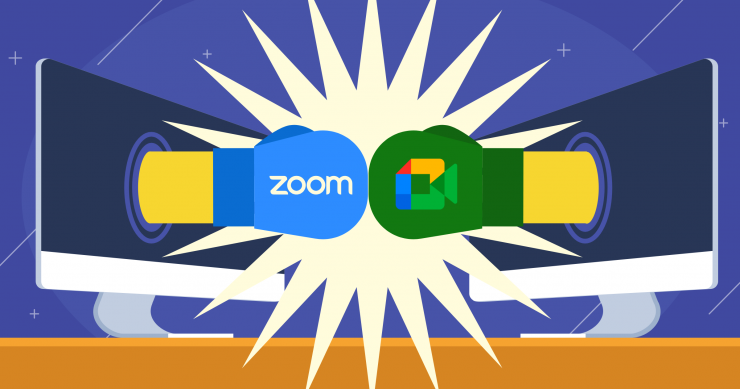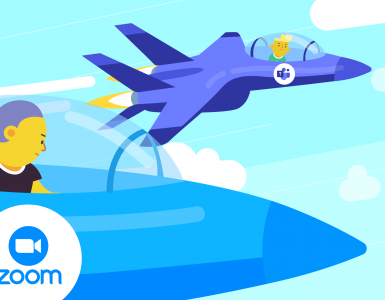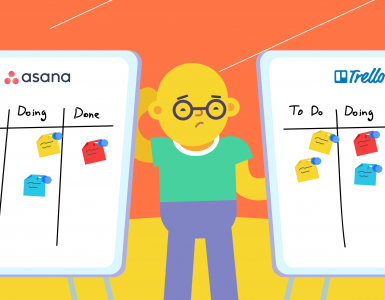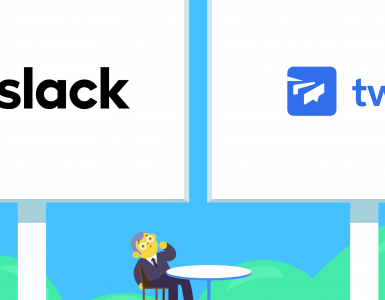The era of remote working and internet connectivity is upon us, and the communication tools are the talk of the global town. It seems as though the pandemic has brought the world to a standstill. But this is not quite so, is it? It triggered the biggest working experiment in the world – the remote one.
As the need for effective online communication has grown exponentially, recent years have shown how remote working can still be successfully managed through video conferencing and other remote working tools. These applications allow us to continue to collaborate with our colleagues face-to-face… digitally at least. They’ve come so far, that you wonder if we’ll ever need to go into the office again.
In this pool of apps, Google Meet vs Zoom emerges as one of the most pressing comparisons for organizations today. So, it’s only natural to get confused in deciding between the two for your organization. Therefore, I did a little digging and I’m here to provide you with some insights.
Oh, and by the way, keep in mind that there are always other options out there. If you think neither of these two apps is a good choice for your business, welcome to try Chanty. We created a team chat with video conferencing functionality, which I’m sure once you try it, you’ll never go back.
So, without further ado, let’s compare Google Meet and Zoom and see which one is better.
Background
Formerly known as Google Hangouts, Google decided to rebrand its communication service back in 2017 to Google Meet. Together with Google Chat, they form part of the standard G Suite, Google’s office suite.
The app was described as an enterprise-friendly version of Hangouts, suitable for the web, Android, and iOS. Initially, it supported 30 participants, but later on, that number increased up to 250 participants for the G Suite users. For the non-G users, it allows 100 participants.
The software is great not just for work-related workshops and calls, but also for a little get-together with some friends.
Let’s have a look at Zoom.
Zoom was launched a bit earlier, in 2013. By the time Google Meet was out, Zoom already made $1 billion making it a unicorn company. As a platform, Zoom is cloud-based and it can be used with all major devices and operating systems, such as Windows, Mac, Android, iOS, etc.
When it reached its peak during the pandemic, with about 300 million daily users, it faced security issues for which it was widely criticized. Since then, it has gone above and beyond to make security changes and strengthen its privacy measures.
The user-friendly features that Zoom offers made it a popular video conferencing app among everyone.
Google Meet vs Zoom: Getting started
Now, both apps offer a simple way to connect and even the least tech-savvy person I know can join.
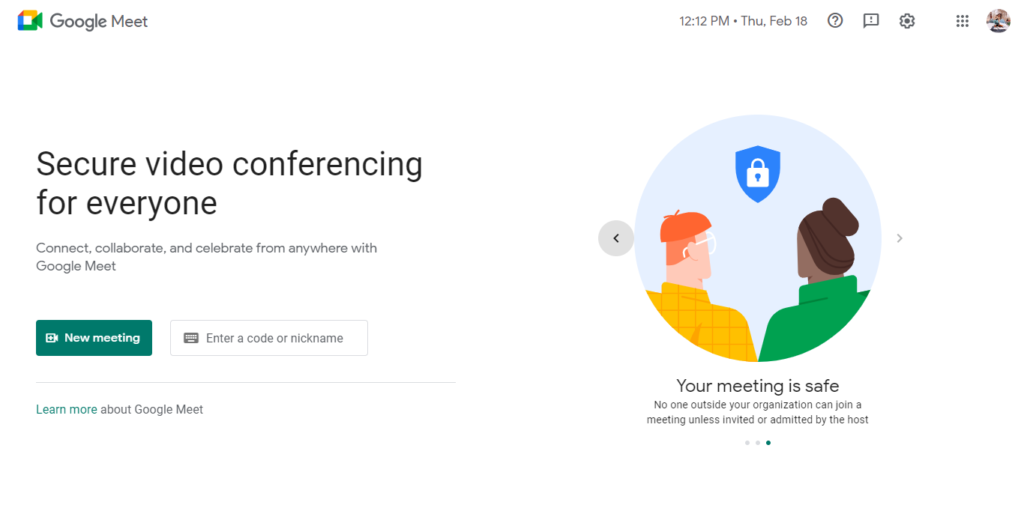
Google Meet
Anyway, Google Meet is quite easy to use, which is why we love it. If you have a G Suite account, you can just use your credentials and you are in. If you are not a G Suite user, then log in to your Gmail account and that’s it. However, you need to have a Google Workplace account for a business.
Once you sign in and create the meeting, you’ll get a meeting link, code, dial-in number, and a PIN. Share the details with whoever you want to join the meeting. They can just click the meeting link, enter the code to join, or dial the number and enter the PIN. It’s that simple!
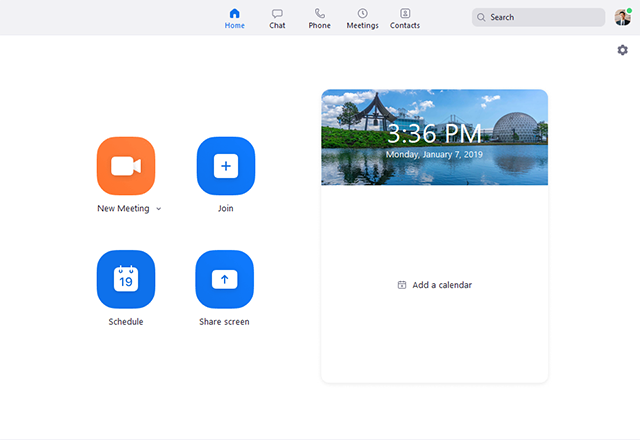
zoom.com
Zoom too. All you need is to download the Zoom installer and start the application. If you want to create a meeting, go to the sign-in option on the installer screen, or if you are invited to a call you can just directly click the link and join the meeting.
Anyone can join in with a single link and you don’t need to create an account. It’s perfect for a last-minute video call between individuals across companies.
Google Meet vs Zoom: Video recording
The recording on a Google Meet call includes the active speaker and anything that is presented. The recording is saved on the organizer’s Meet Recordings folder in My Drive.
Once the recording is done, you’ll get an email with the link, and that same link is added to the Calendar event. For users on a subscription plan, the meetings can be automatically saved.
The recording in Google Meet is currently limited to the desktop client version of the platform.
Video call recording in Google Meet
Cloud recording is automatically enabled for Zoom users, that is if you have the paid plan. The recording covers the video, chat, and transcript of the audio.
Zoom lets you record calls whether you’re a free user or a paid user. However, if you’re a free user, you’ll only be able to save recordings to your computer.
If you want to save recordings to the cloud, you’ll need to be on one of the company’s paid offerings.
Google Meet vs Zoom: Messaging
In terms of messaging, Google Meet enables you to send messages during calls, allowing participants to communicate without interrupting the conversation. You can also use emoji reactions and share files directly in the chat. However, once the call ends, the chat history disappears, and you cannot see messages sent before you joined the meeting. The only way to retain messages is by recording your own video calls. Additionally, Google Meet does not support private messages to individual participants, which can limit discreet communication during calls.
Zoom, on the other hand, offers more flexible messaging. You can send messages to all participants or privately to individuals, which is handy when you need to share something confidential during a call. Zoom also supports sub-group chats for focused discussions within larger meetings. Unlike Google Meet, Zoom retains chat history after the meeting ends, and you can even see messages sent before you joined. Recent updates have improved message flow by converting named group chats into channels, reducing clutter, and allowing users to create direct messages, group chats, or channels directly from the “New Message” button.
Google Meet vs Zoom: Participants limit
As a platform, Zoom supports up to 1000 participants unlike Google Meet that supports “only” 250 participants. However, you can host a large, live stream event. In that case, the maximum number of live-stream viewers depends on your Google Workspace edition. Both platforms allow you to see 49 videos on screen without disrupting the video quality.
Google Meet vs Zoom: File sharing
Google Meet allows you to attach meeting‑relevant files through Google Calendar when scheduling a call. You can include PDFs, slides, spreadsheets, or other documents stored in Google Drive. Invitees will see the attachments in the calendar event, provided sharing permissions are set appropriately. During the meeting, participants can present or share Drive-based documents, spreadsheets, and presentations in real time. This makes collaboration seamless, though participants need access rights to open the files.
Zoom, on the other hand, focuses on in-meeting file sharing. Participants can send files through the chat panel to everyone, a single attendee, or specific groups in webinars. Admins control the feature, including allowed file types, maximum sizes, and whether participants can share files. Zoom also supports presenting files or sharing links from cloud services like Google Drive, OneDrive, or Box. Unlike Google Meet, Zoom doesn’t provide a built-in flow for pre-uploading files when scheduling the meeting, sharing happens mainly during the session itself.
In short, Google Meet is ideal for making files available ahead of time and collaborating on them live, while Zoom excels at sharing files during the meeting with flexible controls. Both platforms require careful attention to permissions – Google Meet through Drive settings, and Zoom through admin-controlled chat and file transfer options.
Google Meet vs Zoom: Screen sharing
Screen sharing is quite similar for both apps. Google Meet has a button called Present Now that enables you to share the entire screen, a window or a tab. However, if you are using Safari, you are only able to share your entire screen.
Zoom lets you choose what to share too and stops us from revealing anything embarrassing.
The difference between the two is that Zoom allows screen sharing by multiple people at the same time, while Google Meet allows only sharing by one person.
Google Meet vs Zoom: Integrations
Regarding integrations with other apps, Google Meet is fully integrated with Gmail, Google Calendar, and Google Drive, as well as the Microsoft 365 apps, such as Outlook. This means you can access your meetings directly from your calendar, even if that calendar is not Google calendar.
In addition to Google Workspace apps, it connects to Microsoft 365, OneDrive, and Dropbox for file sharing, while Zapier allows users to connect Zoom to over 3,000 apps for additional functionality. Recent updates have introduced additional AI-driven productivity features to the Zoom platform. Not bad.
Google Meet vs Zoom: Security
When comparing Google Meet and Zoom as top choices for online meeting platforms, security remains a critical factor for businesses. Google Meet includes several robust security features, including encryption in transit and at rest, data loss prevention (DLP) for Google Drive storage, Advanced Protection Programme enrolment, and two-factor authentication (2FA). These measures are essential to securing your meetings and ensuring compliance with privacy regulations.
Zoom has significantly improved its security protocols in response to previous vulnerabilities exposed during the pandemic. It now offers advanced privacy measures such as AES 256-bit GCM encryption to protect your calls from eavesdroppers and hackers. In addition, Zoom offers features such as the ability to lock meetings, remove disruptive participants, and suspend participant activity, making it a strong contender in the video conferencing tool space.
Google Meet vs Zoom: Extra features
When it comes to basic features, Zoom and Google Meet still cover the essentials: screen sharing, presentation mode, HD video, and call encryption.
Google Meet has made some exciting upgrades recently. It now supports breakout rooms, polls, background filters, whiteboards, and tiled gallery layouts. On top of that, AI features are making a splash: dynamic layouts crop faces intelligently to fit more participants on screen, live translation helps teams work across languages, and a fun virtual makeup filter keeps your look fresh on camera. Native transcription and summarisation tools are available too, though many teams still use specialised AI note‑taking apps for more advanced needs.
Zoom continues to innovate with its AI Companion 3.0. Beyond basic diagnostics for audio, video, and network issues, Zoom now offers automatic meeting notes, summaries, task extraction, and even cross-platform support for meetings held on Google Meet or Microsoft Teams. Upcoming features include realistic AI avatars, multi-stream HD video, and deeper integrations for workflow and CRM tools. Zoom’s AI tools are mostly available in paid or enterprise plans, giving teams a powerful “work surface” rather than just a video call.
In short, both platforms now combine traditional virtual meeting tools with smart AI features. Google Meet leans toward usability and fun, while Zoom focuses on advanced AI assistance and workflow automation.
Google Meet vs Zoom: Pricing
Both Google Meet and Zoom have similar pricing plans. But Zoom is a bit pricier.
Google Meet has four pricing plans to suit different team sizes and budgets:
- Free: Up to 100 participants, 60-minute meetings.
- Business Starter ($7/user/month): 100 participants, 24-hour meetings, 30 GB cloud storage per user.
- Business Standard ($14/user/month): 150 participants, 24-hour meetings, 2 TB storage, AI meeting summaries, recording.
- Business Plus ($22/user/month): 500 participants, 24-hour meetings, 5 TB storage, attendance tracking, enhanced security.
- Enterprise (Custom pricing): For large-scale needs, advanced admin and compliance features.
Zoom has reorganized its plans into the “Zoom Workplace” bundle, including Meetings, Team Chat, and AI Companion:
- Basic: Free, 100 participants, 40-minute meetings.
- Pro ($13.33/user/month): 100 participants, 30-hour meetings, 1 GB cloud recording, Team Chat.
- Business ($18.32/user/month): 300 participants, 30-hour meetings, 5 GB cloud storage, company branding, dedicated support.
- Business Plus ($22.49/user/month): 300 participants, 30-hour meetings, includes Zoom Phone and AI Companion.
- Enterprise (Custom pricing): 500+ participants, advanced admin tools, compliance features.
So, while both tools cover similar bases, Google Meet now leans heavily into AI features, and Zoom provides a wider collaboration suite with extra tools for teams.
The Verdict
Needless to say, we are comparing some of the best video conferencing tools out there. Both Google Meet and Zoom have similar features that can facilitate video conferencing for your organization. When it comes to Google Meet vs. Zoom, each platform offers unique benefits tailored to different needs. If your organization uses other Google products or has members who prefer dial-in options to join meetings, you should try Google Meet.
However, if your business has more than 250 people who should join the calls, or you need conference room support or whiteboards, then Zoom is the right choice for you. When researching online meeting platforms, consider participant limits and built-in tools that can enhance collaboration. You can’t go wrong with either option, whichever platform you choose.
Having the right video conferencing tool isn’t going to make you a communication wizz. To achieve that, you’ll also need dedicated collaboration software. From video calls to managing your projects, Chanty can handle whatever challenge you throw its way.
Feel free to try it out and let us know your thoughts.
This article was initially written in April 2021.