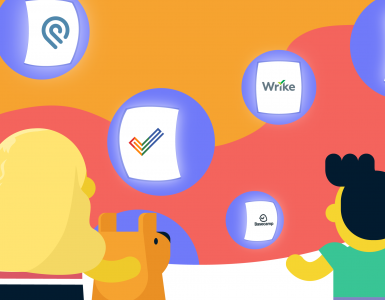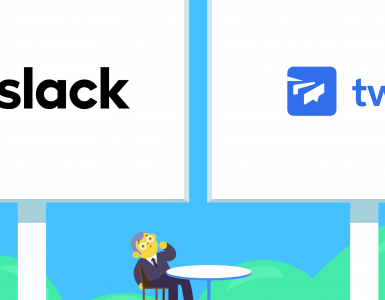In today’s era when we are all physically distant, technology has taken the throne. Video conferencing software has become the poster child of working from home. It became vital for business organizations around the globe, enabling collaboration among business partners.
As a matter of fact, it’s now a key factor in how businesses function, how families and friends interact, and how schools conduct their classes. Video conferencing software allows us to have face-to-face talks no matter where we are, and it helps us feel more engaged.
Even though the market offers different video conferencing software and tools, two of them have forged ahead: Microsoft Teams and Zoom.
With many organizations turning towards a hybrid model of working and employees splitting their time between working from home and the office, tools such as Teams and Zoom will continue to play a huge role in the business world.
If you are not sure what you need, you’ve come to the right place. Here, we are going to compare the two platforms so you can decide which one is better for you.
So, without further ado, here is our review for the two platforms.
Microsoft Teams
Launched in 2017 as part of the Microsoft 365 package, it has become one of the most famous tools, and not just for video conferencing, but also chat and voice calling, sharing and editing files through the virtual workspace. In fact, Teams is more of a collaboration platform. What is interesting is that Teams was created as a Slack competitor and not Zoom.
Interestingly, Teams was established to compete with Slack, focusing on internal team messaging. However, its natural progression led it gain VoIP features, giving it a viable alternative to Zoom for video meeting.
Today, Teams offers much more, including AI-powered conference summaries, live captioning, and immersive meetings with ‘Together Mode’. It’s also compatible with desktop, Android, and iOS, making it a versatile solution for hybrid and remote workforces.
Zoom
You probably think that Zoom appeared right about the time when the pandemic started. However, that was the beginning of its glory. The start, on the other hand, was a decade ago, back in 2011. Even though it’s been around for a while now, the growth was noticed during the pandemic by going from 10 million daily participants in 2019 to 300 million daily participants in 2020.
The secret to Zoom’s success is its dedication to a video-first culture, which makes video meetings simple and accessible. Zoom has continued to develop, adding features such as AI-powered meeting tools, virtual backdrops, and breakout spaces to boost productivity.
Same as Teams, Zoom is available on desktop and mobile (Android and iOS) too, without having to sacrifice any of the key features such as virtual background, screen sharing, etc. Its intuitive interface and scalability make it a preferred choice for businesses, educators, and remote teams worldwide.
Microsoft Teams vs Zoom: Getting started
Getting started with Teams is no picnic, let me tell you that! Setting it up can be quite intimidating. Once you sign up and download the app, it asks you to share a lot of personal data, even your credit card, email, and phone number. When you complete your registration, you get access to the deployment portal. This includes tools and you have to go through it all to start using the app.
Afterward, you get to the Admin Panel, and here you can launch the app which takes a lot of time. Finally, you get to Teams and you can start using it. Howewer, Microsoft recently made it easier to onboard smaller teams. Now Microsoft 365 Business Basic subscribers can skip some of the steps and immediately start using Teams. Also new AI-powered setup wizards will make it easier for new users to adjust settings without having to search through menus.
If you want to start using Zoom, you first need to register and create an account. Do this, and you will soon get a link to your personal meeting URL. Copy the URL into your browser and you’d be prompted to download Zoom. Once you download it, you are ready to go. Click the New meeting icon and start your video call.
If you want to invite people to your meeting, which I’m sure you do, just send them an email with the info on how to access the meeting. The downside is that, if your participants want to join your Zoom call, they need to download Zoom themselves. Zoom has recently added email and calendar integration to your sign-up process, meaning you can now connect your schedule and contacts as you create your account. Also, they’ve made the app work better, so new users can download and set up Zoom faster than before.
Microsoft Teams vs Zoom: Interface
Team’s interface will be clear once you understand where everything is. If you’ve used Microsoft 365 products, you’d know that it will take some time to get to know the tool and navigate around it. Naturally, this is the case with Teams as well, since it was not made just to be a conferencing tool like Zoom. For example, if you are trying to find the Settings just by opening the app, it will take you a while. The Settings is next to the user’s profile.
While the learning curve exists, recent updates have made it easier to navigate with a simpler design and a sidebar you can hide, allowing for faster access to meetings, chats, and files. In addition, Microsoft’s new AI tool called “Copilot” helps you track down settings or tools more quickly, making the experience better. Both platforms have features like custom presentation backgrounds, text chats, and breakout rooms, and you don’t need extra apps for video or audio calls.
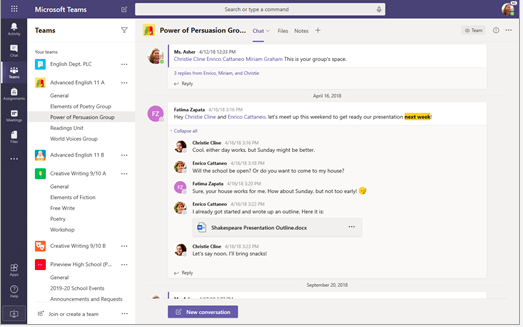
Zoom’s interface is way simpler to use than Teams. However, mind you, Zoom has the advantage because it’s a video-only product. It takes very little training to set it up. As a participant, it will only take you a few steps if you have already installed the software. If you are a host, you can choose to turn off the participants’ camera or microphone whenever you want.
Zoom also hosts many tools, such as making waiting rooms for new participants, locking the meeting, and allowing screen or chat sharing. Zoom has upgraded its Smart Gallery feature; now it provides a much better experience for hybrid teams by making in-person participants easier to see. In addition, its AI-generated meeting summaries provide a helpful summary for those who miss a part of the session. Hosts may also monitor participant connections to troubleshoot any connection issues.
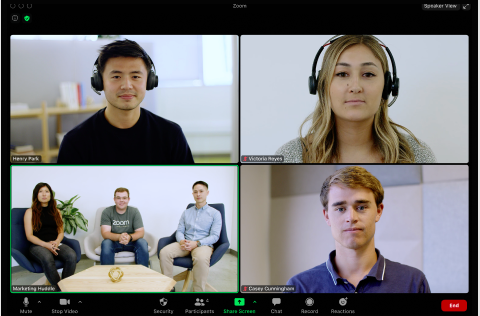
Microsoft Teams vs Zoom: Features and Functionalities
As you might have guessed, Teams and Zoom share the same basic collaboration features, such as text chats, high-quality video, and group messaging.
When it comes to video calls features, they both offer options such as custom backgrounds, text chats, and breakout rooms. You can also share your screen so your audience can follow along. You can record your meetings on both apps, which means that if there are people who couldn’t join, they’ll be able to catch up on anything they’ve missed.
Both Teams and Zoom now include transcription and live captioning features to improve accessibility and post-meeting documentation. They offer gallery views, the ability to hide non-video participants, speaker views to focus on specific people, and together mode, which creates a shared virtual space for participants. What’s more, recent updates have improved their AI capabilities: Zoom now includes real-time meeting highlights, while Teams can automatically detect and tag follow-up tasks during meetings.
Teams being a collaboration tool helps its users jump on call from a text thread. The options such as screen sharing or call recording are quite easy to use. Once you record a video or audio call it is later assigned to projects so you can revisit them later on.
One of the downsides of Teams when it comes to video calls is inviting external users. It requires additional steps and it is far from ideal. The default video quality is 1080p, allowing up to 20000 users on a single call by using the feature Teams view-only meeting if you have the paid version. If not, you’ll have to settle for 100 participants.
As an app whose core focus is messaging, it offers some other features. You get some sidebar customization options, you’ll have the option to create channels for your discussions, select preferred font colour and size, send emojis, GIFs, and stickers, use polls, and stream videos from Microsoft Stream or Office 365 Video directly in the tab. When it comes to the search functionality, everything is saved on the cloud, so you’ll always work with the latest version.
Zoom is a video platform that shines in this role. It is simple, user-friendly, and intuitive. Once you are in the video call, you’ll be able to use the navigation menu to manage recordings, meetings, and contacts. The default video quality is 720p to help reduce the strain in the bandwidth, but feel free to change it whenever you want. One of the things people hate about Zoom is the time limit of 40 minutes in the free version.
But other than that, apparently, it works for most. You can make public or private group chats, send images, files, and have meetings with or without videos. If you have a public channel, you can add up to 10 000 members, or if you have a private channel up to 5 000. You’d have to pay first I’m afraid, But we’ll get to that a bit later.
Since Zoom is the king of video conferencing, it offers a variety of features designed to enhance the user experience. Features such as virtual backgrounds, whiteboarding and calendar integration make collaboration effortless. Even something as simple as the “Touch Up My Appearance” option subtly enhances users’ videos for a more polished look in meetings. Recently, the company introduced AI-based features such as Zoom IQ, which provides live meeting summaries and actionable insights after the call, and integrates perfectly with email and calendar integrations, further establishing it as an all-in-one productivity tool.
Microsoft Teams vs Zoom: Integrations
The biggest win of Teams is its family – Microsoft 365. Additionally, outside the Office buble, Teams can integrate with other software tools – 472 apps to be exact. Try Polly, Trello, Karma, Wiki, ScrumGenius, YouTube, and so much more. If you want to enjoy Teams to its fullest, you should check out its integrations and simplify the workflow: work smarter not harder.
Microsoft Teams has expanded its integration capabilities to offer seamless connectivity with new productivity tools such as Notion and Monday.com, as well as AI-powered applications such as ChatGPT plug-ins created for meetings and recaps. In addition, by working with Microsoft Viva, organisations can improve employee well-being directly from within the Teams environment.
Zoom offers integration with more than 3000 apps with the help of Zappier. Integrate with all the Google apps, Microsoft OneDrive and Dropbox to share content, Microsoft Teams, Outlook, Panopto, Zylo, etc.
Zoom has just enriched its ecosystem with native integrations with tools such as HubSpot, Asana and Salesforce. In a hybrid workplace, by integrating calendar and email into Zoom, teams can easily manage scheduling and communication within the platform. In addition, with the more extensive API customisations now available from Zoom, organisations can tailor workflows specifically to their business needs.
Microsoft Teams vs Zoom: Security
When it comes to Teams, you have one thing that is guaranteed – security. Teams saves its recordings in a controlled repository secured by encryption, and it erases everything once the subscription has ended. It has two-factor authentication and SSO via SAML and AD.
Microsoft Teams recently increased its security measures to meet the requirements of modern compliance policies. Features like Conditional Access Policies, Information Barriers designed to prevent unauthorized data sharing, and enhanced Data Loss Prevention policies have made it one of the best choices for enterprise security. In addition, Teams supports end-to-end encryption for one-on-one calls and advanced meeting options catering to confidential communication.
Zoom is not that lucky with its security. It made headlines with some privacy issues it had, making companies concerned. Some uninvited third parties would interrupt their meetings and cause trouble. After facing the backlash, Zoom had to step up its game. Zoom offers end-to-end encryption and AES 256 encryption, as well as some additional security features such as audio signatures, screenshot watermarks, and passcode-protected meetings.
In response to past challenges, Zoom has further ramped up security by introducing enhanced meeting encryption and obtaining Privacy Shield certifications for data transfer across the globe. Among the new features is Zoom’s “Verified Meetings” system, which uses AI to stave off unauthorized access in real time, alongside better administrative controls to oversee access to sensitive data within hybrid teams.
Microsoft Teams vs Zoom: Pricing
The free plan for Teams gives you online meetings, 100 participants on a call with a maximum duration of 60 minutes per call, and no recordings of your calls.
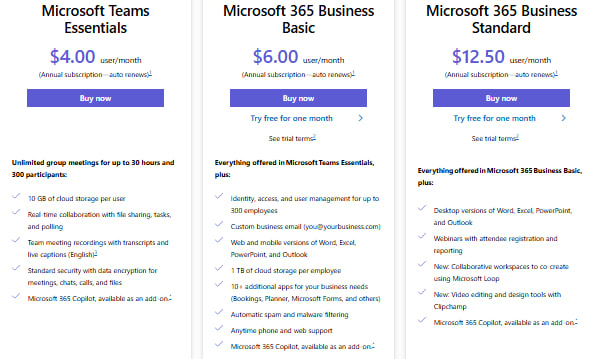
However, if you want to get the best of Teams, you’d want the paid plan – Microsoft Teams Essentials, which costs $4 per user per month. This plan offers unlimited group meetings for up to 30 hours with 300 participants.
If you need more advanced features, the next tier is Microsoft 365 Business Basic at $6.00 per user per month. With this tier, you’re allowed up to 300 participants and 24-hour meetings. You get 1 TB of cloud storage and full suite collaboration with Microsoft Office apps in the cloud.
The Microsoft 365 Business Standard plan is priced at $12.50 per user per month. This plan gives you access to all the apps in Microsoft 365, like Word, Excel, and PowerPoint, in addition to Teams with enhanced capabilities.
For even more functionality, Microsoft 365 Business Premium is available for $22.00 per user per month. This plan offers advanced security features, device management, and supports up to 500,000 users in an organization. It also includes unlimited cloud storage and allows hosting online events with up to 10,000 participants.
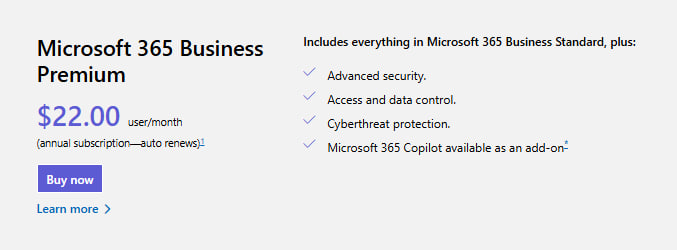
On the other hand, Zoom provides several plans.
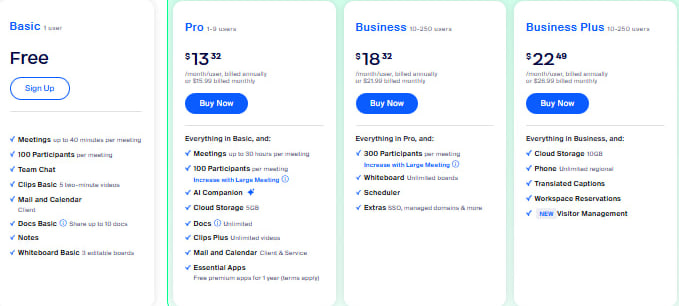
The free one allows for up to 100 participants, has a 40-minute limit in the case of meeting duration, provides video conferencing features, and 1 GB of cloud recording per license.
Pro Plan: $159.90/year/user removes the 40-minute limit on group meetings, adds up to 1 GB of cloud storage, and user management tools.
The Business Plan costs $ 219.90 per year, per user. It supports up to 300 participants, offers administrative controls, custom branding, and transcriptions for cloud recordings.
Lastly, the Enterprise Plan is $ 269.90 per year, per user, offering everything in the Business plan but allowing up to 500 participants per meeting, unlimited cloud storage, and additional enterprise-level features such as analytics and advanced security.
Verdict
Both platforms have achieved phenomenal success in the last few years, paving the path to a new era of hybrid and remote work. Obviously, there is no clear answer on which one is the better choice. The answer lies in your own organizational structure, its needs and requirements. Teams is great if you are already using the Microsoft 365 package. However, if your organization has video-first culture, then Zoom is the right choice for you.
Many organizations opt for using both tools simultaneously. Usually, companies love Teams for internal collaboration, while Zoom for the external one. Since they can integrate with each other, it can be very easy to set clear boundaries on when to use one or the other.
However, if you are still not convinced, you should try Chanty. It is a team chat that offers video calls with screen sharing, task management and unlimited chat history even when you have a free plan. And all of this is quite easy to set up. Additionally, the paid plan is just $3 per user per month, which makes it far more affordable than Teams or Zoom. If this is something that interests you, feel free to book a demo so that we can show you around.