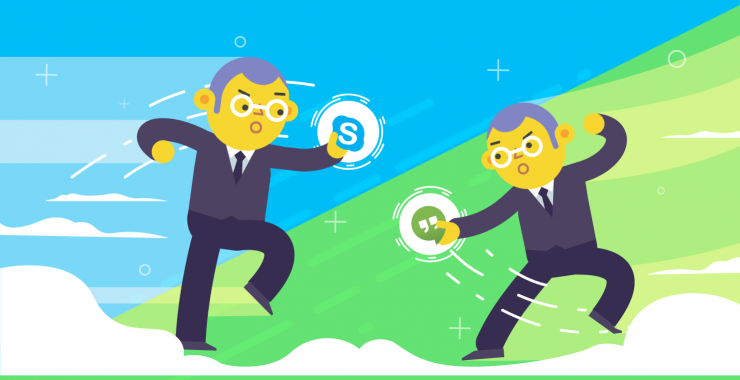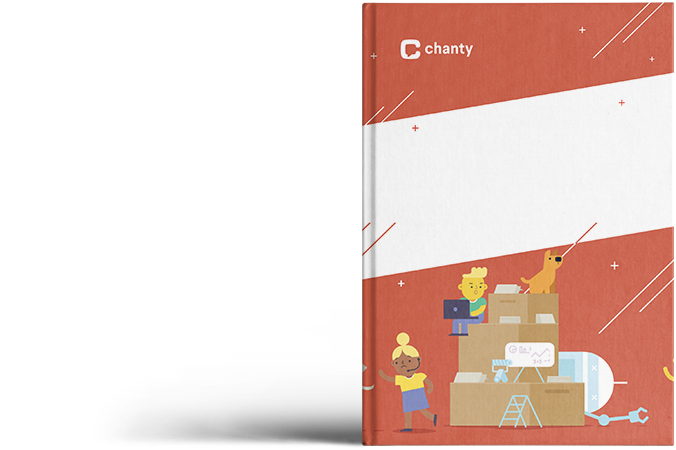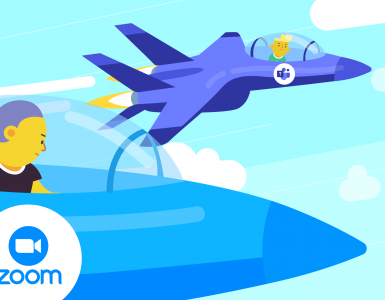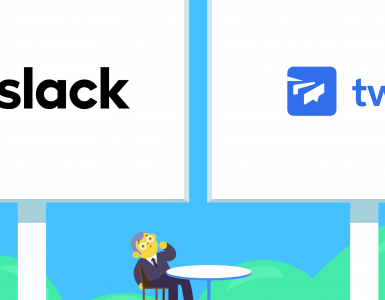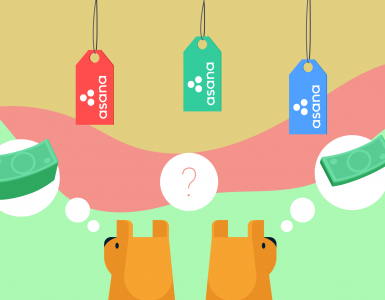Microsoft and Google have long competed to shape the future of workplace tech.
With Skype now officially closed, the spotlight is back on their own collaboration tools. Today, I’m comparing two long-standing offerings – Microsoft’s Skype and Google’s former Hangouts (now split into Google Chat for messaging and Google Meet for video calls).
While building Chanty – our simple, clean, and powerful team chat app – we took a close look at our competitors. We’ve considered their pros and cons from a user’s perspective and set out to create something better. That’s how Chanty was born: a sleek, user-friendly alternative that’s easier to navigate and packed with essential features – including mobile and landline calling, just like Skype.
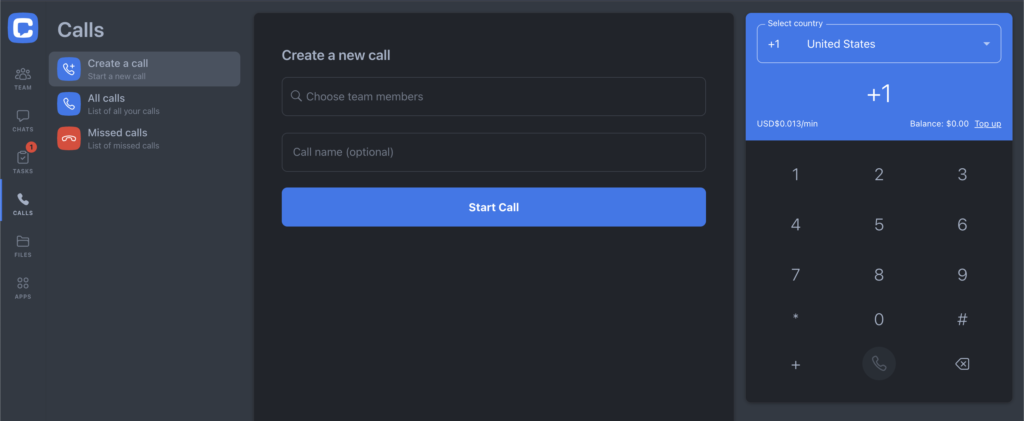
If you’re looking for a no-fuss communication tool that helps your team stay connected and productive, Chanty might be exactly what you need.
My team and I will share the things we loved about Skype and Google’s tools as well as some things that got us confused. Meanwhile, feel free to book a demo with our team to learn how your business can benefit from using Chanty.
Google Meet (Chat) vs Skype launch
It feels like Skype had been around forever. First launched in 2003, it quickly changed how we connected online and was acquired by Microsoft just eight years later. After serving millions for over two decades, Skype was officially retired on May 5, 2025, with its users transitioned to Microsoft Teams as part of Microsoft’s unified communications strategy.
Google Hangouts, launched in 2013, brought together Google’s previous messaging services such as Google Talk, Google Plus Messenger and the Hangouts feature from Google+. More recently, Google has split the functionality of Hangouts into two separate apps: Google Chat for messaging and Google Meet for video and audio calls, each with its own specialised features.
I bet you’ve tried them all – It’s hard to find a tech-savvy person who hasn’t.
This week, however, our team took a closer look at these tools. Now it’s up to us to decide who’s the winner.
Google Chat vs Skype features
Both Skype and Google Meet are quite similar when it comes to communication features. The apps let you chat, make audio and video conferences, call mobile and landline. Let’s take a look.
| Features | Google Meet | Google Chat | Skype |
| Instant chat | No direct instant chat (chat available during meetings) | Yes | Yes, includes text chat during calls and in separate threads. |
| Audio and video group calls | Up to 500 participants in video calls for Google Workspace users; unlimited for personal accounts. | No (integrates with Meet for video calls) | Up to 100 participants in group video calls. |
| Screen sharing | Yes | Limited (only via integration with Meet) | Yes |
| Chat extras | Limited to emojis and mentions; no advanced features. | Limited (emojis, threads, and mentions) | Skype emoticons, emojis, reactions, GIFs, and formatting. |
| File sharing limits | 400 MB per file; integrated with Google Drive for additional storage options. | Unlimited through Google Drive integration | 300 MB (larger files could be sent via OneDrive, their cloud storage). Files are available for 30 days on all devices |
| Supported platforms | Android, iOS, and the web | Web, Windows, macOS (via Workspace), iOS, Android | Windows, Android, macOS, iOS, web, desktop app |
| SMS | No | No | Yes, paid option |
| Landline and mobile calls | No | No | Yes, paid option |
| Price | Free for basic use; paid plans available for additional features and larger meetings. | Free (part of Google Workspace) | It’s free until you want to send SMS or call mobile/landline numbers. |
| In-app ads | Hell no | Hell no | Em…yeah |
Google Meet vs Skype interface and design (0:0)
Skype had a familiar “chat” look that many of us grew up with. Its straightforward, user-friendly design helped define early online communication. However, in its final years, Skype struggled to keep up with changing user expectations and interface trends. Attempts at modern redesigns – including controversial features like Highlights – were often met with criticism. Some users found the layout confusing and far removed from what made Skype intuitive in the first place.
Now that Skype has officially closed, its legacy lives on through Microsoft Teams, where users are continuing their conversations in a more integrated workplace environment.
Meanwhile, Google Chat and Google Meet (formerly part of Hangouts) have evolved into sleek, efficient tools for communication and collaboration. Google Meet offers a clean interface with intuitive controls for managing audio, video, and screen sharing. You can easily follow who’s speaking, and the updated tile view keeps things engaging.
Google Chat takes a minimalist approach. The left rail displays your direct messages and Rooms (channels), with each Room offering tabs for Chat, Files, and Tasks—so it’s easy to keep conversations, documents, and to-dos organized in one place. Fun features like GIFs, attachments, and instant Meet calls make it ideal for fast, collaborative work.
While Skype’s era has come to a close, platforms like Google Chat and Meet are pushing the boundaries of what clean, modern communication tools can look like.
Google Chat vs Skype instant messages (0:1)
Skype served as a go-to messaging tool for many years, offering a clean interface and essential features like editing, deleting, and forwarding messages. While it was once more functional than Google Hangouts, Skype is now officially retired, with users transitioned to Microsoft Teams.
In contrast, Google Chat brings those expected features into a more modern, cloud-native environment. It supports threaded conversations, message editing and deletion, smart replies, and integrations with Google Workspace – making it more suitable for day-to-day team communication.
That said, at Chanty, we’ve built our messaging experience with simplicity and efficiency in mind. Our users enjoy unlimited message history, the ability to edit, delete, pin, and forward messages, plus features like voice messaging and a built-in task manager – all in one place. It’s communication that doesn’t just keep up – it keeps teams productive.
With Skype out of the game and Google Chat playing catch-up, we give this round to Google Chat. But for teams looking for an even smoother, all-in-one communication experience, Chanty deserves a closer look.
Google Meet vs Skype audio/video calls (0:1)
People often choose tools like Google Meet for their audio and video call features, and rightfully so. It’s crucial for these functions to work flawlessly, and they do. Both Skype (while it was available) and Hangouts provided solid quality for video and audio calls – as long as your internet connection was strong. We had many group calls with our team, and I could hear and see everyone clearly. Both apps also offered screen sharing options that worked without issues.
However, the devil is always in the details.
When you make a call in Google Meet, chances are the friend you are trying to reach won’t hear the call. You can easily miss it unless one of the following is true:
- Your computer volume is on
- The Google Meet tab is open
- You have the Google Meet app installed
Unlike Skype, which always made sure to notify you with a pop-up call alert no matter what you were doing, Google Meet doesn’t offer such a feature. There are no popups or push notifications in the background to ensure you don’t miss a call.
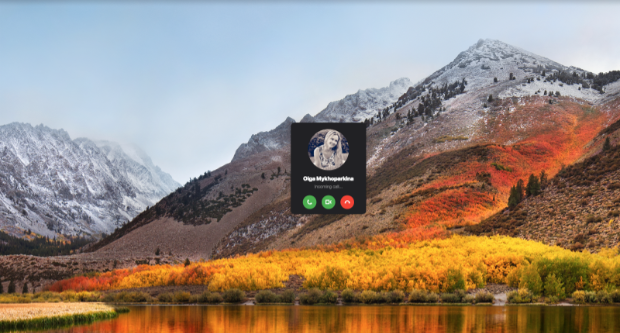
Skype call notification
Skype, before it was retired, also added a little fun to video calls with reactions, allowing you to send graphics or type messages that would appear on the screen. Although, I doubt it’s very useful for work communication, it’s still fun to have.
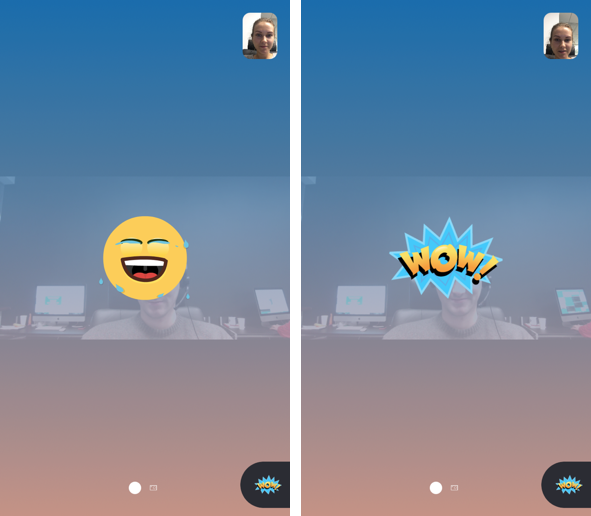
Skype reactions
Along with graphic reactions, you can also type in text that will appear at the screen.

Skype video call text
Now that Skype has been discontinued and users are moved to Microsoft Teams, Google Meet and alternatives like Chanty are stepping in as solid choices for video calls and team collaboration.
Google Hangouts vs Skype: task management (0:0)
Neither of the tools has a built-in task manager. So in order to give someone a particular piece of work to do, you’ll have to use a third-party app. However, with Chanty, task management is seamless and integrated right into the platform. You can easily create new tasks or turn any message into a task with just a click, making collaboration and productivity much smoother for your team.
Google Meet vs Skype limits (0:1)
Video conferencing in both Google Meet and Skype was limited to 100 participants, making them great choices for larger team calls.
It’s interesting that Skype doesn’t specify the limit of people for group instant messaging (unlike Google Chat, where you have 400 people maximum). Does it mean there’s no limit?
I’m a member of a Skype group with more than 500 people and to tell you the truth, I’ve never experienced issues or seen a popup telling me I’ve reached my limit. If you find that limit, however, feel free to share in the comments.
Google Hangouts vs Skype platforms (0:1)
You could enjoy Skype on various platforms – iOS, Android, Mac, Windows, Linux, as well as the web. Google Meet and Google Chat now offer standalone apps that you can install on your phone or computer. This made them much more accessible for desktop use compared to the past when you had to rely on browser access. Before its retirement in 2025, Skype had further optimized its mobile apps, providing a smoother experience with more powerful video conferencing capabilities and integration with other business tools. Google Chat also introduced enhanced search features and quicker response times, which significantly improved the overall user experience.
I must note, though, that Skype’s web version was quite limited compared to the desktop app. However, before it was retired, Skype had made strides by adding additional features to its web version, such as better call quality and screen sharing options. Both Skype and Google Meet (Chat) also offered browser plugins for quick access. Google Meet introduced an automatic transcription feature in 2025, making meetings more accessible and efficient, especially for those working in multilingual teams or with hearing impairments.
Google Meet (Chat) vs Skype file sharing (0:1)
What still surprises me is this – while Google Chat now allows you to share files like documents, images, and PDFs, it does so exclusively through Google Drive. That means each file is shared as a Drive link, and you often need to adjust sharing permissions, which can slow things down or cause confusion if not set properly.

By contrast, Skype made things easier with direct file sharing. You could send nearly any file type right in the chat, no external links required. Plus, you could view a history of all files shared with a contact. That said, the intuitive file search we enjoy in our Chanty messenger still isn’t quite there yet in Skype.
In previous Skype versions, you could view your files in a dropdown like this:
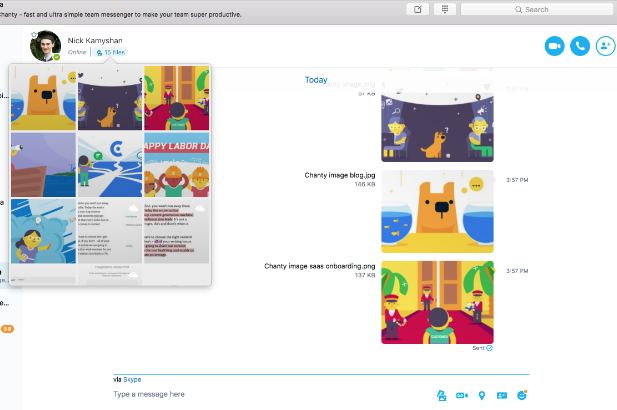
File gallery in Skype 7.59
The redesigned Skype version (8.9.0.1) displayed them in the right panel.
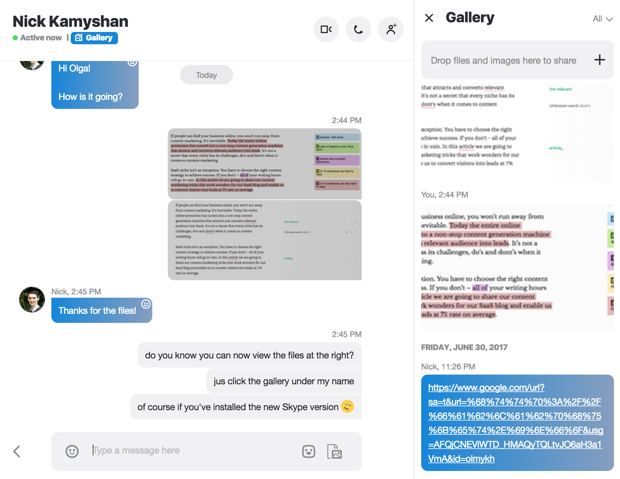
File gallery in Skype 8.9.0.1
Obviously, Skype scored 1:0 for file sharing before it was retired.
Google Meet vs Skype landline/mobile calls
Neither Google Meet nor Google Chat currently support landline or mobile calls. That’s a feature some users still miss from the old Google Hangouts days, which used to offer low-cost international calling – especially to the U.S. and Canada.
Skype used to fill that gap with its pay-as-you-go landline calling, but since it’s no longer available, that option is off the table too.
However, Chanty recently introduced affordable landline and mobile calling across nearly every country in the world. Whether you’re trying to reach a client during a blackout or stay in touch while traveling, Chanty now gives you the flexibility to place calls outside the internet with competitive rates.
That’s a major plus for teams that need reliable voice connectivity – not just video meetings.
Google Meet (Chat) vs Skype notifications (0:1)
While I personally dislike push notifications both on the phone and desktop, it’s still good to have an option to turn them on. I was surprised to discover that Google Meet (Chat) have some limitations here.
I mean, they claim to have notifications, there’s even a notification checkmark in the settings, but once you check it – nothing happens. Unfortunately, you won’t receive push notifications in Google Meet (Chat) even if you turn them on. However, you’ll be able to see the new Google Meet (Chat) message if you are actively using the app or if you have Gmail open.
If you’re not in Gmail or the Google Meet (Chat) app, you might miss out on important messages or updates during meetings. While it’s not ideal, being in Gmail ensures you won’t completely miss notifications from Google Meet (Chat).
Unlike Google Meet and Chat, Skype used to handle push notifications effectively. You wouldn’t miss a message, whether on desktop or mobile, thanks to its reliable notification system. That made it especially useful for real-time conversations and timely updates.
Google Meet (Chat) vs Skype bottom line
Let’s face it – Google Meet and Google Chat, which replace the former Google Hangouts, are separately focused on video conferencing and team messaging. The chat functionality has improved, allowing users to send a variety of file types and access message threads more effectively. However, features such as deleting and editing messages are still limited. Notifications for new messages can be unreliable, which can lead to missed updates, especially if you’re not actively using the app.
However, video calls work just fine with the only exception – it’s pretty easy to miss them if your volume is off. Also, remember that Google Meet (Chat) works under a Google account. In case you are no Google fan without a Gmail, you’ll have to create one to start using these services.
One significant change is that Google Meet and Chat no longer offer the ability to make landline or mobile calls, which was a strong point of Hangouts, especially for those who made international calls frequently.
In contrast, Skype, before being discontinued, offered a more complete communication experience. It had robust chat features, seamless file sharing, advanced search, and high-quality audio/video calls. Its ability to send timely push notifications and handle landline/mobile calls made it a dependable tool for personal communication.
While Skype is no longer available, its legacy still highlights some of the gaps in current Google offerings.
Looking for a team communication app?
If you need a communication app for a team at work, not for personal use, we recommend you to choose the tools designed for business needs. You will realize the difference is enormous.
Team communication tools like Chanty save your time by creating the closed universe with your coworkers. It means no more unnecessary chit-chat at work with a random Skype contact, just you and your colleagues.
Powerful search within messages, files and links make your day less stressful and more productive. But here’s the most important – integrations. Connecting various apps you use at work to your team chat is extremely beneficial.
From now on you will get all the notifications in a single place. Imagine receiving a new email lead from MailChimp, a new support ticket from Zendesk, a new GitHub commit – all of those in one place, your team communication app. As mentioned, to assign a task in Chanty you won’t even need an integration with a third-party app. At the same time, you can enjoy high-quality audio and video calls in Chanty just like in Skype or Hangouts.
Even better – Chanty lets you make mobile and landline calls within your team too, a feature you’d expect from Skype, but at a much more affordable price. So whether it’s a quick team huddle or reaching a coworker on the go, Chanty has you covered – without breaking the bank.
Join Chanty today to enjoy the team communication app of tomorrow.
This article was initially posted in November 2017 and updated in May 2025.