On August 14, 2013, the world media scene became flooded with publications about a new team chat. “An email killer’, ‘the newest enterprise social network’, ‘the next act of Flickr’s co-founder’ – this is how observers tagged Slack. On the landing page, the tool was described as a ‘searchable infinite brain’ requiring ‘zero-effort knowledge management.’ Here’s how Slack’s website looked that summer.
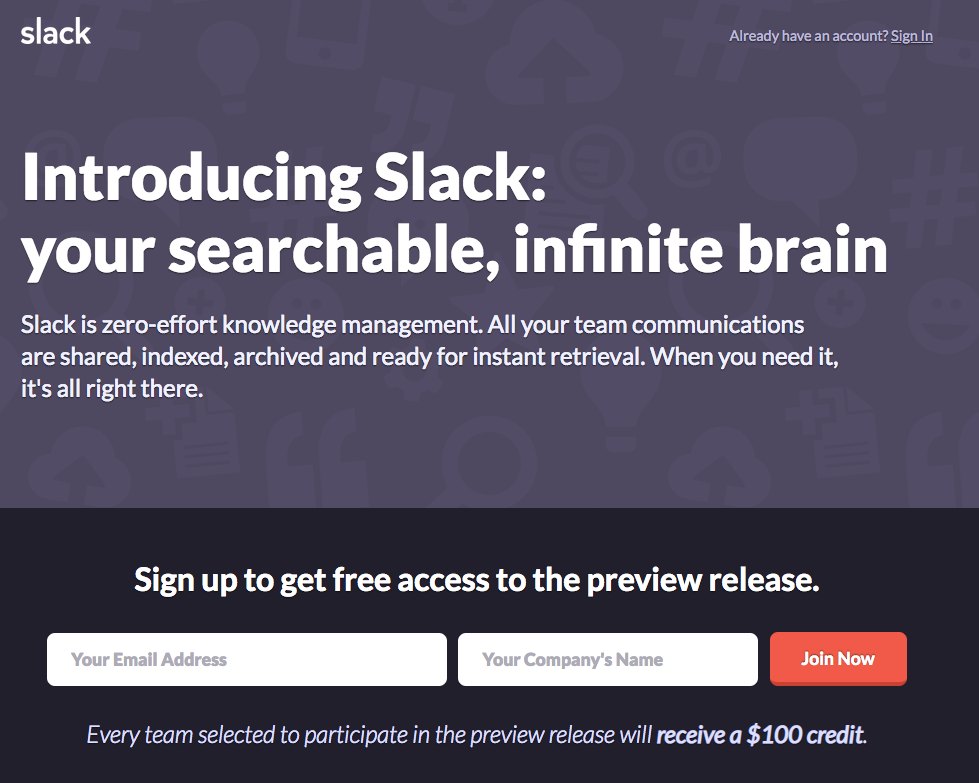
Slack’s landing page in August 2013
Back in the day, only 45 pilot teams were using the tool. But after a year, Slack became the fastest-growing workplace software. The tool continues to grow at a heady pace, boasting 10 million daily active users and 150,000 paid customers. I guess Slack is still having its moment.
Building our own Chanty team chat, we’ve taken a close look at Slack, as well as at other team chat apps. Exploring different tools helps us in building our own app – an easy-to-use business team collaboration tool with unlimited message history.
You are welcome to give it a try;)
Now, let’s give a careful examination of Slack. We’ll explore some of its key features and try to give an unbiased review of the tool.
What’s Slack really like?
Slack: to love or not to love?
People often develop love-hate relationships with Slack. Why? Apparently, the tool has some weighty pros and cons. Let’s list some of them.
 | |
1. Slack is hip. Since Slack is a solid tool used by some blue-chip companies (and millions of people altogether), many like the idea of joining the high and mighties by adopting the same app. 2. Slack works with multiple tools. It connects to nearly every app I know, having about 2,400 apps in its App Directory, which is great for those who use integrations heavily. 3. Slack is built around search. The tool has some advanced search options E.g. not only can you look through messages and files, but also the content within the documents. | 1.Slack is pricey. Hippiness, as well as other Slack’s characteristics, comes at a price. Not everyone admits it, but many refuse to use Slack exactly because of its price tag. 2. Slack can be overwhelming. Imagine notifications from the endless list of Slack apps pouring into your workspace daily. Slack could be better if it could accommodate the growth of information. 3. Slack’s search is limited (in the Freemium version). Search options in Slack are limited unless you pay. Access to the past 90 days of message history and file storage disappear in the blink of an eye. |
As we can see, Slack has some serious pros and cons.
We’ll dive into some of its features right after discussing the price tag.
Slack: pricing
Slack’s pricing used to be consistent for more than 5 years, but in September 2022 Slack’s pricing increased for the first time.
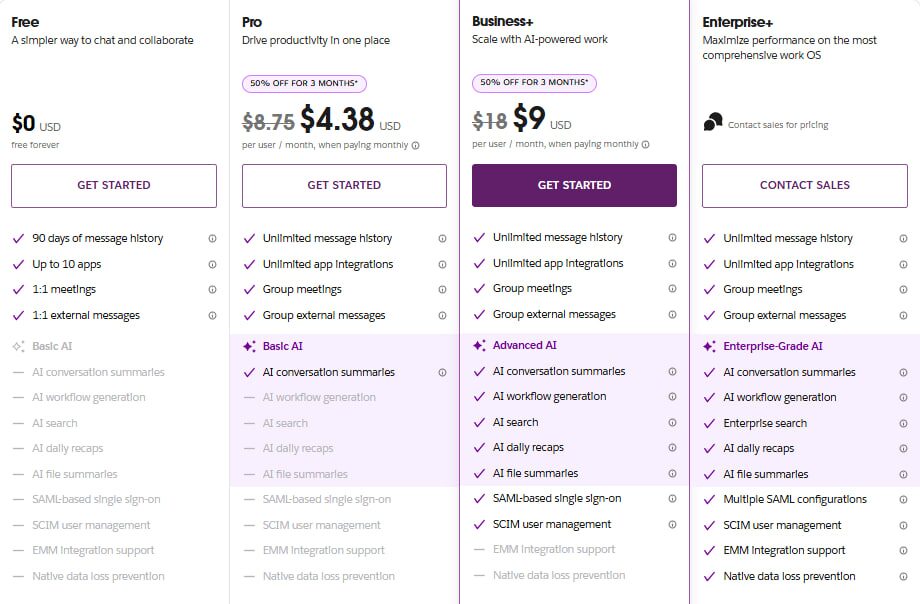
Slack pricing since October 2025
Despite Slack’s price tag being weirdly consistent, it’s quite hefty, as mentioned above. Compare the paid plans of different team chat apps.
| Team collaboration tool | Paid plans | Price tag |
| Slack | Pro Business+ | $8.75 per person, per month (annually) $18 per person, per month (annually) |
| Chanty | Business Enterprise | $3 per person, per month (annually) Custom |
| Microsoft Teams | Essentials 365 Business BasicOffice 365 Business Standart | $4,00 per person, per month (annually) $6,00 per person, per month (annually) $12,50 per person, per month (annually) |
| Flock | Pro Enterprise | $4,5 per user, per month (annually) Available upon request |
| Google Chat | Business Starter Business StandartBusiness PlusEnterprise | $6 per user, per month $12 per user, per month$18 per user, per monthCustom |
Of course, the price tag doesn’t say much by itself – the features included in a particular plan are no less important. But if money is of the essence for you, you can’t ignore the fact Slack is quite pricey.
Slack: signing up
It all starts with an email. While some tools (like Workplace) ask you for a business one, your personal email will do just fine in Slack.

Slack sign up form
After entering the confirmation code, you’ll create your workspace (if you don’t have one).
You’ll be able to invite your colleagues and create your first channel.
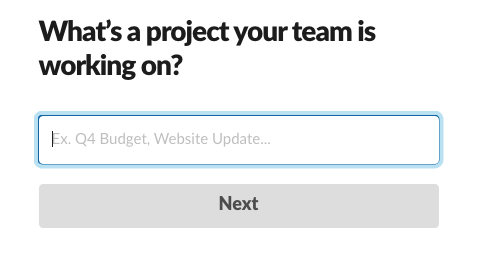
Creating a channel in Slack during sign up
You enter your name and password, after getting to your workspace.
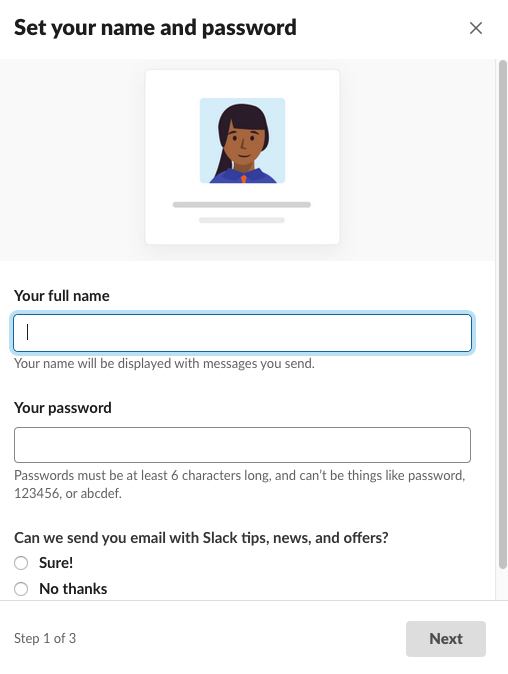
Slack: onboarding
I was going to tell you about all those modal boxes with pointers. These were exactly the features I saw in Slack’s product tour.
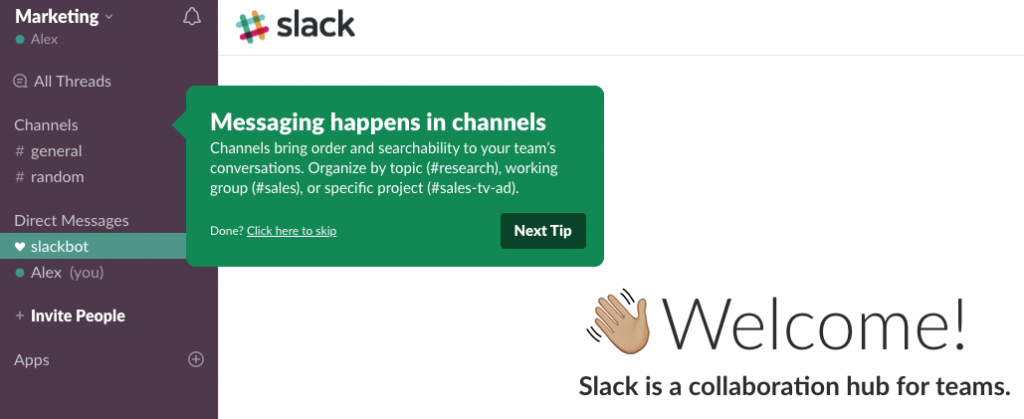
However, when I signed up to Slack recently I encountered no product tour at all!
All I saw were some prompts appearing right in channels as I was exploring the tool.
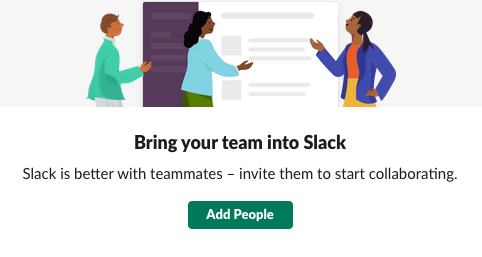
A prompt in a Slack channel
But Slack’s onboarding has leveled up. Now, prompts adapt to what you’re actually doing, showing tips only when they’re relevant. And if you forget something, a collapsible “Learn Slack” panel is always there in the help menu, letting you revisit onboarding tips, shortcuts, and guides anytime.
Also, Slackbot was popping up with suggestions offering help.
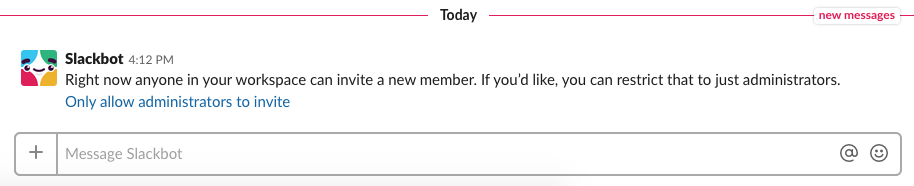
Slack
It seems that Slack is evolving its onboarding process. This likely reflects the company’s focus on personalizing the user experience and simplifying the learning curve, making it more intuitive for first-time users. Recent updates include improved contextual guidance, and the option to revisit Slack’s onboarding content later via the help menu if you need a refresher.
Slack: interface and customization
Despite Slack being our direct competitor, let me give it some proper respect. I think its product team worked hard on the user experience. Slack’s interface is quite intuitive, as it neatly wraps up different features behind the buttons, which is not the case when it comes to other team chats.
As for customization options, you can make Slack’s left bar in any color you choose. This helps teams tailor the aesthetic of their workspace to match their branding or preferences.
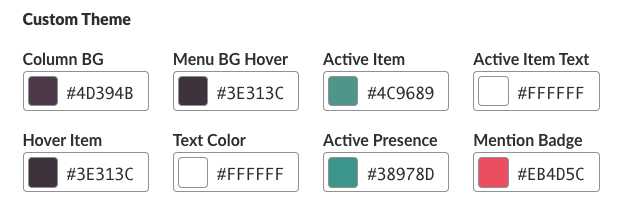
Options for customizing your workplace in Slack
On top of that, Slack added more themes and custom color options for both the sidebar and top navigation. Accessibility got a boost too: high-contrast mode, screen reader improvements, and better keyboard navigation now work across desktop and web apps.
Slack: Messaging
Slack is basically a team chat, so messaging is its key feature. I’ll describe some basics about chatting in Slack below, so scroll down, if you already know that.
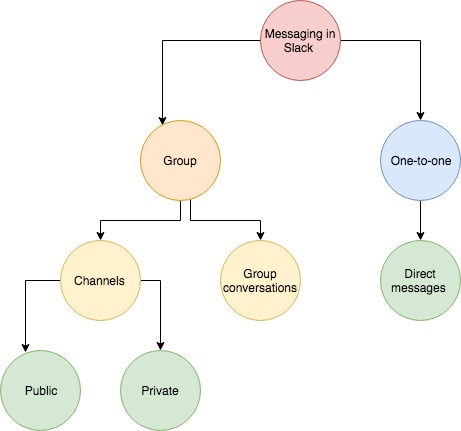
Messaging in Slack
In simple terms, most of the communication in Slack happens in channels and direct messages. Channels are for group discussions: public ones are open so everyone can see what’s going on there, while private channels are confidential. Only the people you invite to private channels are able to join.
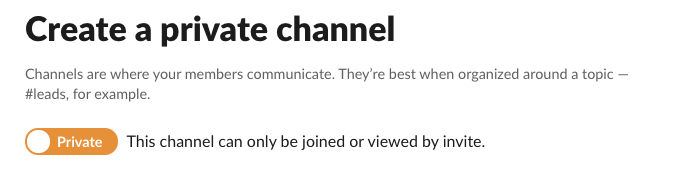
Creating a private channel in Slack
As an option, you can create a group conversation in Slack for up to 8 people. Later you can convert it to a private channel.
Threads
Also, Slack has threads that have always been a controversial topic. Some think Threads create chaos, but others actually love them. In a nutshell, they let you respond directly to a message in a channel, keeping the replies organized in a single, threaded conversation.
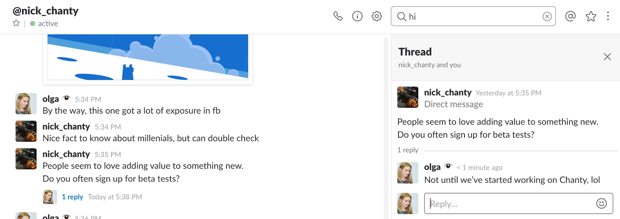
Using Threads in Slack
In Slack, Threads are just a messaging feature, while some apps (like Hangouts and Workplace) actually base their chats on Threads.
While some users appreciate how threads prevent clutter in busy channels, others find them confusing as they can make it harder to keep track of discussions. Recent updates to Slack aim to improve thread navigation, including enhanced search functionality and more intuitive notifications for threaded messages.
Threads got even smarter: Slack now highlights the ones where you’re mentioned or that have high activity, so you never lose track of the conversation. Emoji reactions also got a productivity twist – you can mark messages as “reviewed,” “approved,” or “needs follow-up.” And now, you can chat easily with other organizations through Slack’s shared channels feature.
Slack: file sharing
It’s not only about messaging, though. Like in all team chats, you can also share files, images, PDFs, documents, spreadsheets in Slack. You can add comments along with the attachments if you like.
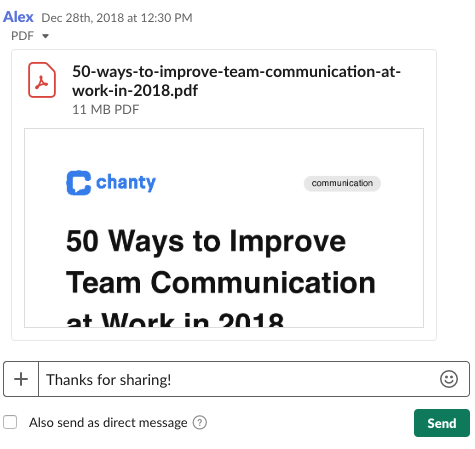
Sending a file in Slack
Recently, Slack introduced enhanced file management features, including integrations with tools like Google Drive and OneDrive, so you can quickly access, share or update documents directly from Slack. What’s more, files shared within Slack are searchable, so you can find what you need, even if the file was uploaded months ago.
However, you can’t collaborate on Excel, Word or OneNote doc without leaving the Slack, while it’s possible in Microsoft Teams.
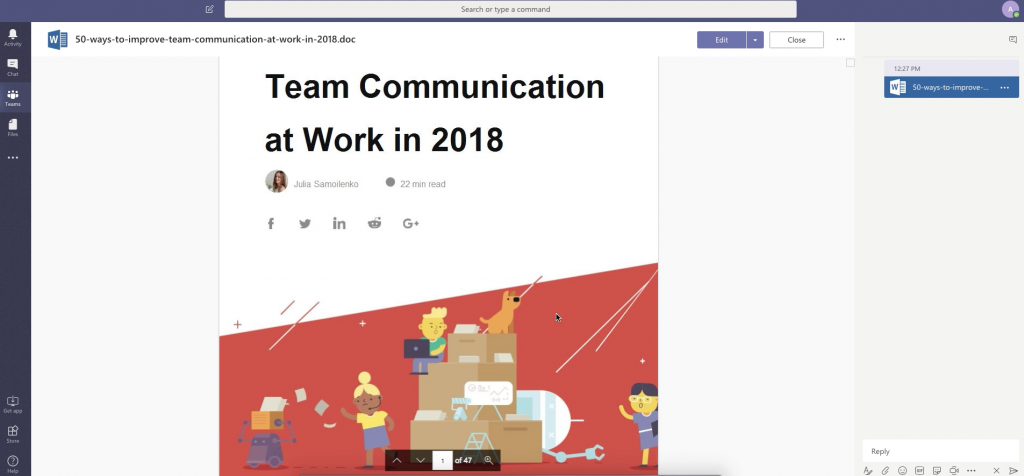
Collaborating on a Word doc within Workplace by Facebook
While Slack still doesn’t let you edit Word or Excel files natively, integrations with Google Docs, Notion, and Office 365 now allow live editing directly from Slack. File previews got an upgrade too – you can now preview over 30 new file types, including CSV, PSD, and Figma files, before downloading.
Slack: search
Slack is “built around search,” as its cofounder Steward Butterfield stated when the tool just launched. Messages, links, files are searchable like in many team chats. However, Slack also has a rare search feature – you can find what you need in the content within the files (Google Docs and Dropbox files are also searchable). Recently, I double-checked it.
Long ago, I shared an e-book ‘50 ways to improve team communication’ in PDF. So I typed the name of a chapter ‘Celebrating workplace diversity’ to check whether I can find it via search. And it worked!
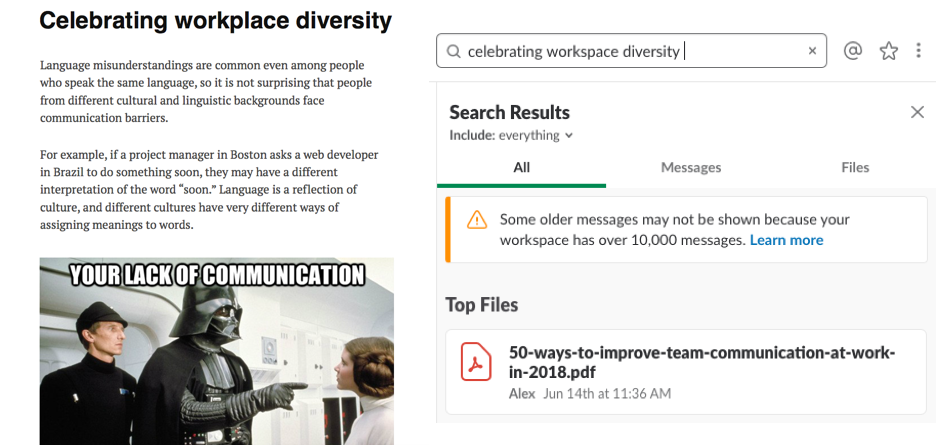
A snippet of the book Slack found it!
The similar feature is rarely implemented in team chat messengers. While Google Chat does have some smart search functionality across documents in your Google Workspace-which includes Gmail, Drive, Docs, Sheets, Slides, Calendar, and more-it doesn’t quite have the capability of Slack in searching through files from multiple services. Slack is still unmatched in searching and indexing through content across various types of files and platforms. But you have to pay at least $10 per user to use it.
In recent updates, Slack has expanded its search functionality with smarter file handling and more integrations. Now, you can quickly locate content in any type of file – be it a document, spreadsheet, or image – using the powerful search filters Slack has developed over the years. Whether you’re looking for a specific message or diving deep into a file shared months ago, Slack makes it fast and easy to find what you need.
Slack search has also learned some AI tricks: as you type, it suggests relevant messages, threads, files, and channels based on your recent activity. Filters are more precise than ever, letting you sort results by author, date, file type, or workspace, so finding that needle-in-the-haystack document is a breeze.
Slack: notifications
Slack’s notifications have been the talk of the town for years. Back in 2016, they suddenly became a big problem, which received wide publicity with so-called ‘Slacklash’ trend. It all started with “Slack, I’m breaking up with you” article.
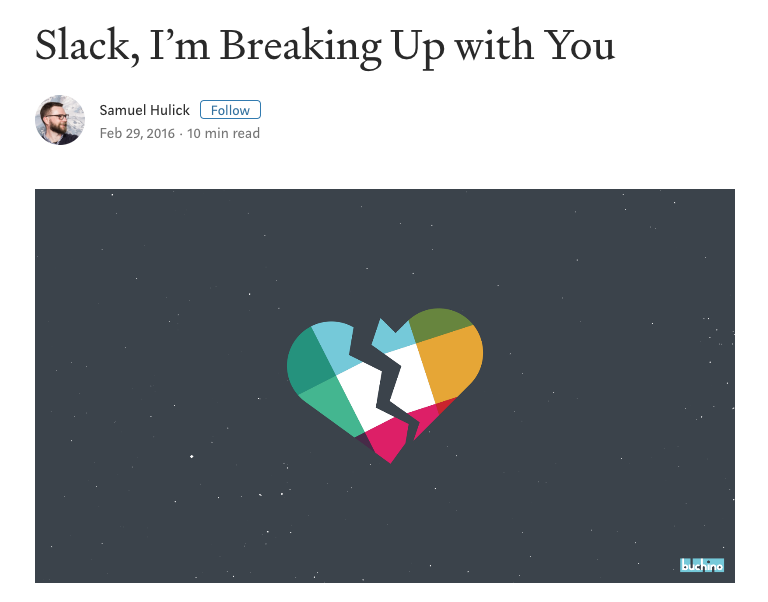
Many users complained they have to deal with volumes of notifications in Slack, which makes them awfully distracted. Some observers even started chronicling backlash against Slack – the trend continued for quite a while.
To its credit, Slack tackled the challenge. It improved notification preferences, added channel-specific settings, keyword alerts, and a dedicated help page with tips for managing distractions.
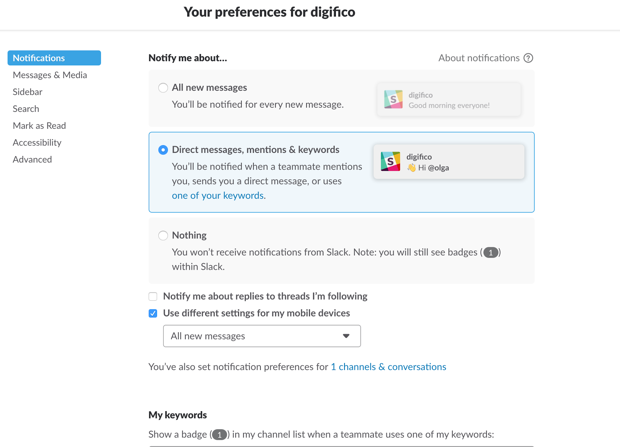
Notification preferences in Slack
Yet the problem hasn’t completely disappeared. If your team is large, with multiple active channels or colleagues who rarely use @mentions thoughtfully, it’s still easy to feel buried under notifications. A feature like Stride’s old “While you were away” box – which summarized messages by channel and highlighted what actually required attention – could still be useful.
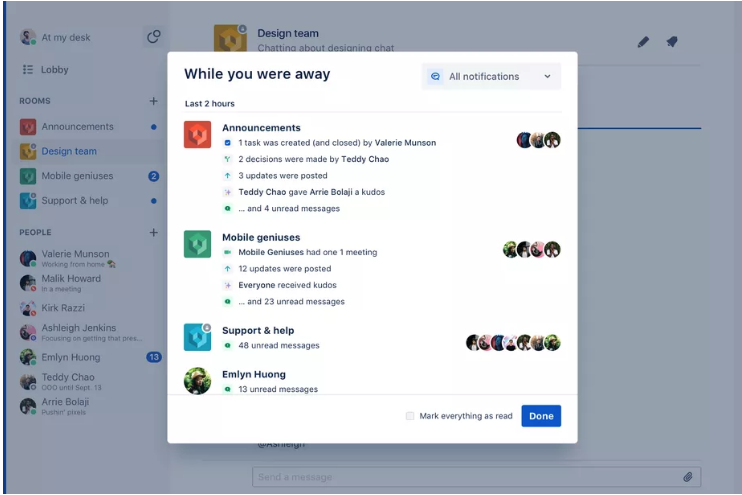
‘While you were away’ box in Stride.
On the bright side, Slack recently introduced “Do Not Disturb with AI prioritization.” This automatically mutes low-priority notifications while highlighting the ones that matter most. Keyword alerts are also smarter, letting you track multiple keywords in a single message. It’s a significant step toward staying on top of projects without drowning in chatter.
Slack: audio and video calls
If you are tired of chatting, it’s time to call!
I usually try this feature with my colleague Julia. When preparing a meeting, we found out that video calls in Slack are supported on iOS and Android mobile devices, as well as on Mac, Windows, and Linux.
Finally, we are talking. Yay! Hi, Julia.

Since we used the Freemium version of Slack, we weren’t able to invite anyone to join our call, as the tool allows only one-to-one meetings.
Bummer!
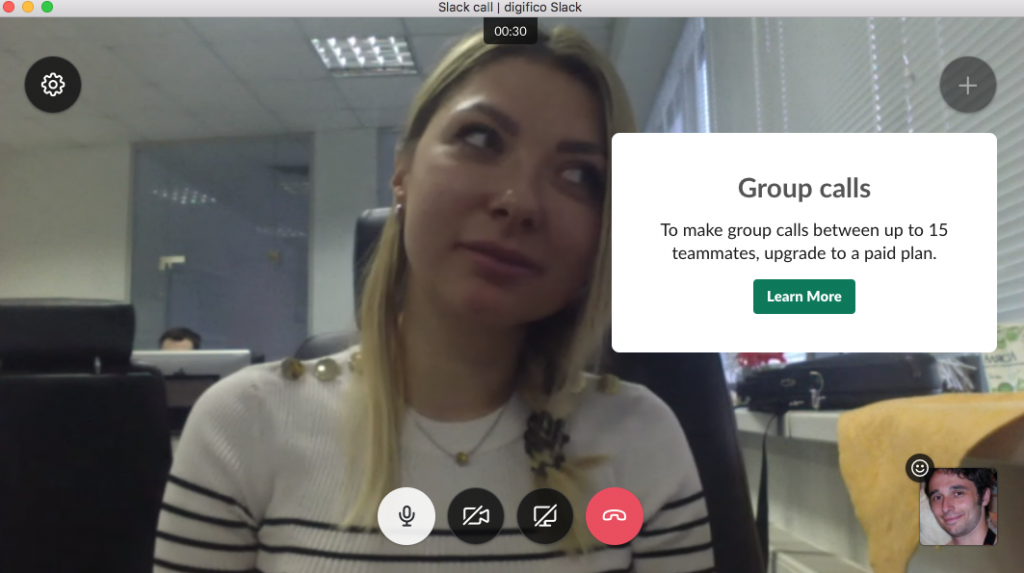
Notification about Group calls limit in Slack
Generally, in Slack, there are no frills when it comes to video calls. No screen recording option like in Teams. No chance to learn who’s the biggest blabbermouth speaker stats, like it was in Stride. Screen sharing is paid too. Here’s a timely reminder.
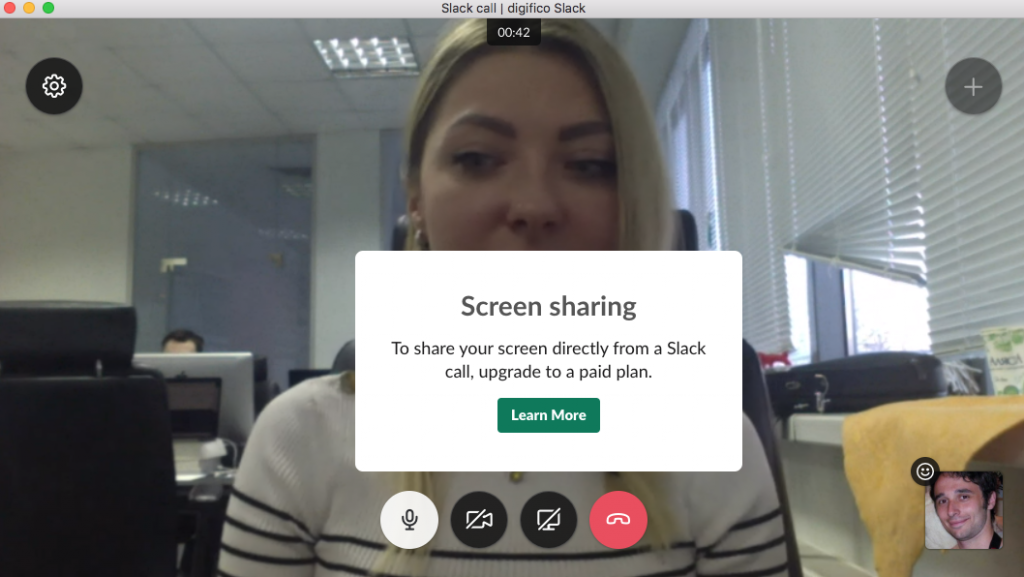
Oh! Here’s a fun feature. Or, at least, it’s supposed to be fun. You can react with emojis to what your colleague said. However, for some reason the screen goes darker at the moment you send an icon.
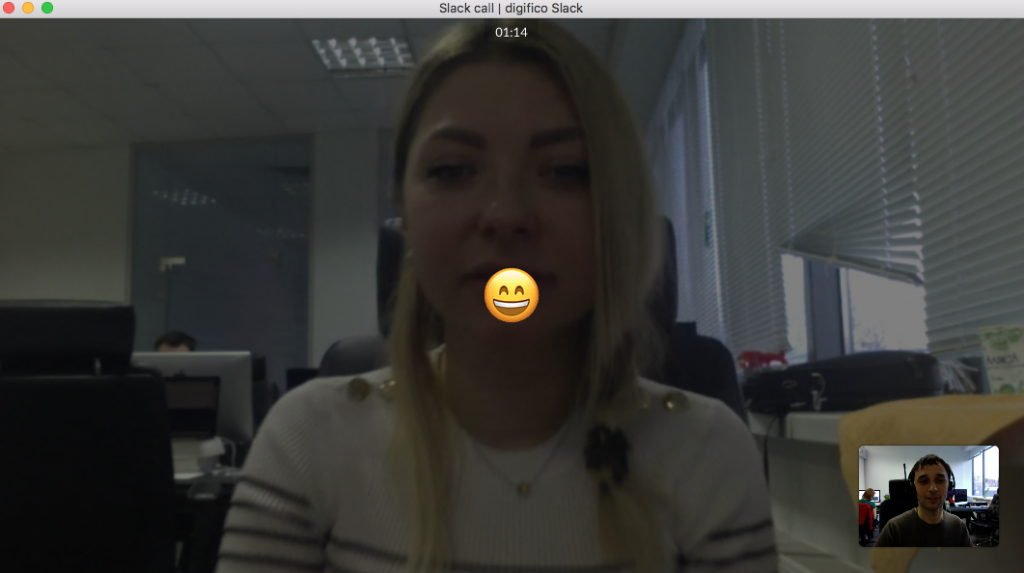
Don’t forget you can use integrations for video call in Slack, as well as for other needs and purposes.
Slack: integrations
Slack shines when it comes to integrations. Mostly because the tool has really a lot of them – more than 2400.
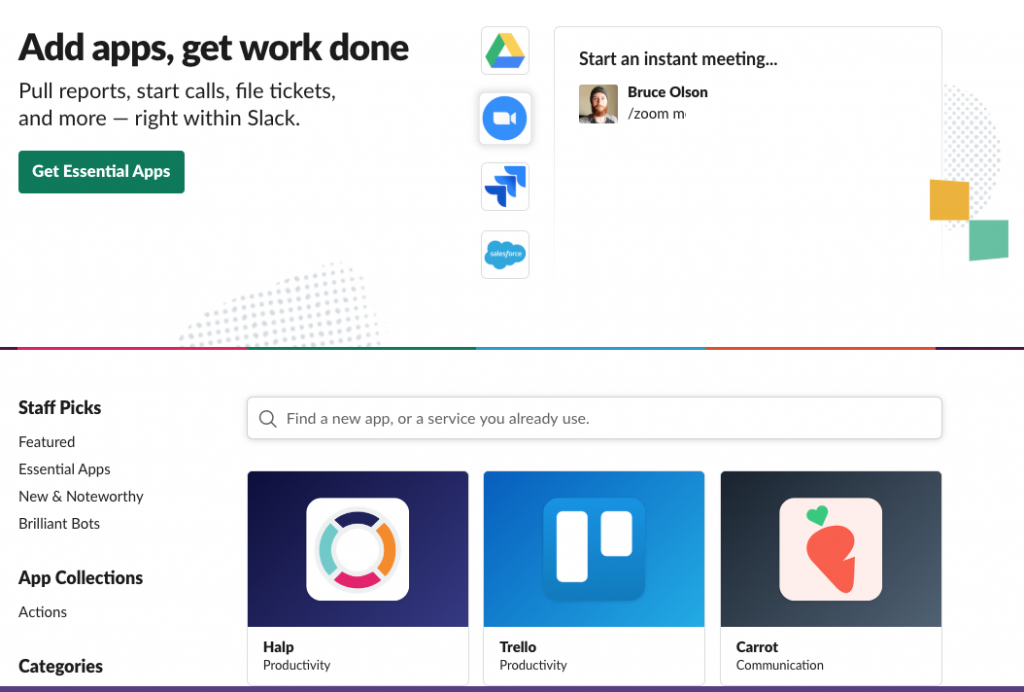
Slack App directory
For those of you who have a vague idea of what integrations are, let me explain. These are the apps (of multiple categories, such as design, marketing, sales, etc) you merge to your team chat. I’ll provide you with an example in the next chapter. Let me just add two things here.
- You can integrate almost any tool to Slack (even if Slack doesn’t have it in App Directory), using API. (You need to be a tech-savvy for this)
- Only 10 integrations are possible within the Slack Freemium version.
Slack: Actions (task management)
Don’t know about you, but I’m puzzled. Why hasn’t Slack built its own task management feature yet? I mean, it got Actions last year allowing us to create and finish tasks without leaving the app. But still, the feature is implemented via integrations, as described in this animation by Techcrunch.
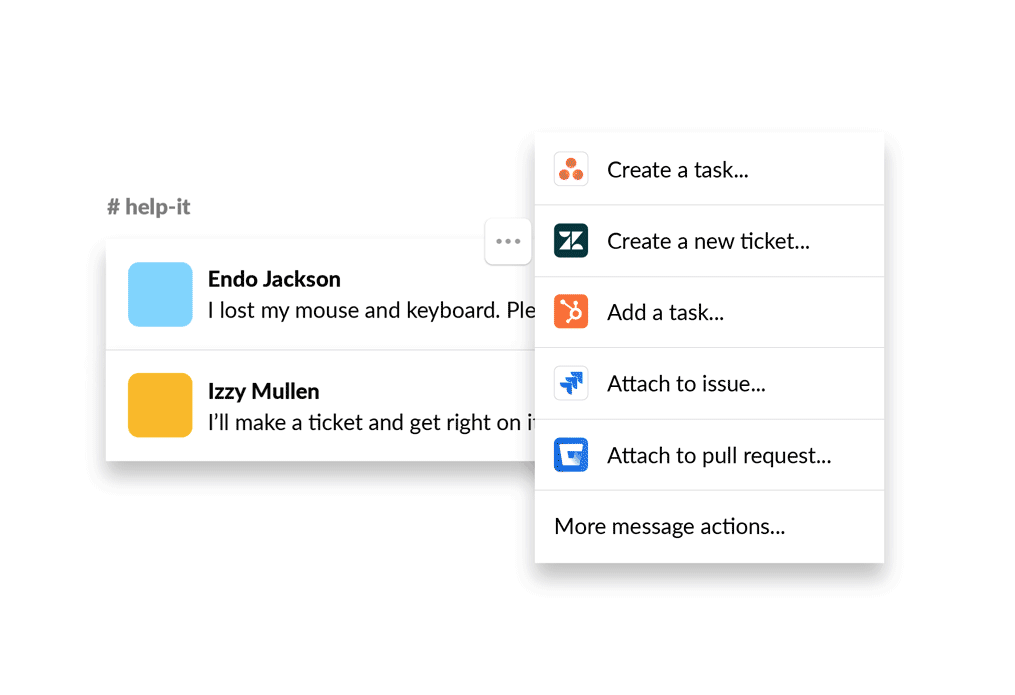
I tried Actions myself right after Slack introduced the feature. Let’s briefly explore how they work on the example of Asana.
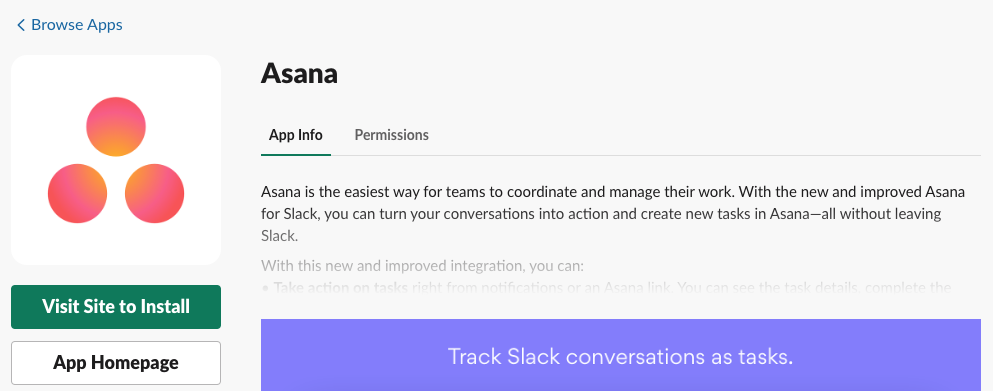
Connecting Asana to Slack
Right after you launch the tool by pressing the ‘+’ sign it appears in your Apps list.
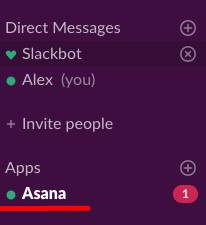
Asana in the list of apps
Then you type in your request in the message box, according to suggested prompts. Let’s say you are going to create a task. Then, you would type “/asana create@.
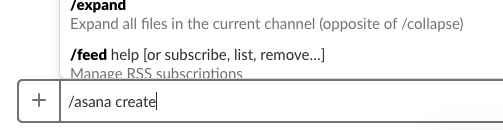
Typing in a command to set a task in Slack
After this, Asana’s modal box pops up so you can set up a task.
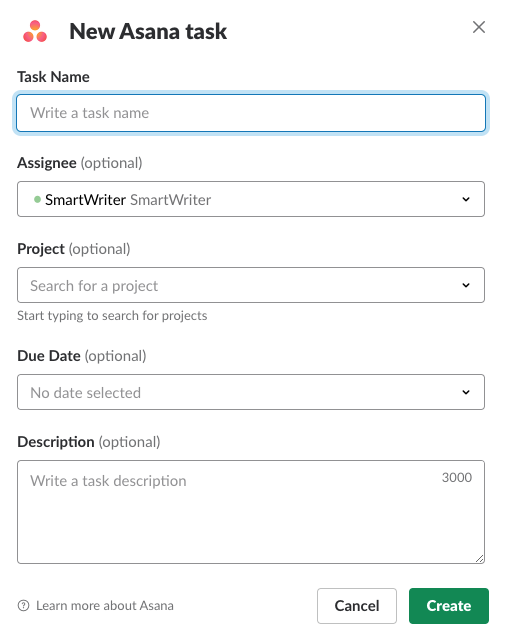
Creating a task in Asana via Slack
Right after that, the task appears in your Asana workspace. By the way, you can choose other task management apps, such as Trello and Jira.
In Chanty, by the way, the tasks are built-in. You don’t have to talk to bots (like in Slack) or connect to third-party integrations (like in Workplace). Create and assign tasks within just a few clicks!
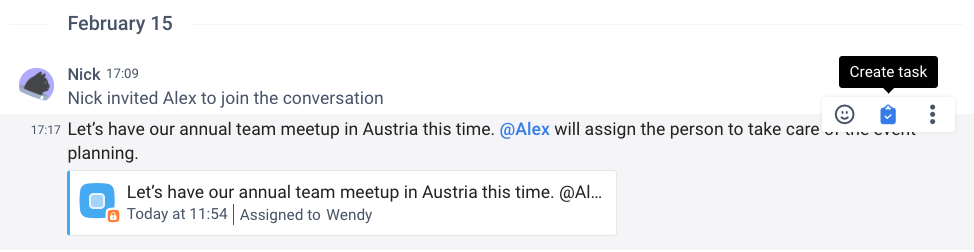
Creating a task in Chanty
To try out Tasks in Chanty and enjoy its unlimited message history, sign up for the tool!
Wrapping up
I did my best to give a quick review of Slack describing its key features. I’ll reiterate the key points below.
Pricing. While Slack is a popular choice, it can be a little on the pricey side compared to some other collaboration tools. The freemium plan gives users access to basic features, but limits message history to just 90 days and restricts integrations to 10 third-party or custom apps. For more advanced features, such as longer message history, more integrations and advanced functionality, users will need to opt for one of Slack’s paid plans.
Onboarding. Slack onboarding was always easy and intuitive, where you could quickly set up with Slackbot and walk through it using helpful prompts and hints, and tips and tricks will be built into the actual interface of Slack, smoothing the transition onto the platform for new users.
Messaging. Slack’s core functionality centers around messaging. You can send direct messages for private conversations or use public and private channels for group discussions. Channels can be organised by project, team, or topic, while Slack’s flexible structure allows spontaneous or ongoing discussions in various settings. At the same time, Slack has very recently enhanced its threaded conversations to make it even easier to track specific discussions within channels. Large group messages are available for informal, short-term communications, perfect for quick chats that don’t warrant a full channel.
File sharing. Slack allows you to share files up to 1GB, and it integrates with major cloud storage providers such as Box, Dropbox and Google Drive. However, while you can upload and share files within Slack, you’ll need to open documents such as Word of Excel files outside of the app if you want to work on them directly (unlike rival Microsoft Teams, which allows you to edit documents within the app). This can be a critical limitation for teams that require extensive collaboration on documents.
Search. Since Slack was built around search, it has some advanced search options. Not only messages, links and files are searchable, but also the content within the documents. At the same time, message search is limited to 90 days recent messages in the Freemium plan.
Notifications. Slack notifications can be both a blessing and a curse. Slack’s custom keyword alerts, notifications that can be set on a per-channel basis, and more help one stay focused. But in these informatively overloaded times, even these robust options cannot always save you from the constant updates. That is why Slack is trying to improve its notification controls and give users better ways to prioritize important conversations.
Tasks are available via integrations. While Slack doesn’t have built-in task management, it does integrate well with third-party tools such as Asana, Trello and ZenDesk, allowing you to manage tasks directly from within the platform. Recent updates have introduced Slack Actions, which allow users to assign tasks and track progress without leaving the app, greatly streamlining workflows.
Audio and video calls. Slack has become more robust over time, with both audio and video calling features. The free version lets you initiate one-on-one calls, while the paid plans allow you to make calls with up to 50 participants in a Slack huddle or video conference. Slack has also expanded its video collaboration capabilities with options to share screens and add virtual backgrounds. You can integrate it with services like Zoom or appear.in if you need larger calls or more advanced features.
Integrations. One of Slack’s strongest selling points is its integration ecosystem. The platform currently supports more than 2,000 integrations with popular tools such as Google Workspace, Salesforce, Jira, and more. The freemium plan limits users to 10 integrations, but paid plans unlock more options. These integrations make it easier for teams to streamline workflows, whether it’s syncing tasks, sharing files or automating processes.
Support. Slack provides detailed support through its Help Centre, live chat options, and Slackbot. The tutorials, video guides, community forums, and so on, offer very good troubleshooting and tips, too. Advanced support, however, is provided via premium support packages for the enterprise customers.
In conclusion, Slack is a popular team collaboration tool with some weighty pros and cons. If it doesn’t suit your needs for some reason, why not give Chanty a try? It’s a team chat with unlimited message history, easy to start and use.
DiscoverSlack:🔍 Review 💰 Pricing 🧑💼 Slack for Business ⚖️ Competitors 🔄 Alternatives 🛠 Self Hosted Slack Alternatives |



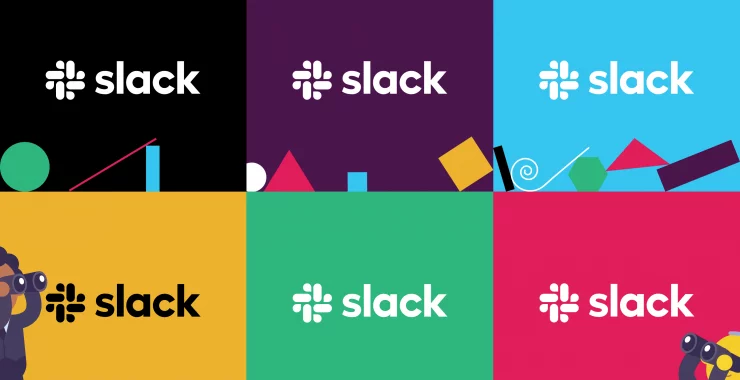

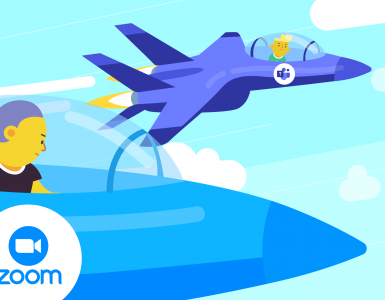
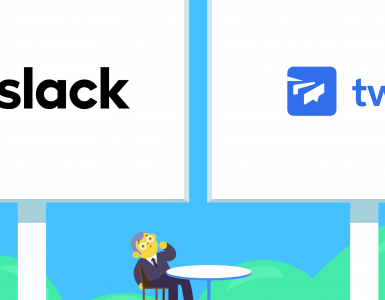
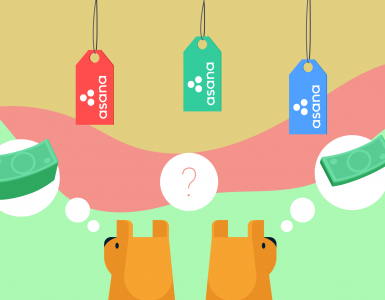


Add comment