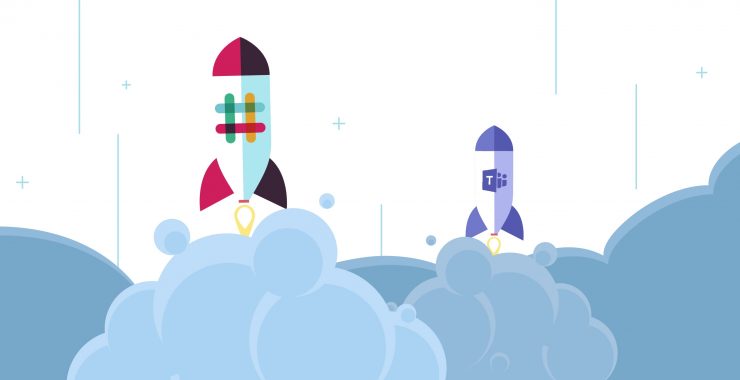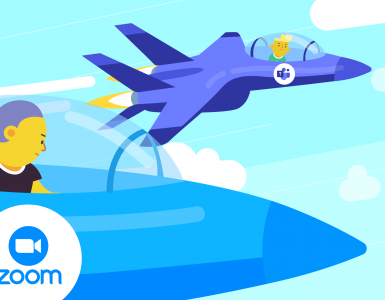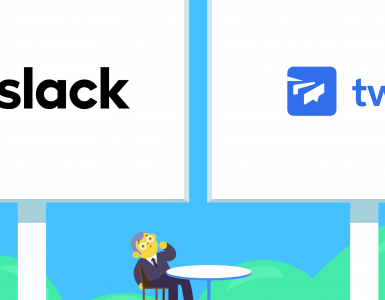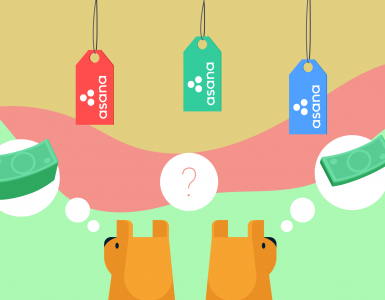With the onset of the pandemic and the shift in workplace behaviors, there was a sudden need to facilitate collaboration and digitization to enhance productivity and maintain consistency between team members across different locations and time zones.
Satya Nadella and Bill Gates wanted to bid $8 billion USD to acquire Slack, the team chat SaaS company. Their meeting took an extraordinary turn, and instead of buying Slack, they decided to create their own app.
Microsoft Teams was officially launched in November of 2016. This online collaboration platform consolidates Microsoft Office 365 with team chat and multiple organizational tools. On the face of it, Teams and Slack are quite similar, leading many to ask, Is Slack like Teams? However, they differ significantly in terms of functionality, especially as remote working and hybrid working models have become the norm.
The debate of Slack versus Teams often arises when businesses look for the perfect collaboration tool.
As we are building Chanty, we have actively used both platforms to understand their pros and cons. Here’s our review, based on our team’s first-hand experience.
If Slack and Teams feel like too much (or not quite right), Chanty might be an alternative that you need. Designed for small teams and growing startups, Chanty offers the best of both worlds – enterprise-grade collaboration at an affordable price, with a simple-to-use, intuitive interface. And, unlike most other alternatives, we offer an unlimited message history even on our free plan, so it’s easier for you to follow what’s going on with your communications without added complexity.
Slack and Teams are absolute leaders in this space, and while both offer chat, notifications, and multiple other productivity integrations, there are a few clear differences.
Here we’ll compare features, pricing, and much more to help you decide which tool is best for your business.
Slack vs Microsoft Teams: fast facts
If you are looking for a brief overview, here are all the facts that you need to be aware of, to make that decision.
The biggest difference initially was that Teams didn’t have a free plan. However, in July 2018, Microsoft introduced a robust free version that includes chat, video conferencing, and limited file storage, making it a strong competitor to Slack. Despite this, Microsoft Teams still holds an edge when it comes to integration with Office 365 apps like Word, Excel, and PowerPoint, which can be essential for teams already embedded in the Microsoft ecosystem.
Slack is comparatively easier to sign up for and use, whereas Microsoft Teams is designed for larger enterprises and organizations. Hence, the setup is more complex and secure, with better governance and compliance features that are crucial for businesses in regulated industries. Teams also offers additional integrations with other Microsoft tools like OneDrive and SharePoint, which enhance document collaboration within the platform.
However, Slack allows a whopping 2000+ integrations, including essential apps, brilliant bots, and the best CRM software. With Slack, teams can integrate with tools such as Google Drive, Salesforce, Zoom, and Asana, making it more flexible for teams using a variety of third-party apps. The open ecosystem also allows Slack teams to find integrations that suit their specific needs.
If you’re wondering, is Slack like Teams? The answer depends on what you value more: ease of use or enterprise-level functionality. Both tools excel in collaboration but cater to slightly different audiences. Slack is often preferred by smaller teams and startups due to its intuitive user interface and quick setup, while Microsoft Teams is more favored by larger organizations that rely heavily on Microsoft’s ecosystem.
We also have a full, detailed review of Slack on our blog as well.
Slack vs Teams comparison
| Slack | Microsoft Teams | Chanty | |
| Pricing model | FreemiumPro plan offers $7.25 per person/month, when billed yearly and $8.75 per person/month when billed monthly Business+ plan offers $15 per person/month, when billed yearly and $18 per person/month when billed monthly Enterprise Grid plan offers a customizable plan upon contact to the sales team | FreemiumMicrosoft Teams Essentials offers $4.00 per person/month paid annuallyMicrosoft 365 Business Basic offers $6.00 per person/month paid annuallyMicrosoft 365 Business Standard offers $12.50 per person/month paid annuallyMicrosoft 365 Business Premium offers $22.00 user/month paid annually | Freemium Business Plan: $3/user/month (billed annually) Custom Enterprise pricing available upon request |
| Message history limit | 90-day message and data history in the free planUnlimited message and data history in Pro, Business+ and Enterprise Grid plans | Unlimited in all plans | Unlimited in all plans (even on the free plan) |
| Audio/video calls | Unlimited 1:1 voice and video calls in Free planConference calls for up to 50 participants in Paid plans | Voice or video calls with up to 250 people in a meeting. | 1:1 and group voice/video calls available in all plans |
| Integrations | 10 integrations limit in free plan2400+ integrations in paid plans | Over 250 integrated apps and services for Business Basic and Business Standard plans | 30+ integrations, including Google Drive, Trello, Zapier, and GitHub |
| File storage limit | 5GB file storage for a team in the free plan (only for 90-days)10GB per person in the Pro plan20GB per person in the Business+ plan | 5GB across all teams in the free plan2GB of cloud storage per person on Microsoft Teams Essentials plan1 TB cloud storage per person in Business Basic and Business Standard plan | 20GB total storage on Free plan 20GB/user on Business plan |
| Screen sharing | Unavailable in Free versionAvailable in Pro and Business+ versions | Available in all plans | Available in all plans, including Free |
| Interface color options | Custom sidebar themes | 3 themes (light, dark, high contrast) | Default light/dark mode with clean UI |
| Conversation threads | Available on all plans | Available on all plans | Available in all plans |
Read More on Slack Pricing.
Slack vs Teams: pricing
Both platforms have free plans. However, it’s better to opt for one of the paid plans to get the most out of Microsoft Teams and Slack. As of 2024, the most affordable Office 365 plan that includes Teams is called Microsoft 365 Business Basic. It costs $6 per user per month, billed annually, and provides access to Teams along with other essential Office 365 apps.
Slack’s lowest-priced plan, i.e., the Pro plan, costs $7.25 per user per month, which is also billed annually. If you consider Microsoft Teams, you will spend $6, which will also give you access to Office 365, which will make the value proposition much more attractive.
For the upgrade of both plans, Slack or Microsoft Teams, they both cost the same $15 per user per month, but Teams comes with Office 365 included. However, with Microsoft a third plan has been introduced under the name of Microsoft 365 Business Basic where you can upgrade with only $6 per user per month (billed annually). This makes Microsoft Teams a better option price wice.
When comparing Slack versus Teams, it’s clear that pricing plays a significant role in decision-making. While Slack emphasizes simplicity and flexibility, Microsoft Teams offers better value for businesses already using Office 365.
Slack offers an enterprise plan too, which offers 1 TB of storage for each user, but for the exact pricing you’ll need to contact Slack’s support.
For many Slack teams, the appeal lies in its simplicity and flexible workspace setup. However, when cost is the main factor, Microsoft Teams tends to win on value. Still, if you’re seeking an affordable, all-in-one alternative, Chanty is a great choice at just $3 per user per month. It combines team chat, video calls, and unlimited message history – making it a powerful yet budget-friendly solution for growing teams.
For example:
- Slack Pro plan offers limited storage (10GB per user) and lacks video calls beyond 1:1 without upgrading.
- Microsoft Teams is bundled with Office 365, which can be overkill if you only need a simple chat solution.
Chanty combines real-time collaboration and team-wide communication tools for a fraction of the price, with no complexity. It’s designed to be intuitive and easy to set up, with no extensive training required.
For teams prioritizing simplicity and cost-effectiveness, Chanty offers robust features without the heavy price tag, making it an excellent choice for streamlined communication.
Slack vs Teams: getting started
Getting started with Microsoft Teams requires lots of time and patience. In our experience, the setup itself is quite intimidating. We started out at the very bottom, with no Office 365 subscription.
We began with the Tools page on the Microsoft website, where there is a sign-up form to download the app. Whether you sign up for a trial or a paid plan, you’re still asked for a lot of personal information, including a credit card, phone number, and business email; personal emails don’t work!
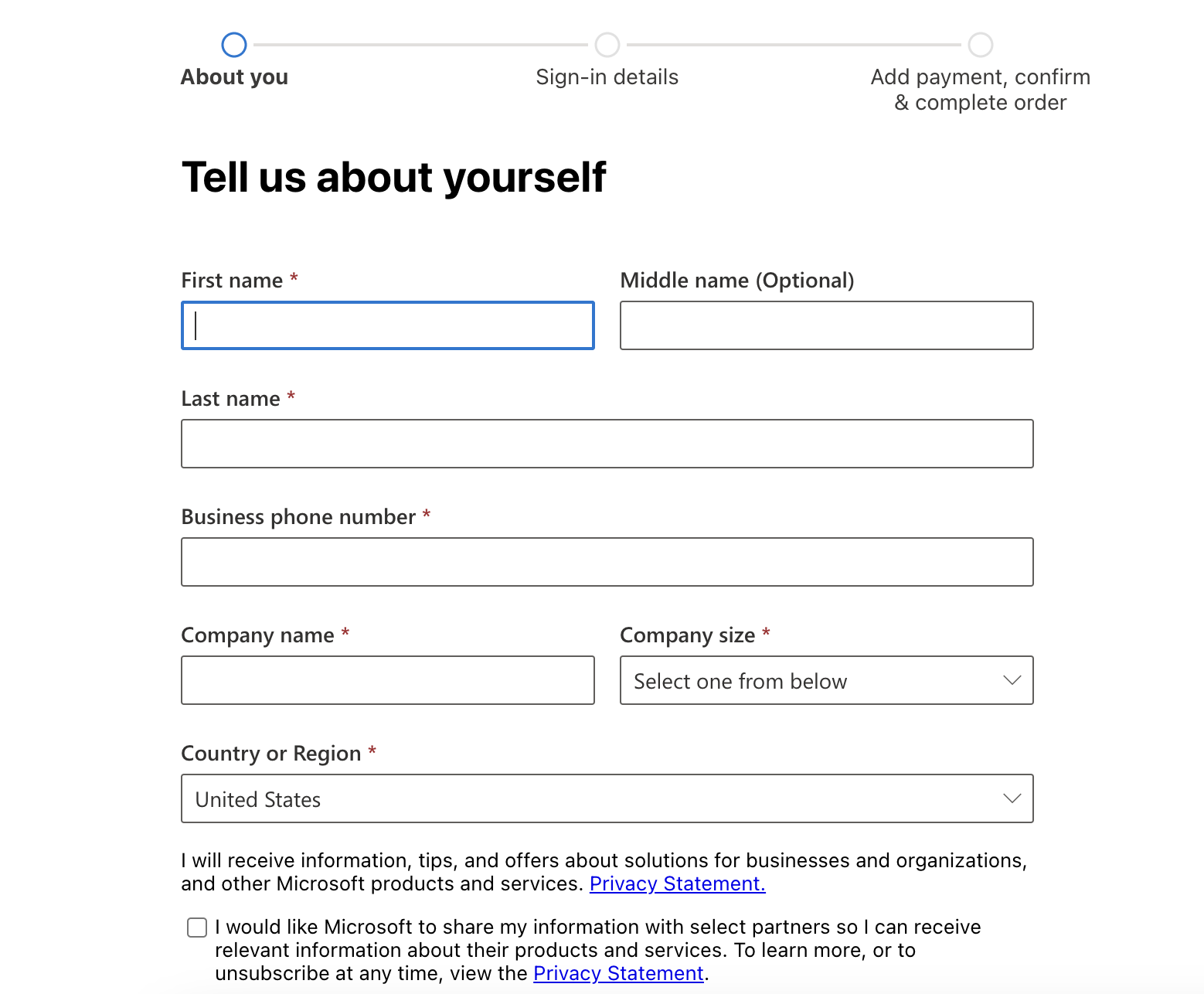
Office 365 Business Standard registration
Once you have completed registration for the free trial or paid plan, you will be given access to the Team Workspace where you can invite your teammates and start collaborating.
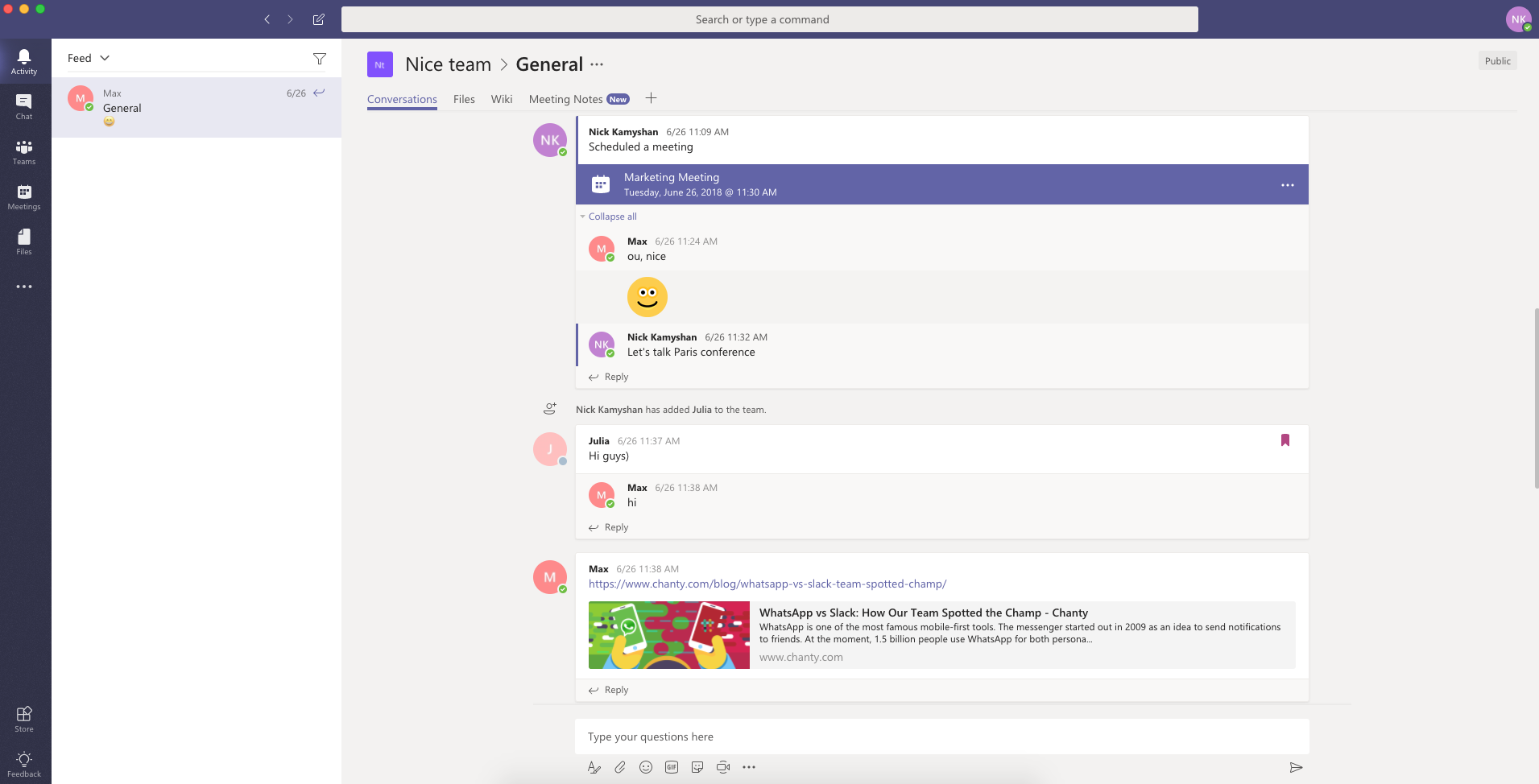
Microsoft Teams workspace
On the other hand, getting started with Slack is much faster. The registration requires no personal details, and you are not asked to share any payment details unless you are signing up for the paid plan. The sign up process is easy and includes 7–8 steps.
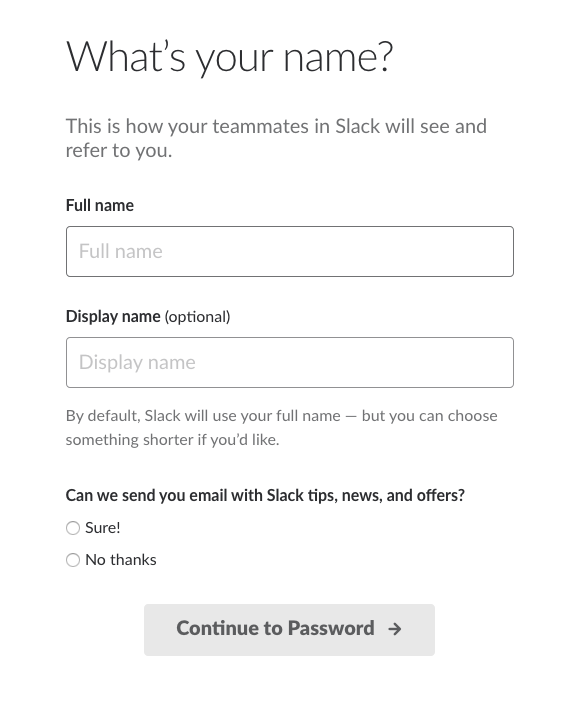
A registration modal box in Slack
In total, registering and getting started with Slack took nearly 7 minutes, in comparison to the hour spent on Microsoft Teams.
Now, if you’re looking for the easiest onboarding experience, Chanty takes simplicity one step further. Signing up takes less than 2 minutes, requires minimal information, and doesn’t lock features behind complicated tiers. You can start chatting, creating tasks, and launching video calls immediately – no training, no friction.
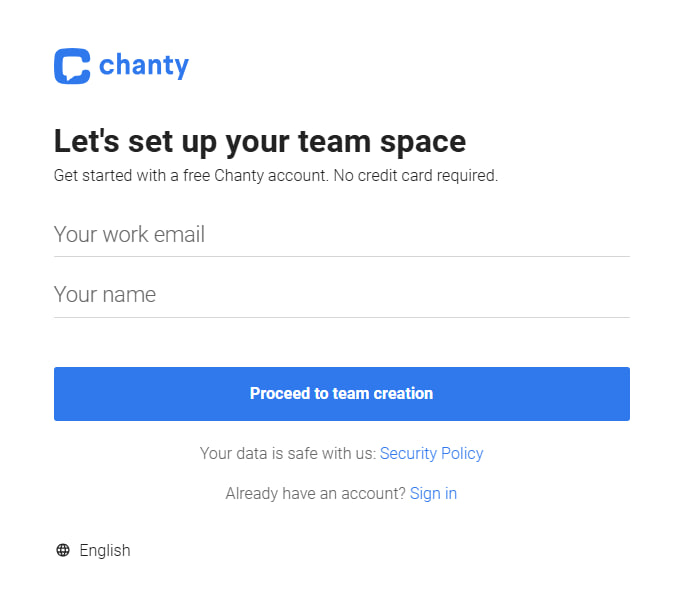
A registration in Chanty
Whether you’re a startup or a small team without a dedicated IT department, Chanty lets you skip the hassle and get straight to work.
Slack vs Teams: inviting users
Inviting people to Slack is pretty straightforward. Once you sign up, the platform will prompt you to invite people to your workspace. Alternatively, you can use the ‘Invite people’ option to send them an invitation.
Whereas, adding new users and guests to the Team platform is slightly more complicated. They have to be added to the Office 365 admin portal from the office page first.
Once they are added to the Admin Portal, they will receive an email with an invitation. On accepting the invitation, they log on and create a password. Once the user account is created, they can then be added to the Microsoft Teams application.
Our colleagues who tried Microsoft Teams mentioned that it took really long to register on the platform.
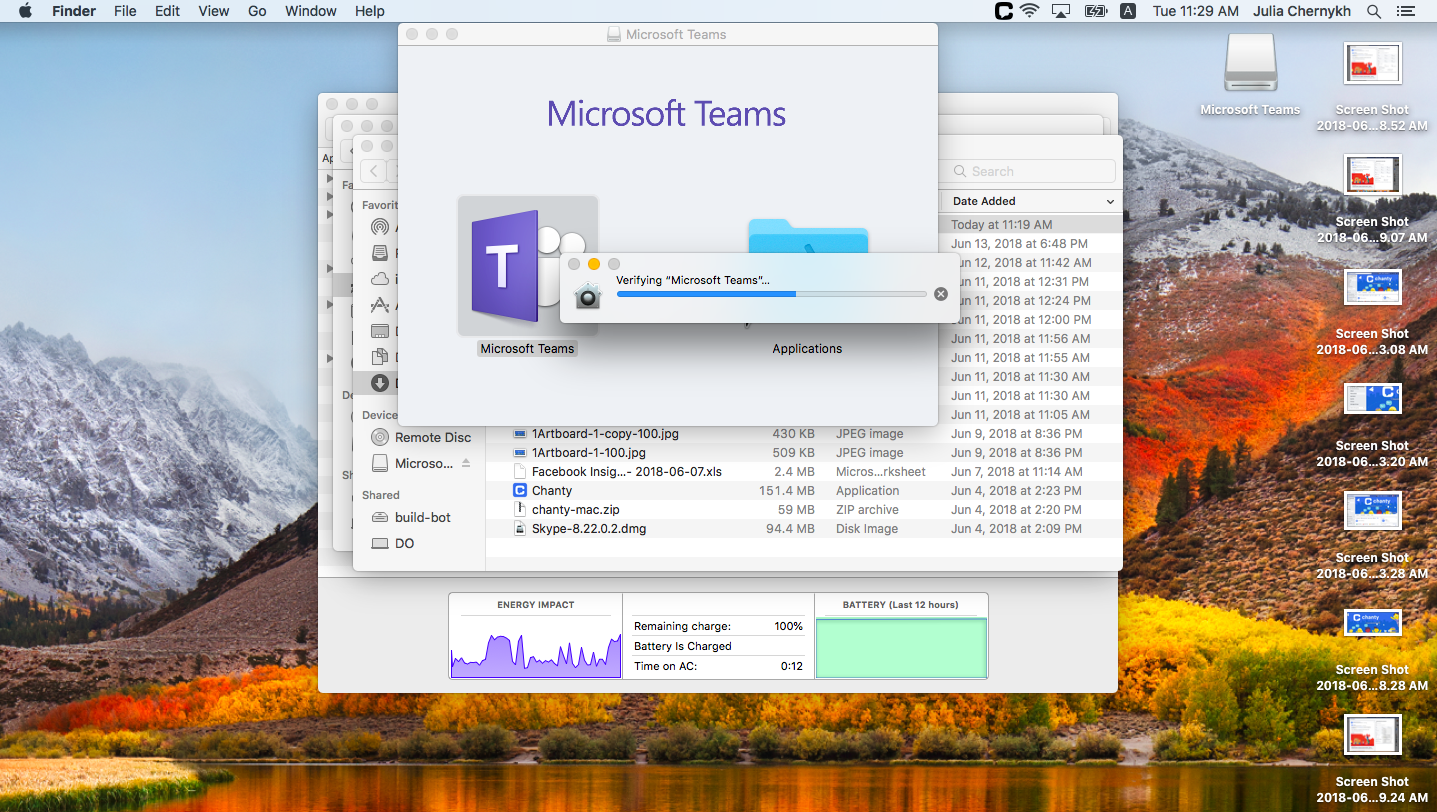
My colleague sent me a screenshot arguing that getting MT started takes too much time
Getting started by inviting new users and guests doesn’t have to be so time-consuming. This job is better off being designated to the IT administrator as opposed to the team leader or executive doing it.
Now, if you’re looking for something that keeps things easy, Chanty might be just what you need. Inviting users is fast and simple – no portals, no unnecessary steps. Just a direct invite via link or email, and your team is ready to go. It’s a smooth setup designed for busy teams that want to get started without delays or complications.
Slack vs Teams: layout and design
The layout, design, and feel of the two platforms are fairly similar. Both have a vertical panel for your contacts and settings, along with a larger panel for the conversations and threads.
Slack’s layout vs. Microsoft Teams’ layout:
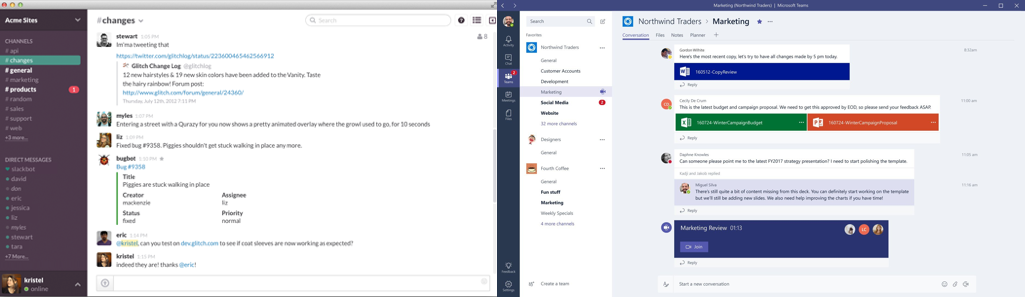
On the extreme left, Teams has an extra panel with other features like activity, chat, meetings, files, etc. Additionally, the Teams search bar offers many different functionalities than Slack.
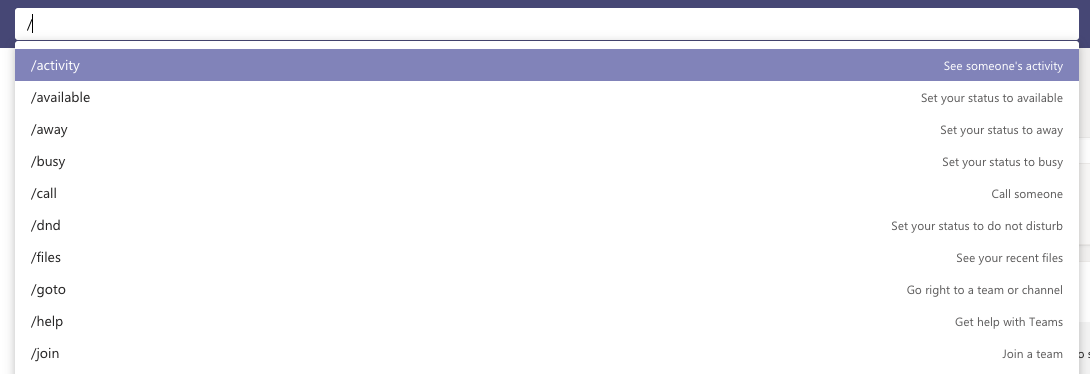
Microsoft Teams search box
Slack has more options when it comes to personalizing the design of the app, allowing you to change the theme and color of the interface according to your preferences.
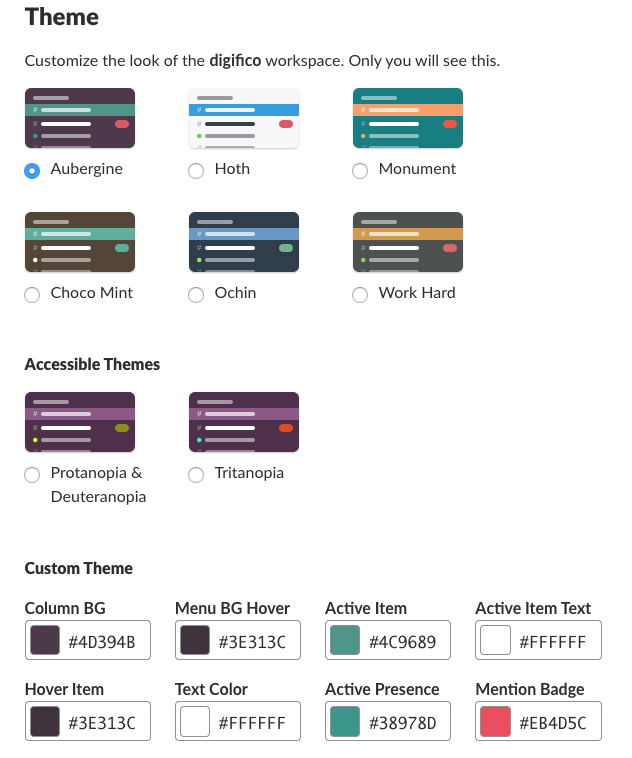
Options for customizing your workplace in Slack
Microsoft Teams has only three themes that you can use to customize the interface.
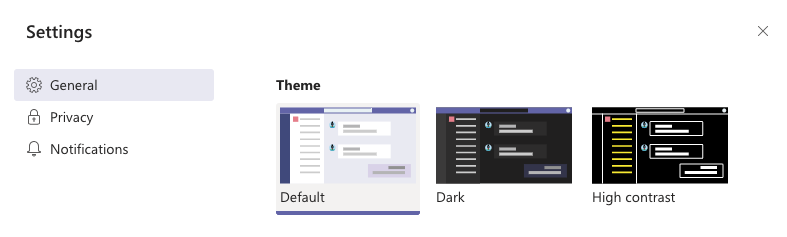
Options for customizing your workplace in MT
If you’re seeking a clean and straightforward interface, Chanty presents a minimalist design focused on usability. Its layout features a single left-hand sidebar with tabs for Chats, Teambook (which organizes tasks, pinned messages, and shared content), and Settings. This simplicity ensures that users can navigate the platform effortlessly without unnecessary distractions.
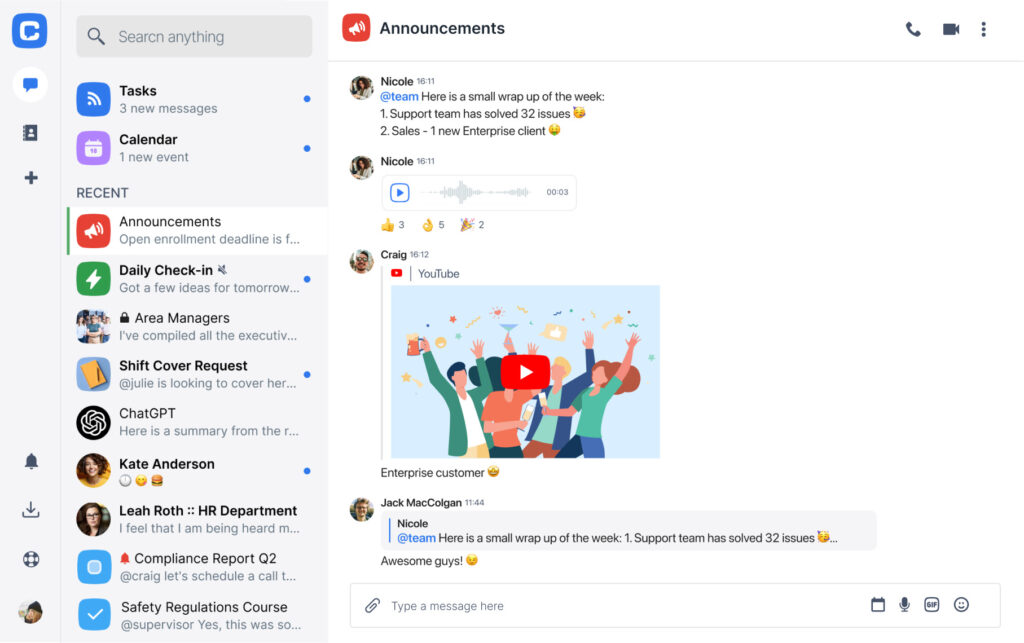
Chanty’s interface
While Chanty doesn’t offer extensive theme customization like Slack, it does provide light and dark modes to suit user preferences.

Options for customizing your workplace in Chanty
The emphasis is on functionality and ease of use, making it ideal for teams that prioritize straightforward communication and collaboration without the complexity.
Slack vs Teams: messaging
Both Slack and Teams offer 1:1 messaging, which is a fairly basic functionality. Moving on to the interesting features, both of these tools offer group chat with threads. It allows the users to edit, delete, pin, and react to the messages, as well as mention another user with an “@.” Users can very conveniently start a new thread, share files, and integrate other apps to help increase productivity.
The biggest difference between these platforms is that Microsoft Teams has advanced options to format any text sent in messages, which allows the users to create bullet lists, change colors, and also change fonts.
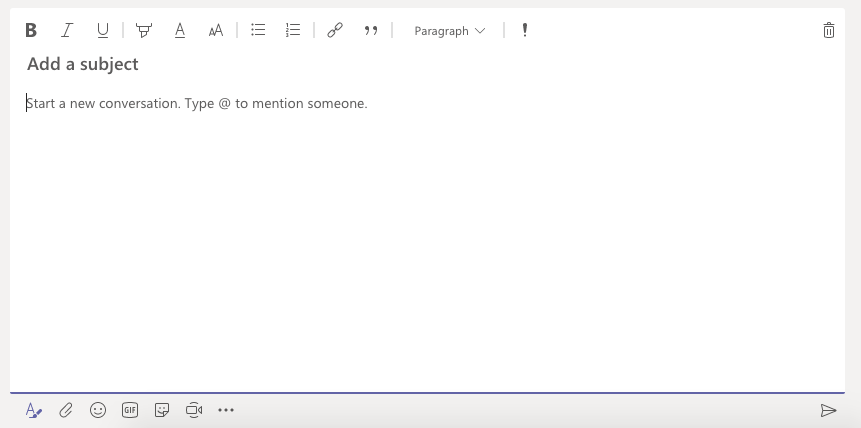
Formatting options in MT
One of the many fun features of Microsoft Teams is that it allows users to send gifs. Finding the right emoji is also incredibly easy because all you have to do is type the right word into the search bar and you’ll get a slew of matching results.
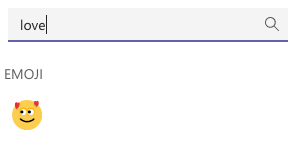
Emoji search by name in MT
Alternatively, Slack also allows you to react to messages in threads with different emojis and not just a simple “like.” It also allows users to mark messages as reminders and set alarms for them. Below is a simple comparison of the messaging capabilities of both tools.
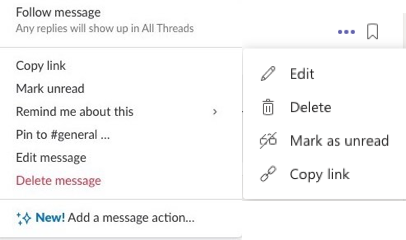
Slack Microsoft Teams
When it comes to notifications, both tools have advanced systems that can be personalized according to the user’s preferences. But neither app has a central hub for notifications, similar to what Stride used to have.
As for Chanty, it covers all the essentials and more. It lets you react to messages with emojis, start threads, and pin important messages. Plus, with Chanty, you’ll get unlimited message history, so nothing ever gets lost, even on the free plan. It’s a clean and simple messaging interface, with everything easily accessible and ready to use – no complex setups or additional features that might complicate the experience.
Slack vs Teams: threads
If you prefer regularity in the conversation, you might really like threads. They allow us to maintain more structured and organized communication.
To create a thread in Microsoft Teams, all you have to do is select the reply option on a message. There is an “All Threads” tab, where you can view all your opened threads. Additionally, you can also do that by pinning a message or marking it with a “star.”
In Teams, the only limitations are that you can only use threads in channels and not in private conversations, and they cannot be turned off.
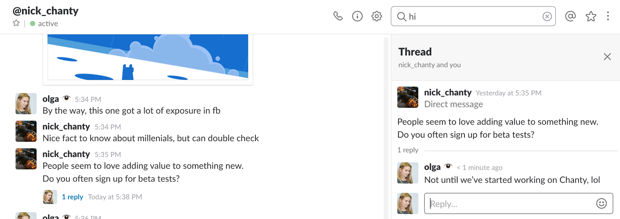
Using Threads in Slack
Many Slack teams appreciate the same simplicity when organizing discussions. Slack threads keep group chats clear by moving replies out of the main channel, so conversations stay focused and easy to follow. You can also view all your active threads in one place, making it simple to catch up on updates without scrolling through endless messages.
Now, if you’re looking for an even simpler experience, Chanty offers threads as well, but without the restrictions. In Chanty, you can use threads in both channels and private chats, giving you the flexibility to organize communication however you want. Plus, there’s no need to worry about turning them off or limiting their use – just focus on your team’s discussions, and let the platform handle the rest.
Slack vs Microsoft Teams: file sharing and collaboration
Slack’s storage limit for uploading is 1 GB, while Teams is capped at 15 GB.
We were very interested in understanding how seamless collaboration could be on these platforms. We decided to try uploading an 800 MB video file to Microsoft Teams. It was pleasantly surprising to see that the file opened and played within seconds in Microsoft Teams—very impressive.
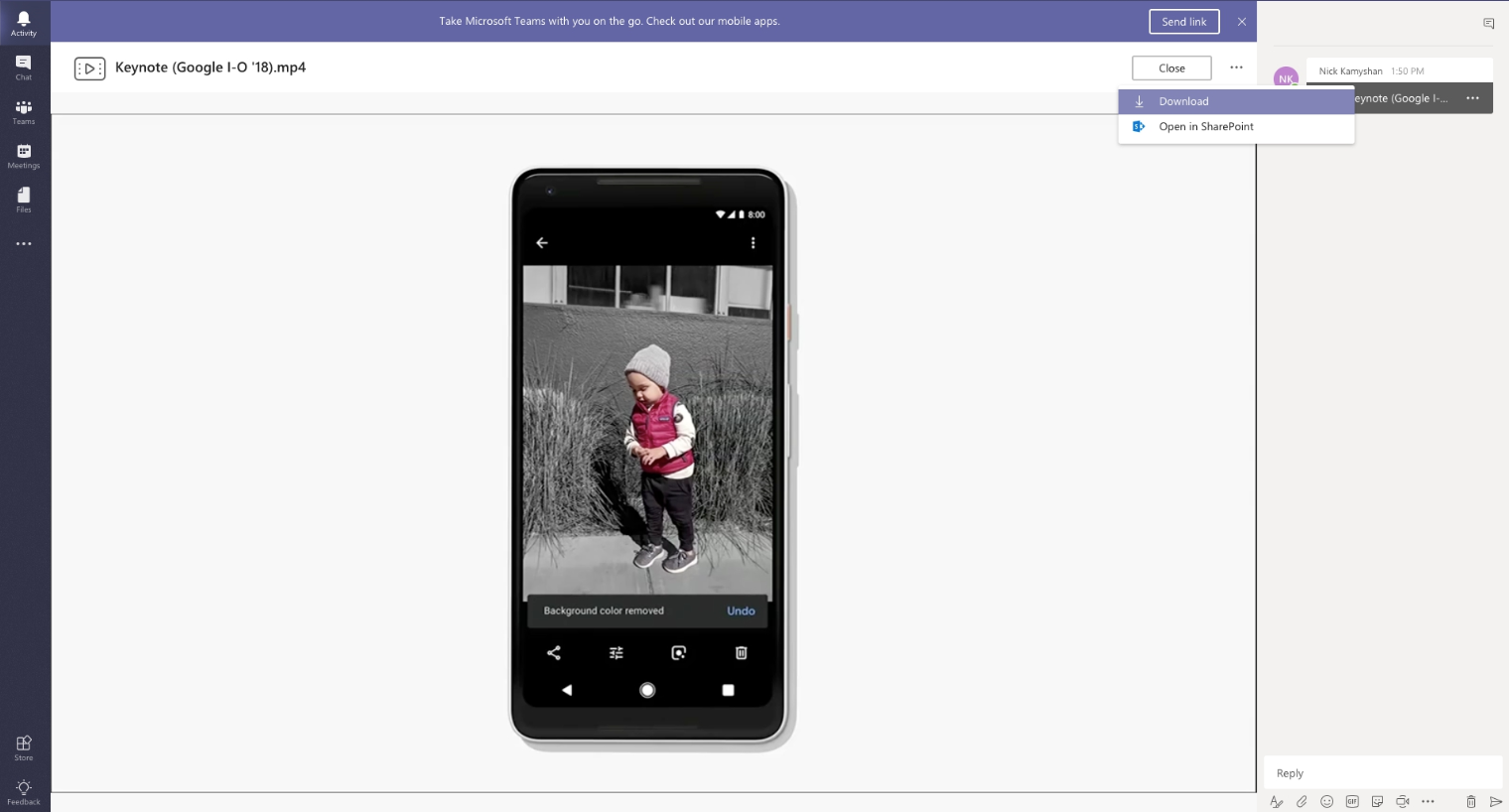
Watching a video within MT workspace without downloading it
On the contrary, you would have to download the video file to be able to play it on Slack.
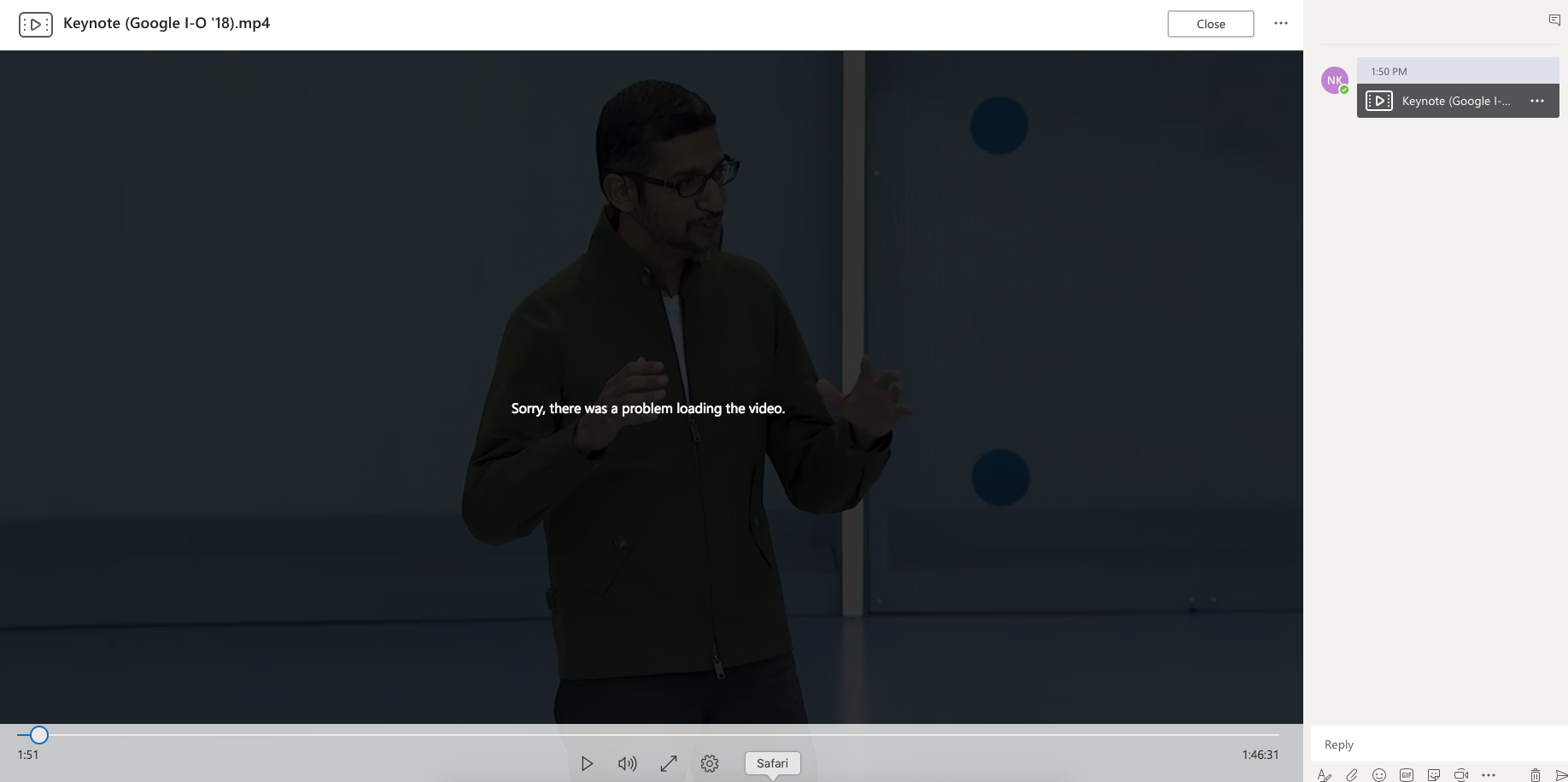
Experiencing some troubles with uploaded video
Our idea of healthy collaboration is being able to watch the video together with the team and speak with them simultaneously; unfortunately, this is not possible in Slack. The fact that Microsoft Teams supports it, definitely makes it a stronger competitor.
It allows you not only to watch videos but also to comment on them at the same time as watching them. You can also collaborate on MS Office and OneDrive documents with Teams, without leaving the App.
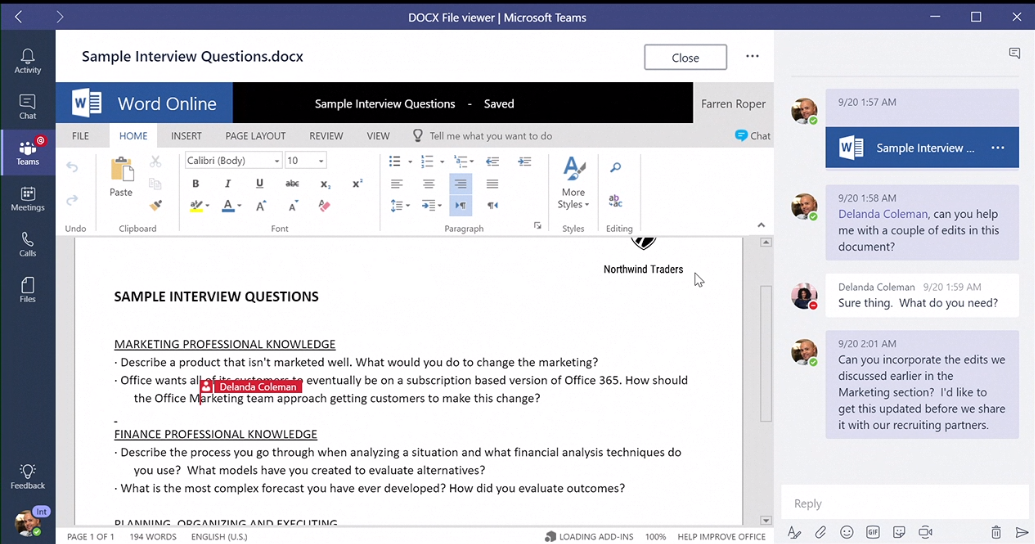
In terms of storage limits, Slack provides 5 GB in the free plan and up to 20 GB in the paid plans, per user whereas Microsoft Teams provides 1TB per organization.
Chanty could be the better option if you’re looking for a solution that balances ease of use with more storage. Chanty’s free plan gives 20 GB of file storage per team, which is significantly more than Slack’s free plan. For businesses, Chanty’s business and enterprise plans offer 20 GB per user, giving you more flexibility as your team grows, all at a much more affordable price point.
Chanty is built to simplify collaboration, with an intuitive interface that makes it easy to share, access, and collaborate on files without any unnecessary complexity or the need for additional apps. This makes it a great choice for teams that need reliable file sharing and storage without the overwhelming features of larger platforms.
Slack vs Teams: video calls
Here are some screenshots of video calls from Microsoft Teams. We were pleased with the video calls on Teams because the audio and video quality were excellent.
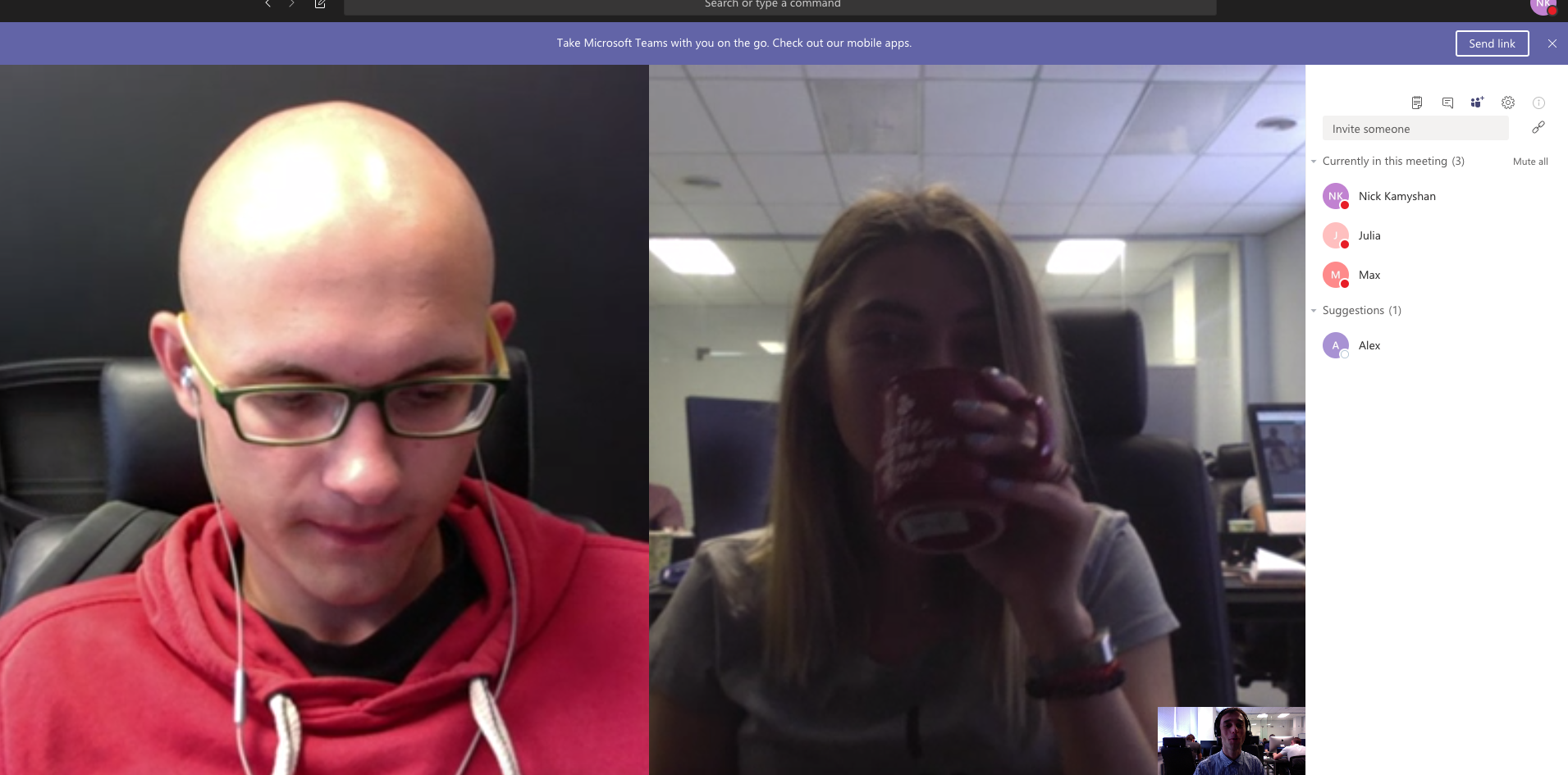
Chanty team is exploring video calls in Microsoft Teams
If we wanted to, we could switch from instant messaging to video or audio calling by pushing a single button.
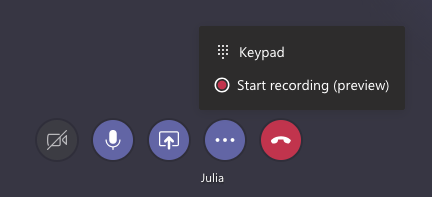
Video calls features in MT
Additionally, we tried to record video calls. Once you hit the record button it instantly starts recording, and a few minutes after the call ends the video shows up in the chat window. It’s actually pretty impressive.
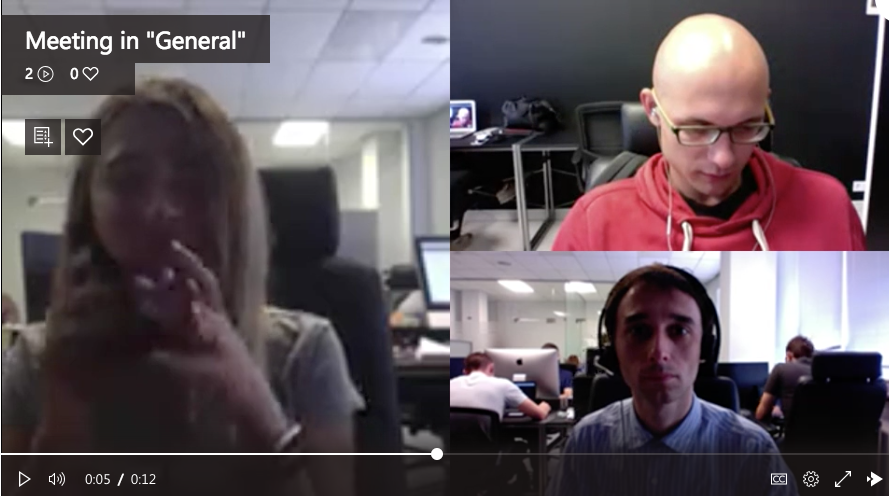
With Slack’s free plan you can only talk to one person at a time. If you have opted for the paid plan, you can add up to 15 users.
Microsoft allows adding 300 participants in group video calls with their paid plans.
Chanty makes video calls even easier. With unlimited participants on both audio and video calls, available even on the free plan – it’s a far more scalable solution for growing teams. Plus, you don’t have to worry about extra costs or restrictive plans. Whether you’re a team of 5 or 50, you can make the most of video calls without limitations or switching plans.
Slack vs Teams: integrations
Teams integrates seamlessly with Office 365 being a Microsoft product. If you use SharePoint, OneNote, PowerBI, or Planner, it will be very convenient for you with Teams. It also supports many third party integrations such as Trello. Teams currently supports 250+ external integrations.
That sounds amazing, until we realise that Slack supports 2400+ integrations. Companies are trying to constantly come up with Slack integrations and the number of supported apps are increasing daily.
Slack vs Teams: task management
Neither of the two apps have a built-in task management feature.
Slack offers an “Actions” feature, which allows you to create and assign tasks, but it requires integrations with third-party apps to work effectively. Similarly, Microsoft Teams offers a “Planner” option for managing tasks, but it’s still an add-on, and it lacks the full functionality of a dedicated task management system.
This is where Chanty takes the lead. Unlike Slack and Teams, Chanty integrates task management directly into the platform without needing additional tools. You can easily turn messages into tasks, assign them to team members, and track progress directly within the app. Plus, with Chanty’s built-in Kanban board, you can filter tasks by status, people, and deadlines – making it a perfect all-in-one solution for teams that want seamless communication and task management in one place.
If you’re looking for a team collaboration app that doesn’t just support but enhances task management, give Chanty a try. Sign up for a demo today to see how it works!
Slack vs Teams: Scheduling and time management
When it comes to scheduling and managing time, each platform takes a different approach.
Slack does not include a native calendar. Users rely on integrations with external tools such as Google Calendar, Outlook Calendar, or other third-party apps. While these integrations allow you to see events, set reminders, and receive notifications, they require switching between Slack and another app. This can disrupt workflow, and teams often need additional setup to get a seamless scheduling experience.
Microsoft Teams comes with a built-in calendar tied to Outlook. It allows you to schedule meetings, check team availability, and manage appointments directly in the app. While this is convenient for organizations already using Microsoft 365, the Teams calendar is primarily designed for meetings rather than full project or task planning. It also lacks integration with non-Microsoft tools, which can limit flexibility for teams that use multiple apps.
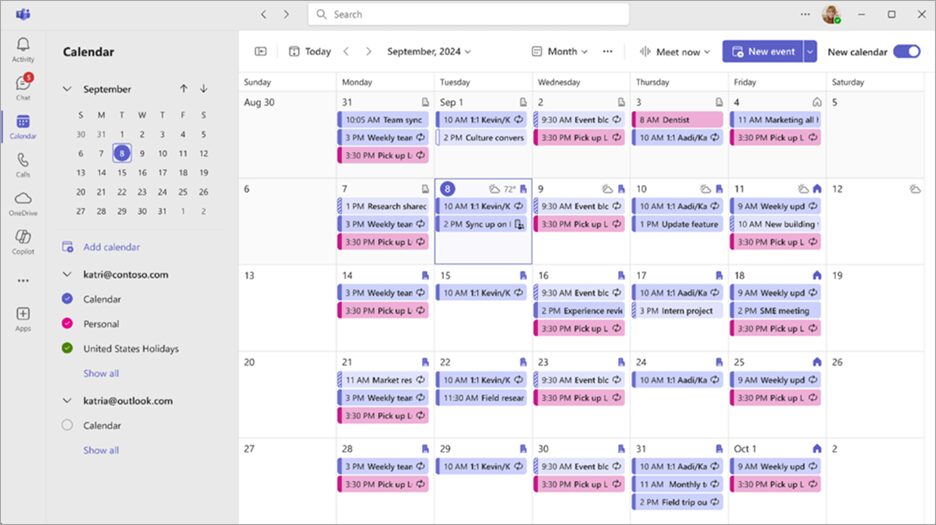
Calendar view on Microsoft Teams
Chanty, in contrast, offers a fully integrated Calendar within the platform. You can schedule meetings, plan projects, and track deadlines directly alongside your tasks and messages. Tasks created in Chanty automatically appear in the Calendar, giving a clear overview of your workload and helping teams stay on track without switching between apps.
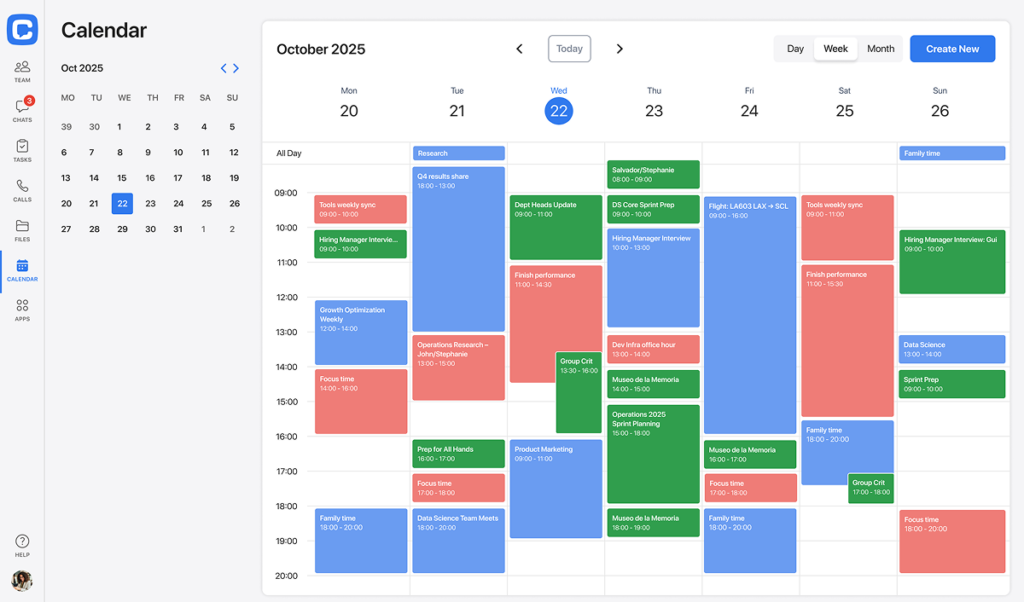
Calendar view on Chanty
Slack vs Teams: search
The “search” option in Slack is very convenient. It can easily help sort through messages, contacts and files. Slack also has a capability to search for content within other documents. This allows you to find words and phrases within Google Docs and Dropbox files.
We searched for the phrase “celebrating workplace diversity” which was in one of the PDF’s. – Of course, Slack search was able to find it.
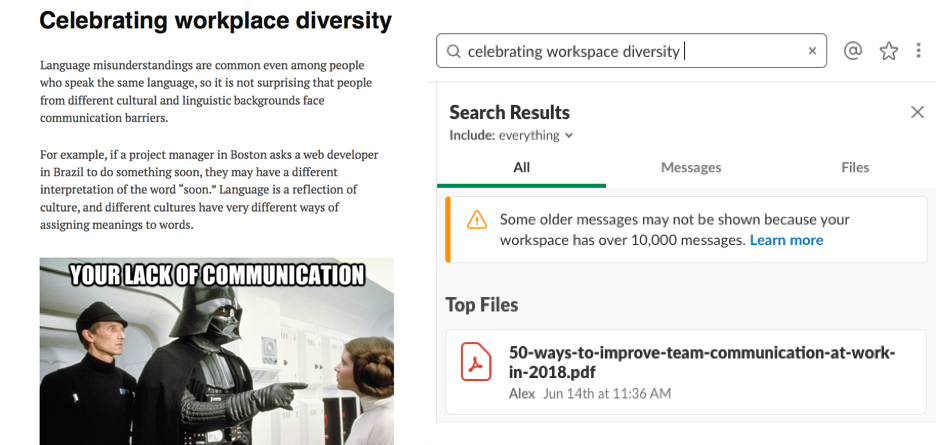
A snippet of the book Slack found it!
We tried the same with Microsoft Teams, it worked just as nicely (screenshot below).
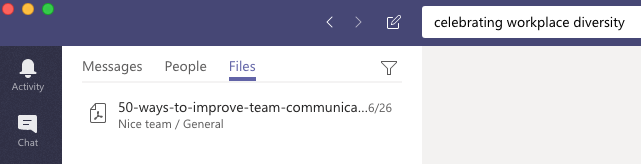
Microsoft Teams searches the content within files
Chanty, while simpler in scope, still delivers a strong search experience. You can search through messages, tasks, shared files, and links with full-text indexing. It’s not limited to just chat – you can also find specific messages inside task discussions, which is a big plus when managing projects within your workspace. While it doesn’t yet search inside external documents like PDFs or Google Docs, for internal team content, Chanty’s search is fast, intuitive, and effective.
Slack vs Teams: help and support
Both Microsoft Teams and Slack claim to provide 24 x 7 support.
We made up a scenario – If you wanted to delete a channel in Slack or Teams, what would you do? You would first look for help.

Help in Microsoft Teams
In Teams you have built-in Help section inside the app. You can search articles, watch tutorials, or get step-by-step guides directly from Microsoft. If you search for “Delete a channel,” you’ll get instructions on how to do it. Team owners can remove a channel, and if needed, restore it within 21 days. In the new Teams some users report bugs (the delete option may disappear), so sometimes switching to the classic version or restarting the app is required.
Beyond this example, Teams relies heavily on the Microsoft 365 support ecosystem. That means admins often become the first point of contact, and more complex issues may require submitting tickets through the Microsoft support portal. This makes support structured and powerful, but sometimes slower and less direct for regular users.
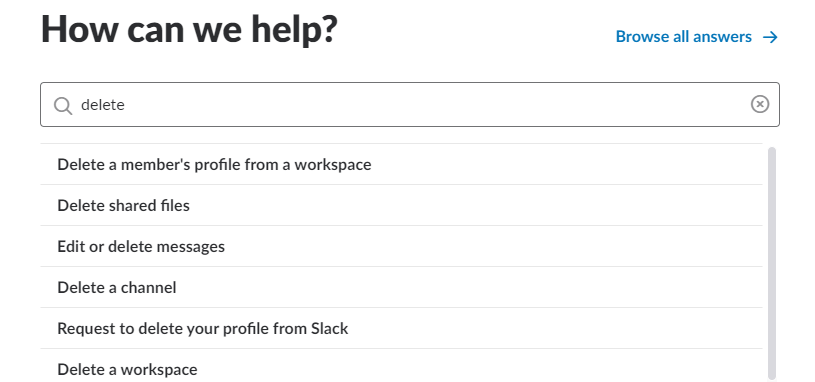
Help Centre in Slack
In Slack it is usually easier to find answers. You just go to the Help Center, type “Delete channel,” and see a clear guide. Slackbot is also there to give quick hints or links to articles. For larger organizations, Slack offers a Help Desk integration, so IT or HR teams can handle tickets directly inside Slack. When it comes to deleting a channel, only admins or workspace owners can do it, and the action is permanent. That’s why Slack often recommends archiving instead of deleting.
Outside of this scenario, Slack’s support model focuses on self-service and quick access. Users can search the Help Center, use Slackbot, or rely on integrated Help Desk tools without leaving the app. For urgent issues, contacting Slack’s support team is straightforward and doesn’t require going through company admins first.
However, if you want an immediate answer, searching the problem on Google is still one of the fastest options.
Chanty takes a very user-friendly approach. You can reach out through live chat support directly from the app or the website, and their responses are typically fast – even for free users. Additionally, the Chanty Help Center is clean, well-categorized, and keyword-searchable. If you’re stuck, you won’t be stuck for long.
Wrapping up
Price: Both Teams and Slack offer free plans. However, when it comes to paid plans, Microsoft Teams’ pricing remains competitive, with its cheapest plan typically lower than Slack’s lowest tier. So Teams wins this round.
Getting started: Slack continues to be recognized for its user-friendly onboarding process, making it convenient for new users to get up and running quickly. In contrast, Microsoft Teams may require more time to set up and manage, especially for larger organizations, due to its integration with a broader suite of tools.
Layout and design: Microsoft Teams has multiple options and tabs. On the other hand, Slack continues to improve its interface, focusing on user experience and functionality. Slack also offers more personalization options, allowing users to customize their workspace to a greater extent than in Teams.
Messaging: Slack and Teams have multiple ways to send and receive messages, including threads. Microsoft Teams allows the users to format the text while Slack comes with the functionality to set reminders on individual messages.
File sharing and collaboration: Teams allows you to share Office 365 files and work on them together on the workspace. On the other hand, Slack does not come with that option, so in order to edit documents, you have to download them and share them again.
Video calls: Both these platforms allow video calls and the functionality works very well. Microsoft Teams allows users to record video calls, making it a valuable tool for reviewing discussions later. Teams can accommodate up to 300 participants on paid plans, compared to Slack’s limit of 15 users on a single video call.
Integrations: Teams comes bundled with Office 365 apps and 250+ third-party applications. Slack is a clear winner here with 2400+ application integrations.
Task management: Both platforms need external integrations to support task management. In Slack you can assign and manage them using “Actions” and in Teams the same can be done with the “Planner” tool.
Scheduling and time management: Microsoft Teams includes a built-in calendar linked to Outlook, allowing users to schedule meetings, check team availability, and manage appointments. Slack relies on external calendar integrations, such as Google Calendar or Outlook, for scheduling.
Search: Teams and Slack allow users to search through their chat history, contacts, and shared documents efficiently. Recent updates have improved search capabilities, making it easier for users to find specific content in their conversations.
Help and support: While both platforms offer extensive help centers, community forums, and chatbot assistance, Teams provides direct 24/7 phone and web support for paid users, something Slack lacks. Slack relies heavily on its help articles and community, with live support available only on higher-tier plans.
Language barriers: Teams help to reduce language barriers, considering it comes with a real-time translation functionality (supported languages below), while Slack is only available in English.
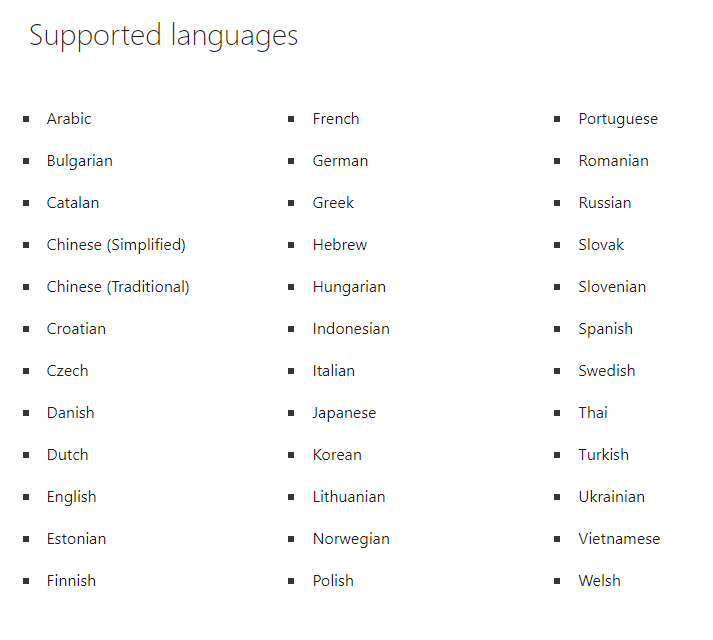
Bottom line: Is Slack better than Teams?
Both Slack and Microsoft Teams excel at improving workplace collaboration, but they serve different needs. Is Slack like Teams? Not exactly. Slack is faster to adopt, easier to customize, and integrates with over 2,000 third-party tools, making it ideal for small and mid-sized teams that value flexibility and simplicity. It encourages open communication, quick feedback, and a more casual workflow across departments.
Microsoft Teams, on the other hand, fits larger organizations already using Microsoft 365. With built-in video calls, Outlook calendar integration, and real-time document collaboration in Word and SharePoint, it creates a structured, all-in-one workspace. It’s more formal, offering advanced administration, compliance, and governance features that suit enterprise environments.
So, is Slack better than Teams? It really depends on your team’s workflow. Slack is about speed and flexibility, while Teams focuses on control and integration depth.
If you’re looking for a simple, all-in-one tool that balances both worlds, try Chanty. It combines team chat, video calls, task management, and file sharing in one intuitive platform – helping teams stay connected, organized, and productive without unnecessary complexity.
Want to streamline your team communication without the overwhelm? Give Chanty a try – sign up today or book a free demo.
DiscoverSlack:🔍 Review 💰 Pricing 🧑💼 Slack for Business ⚖️ Competitors 🔄 Alternatives 🛠 Self Hosted Slack Alternatives |