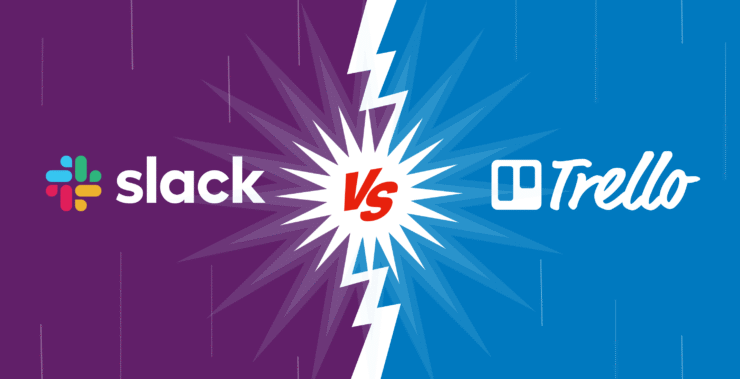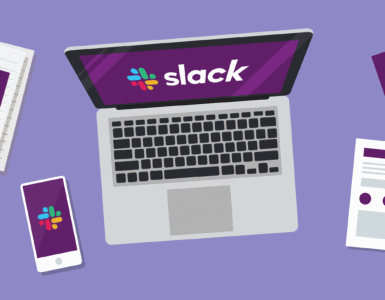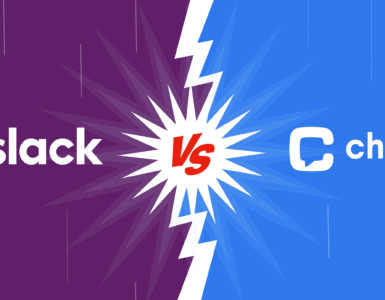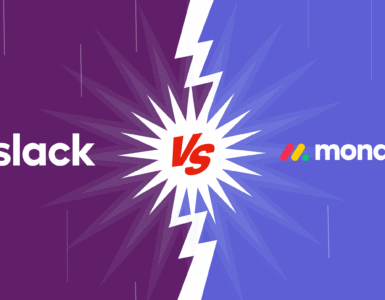Every team has its own rhythm. Some thrive in a fast-paced, high-energy environment where quick updates and constant chatter fuel productivity. Others rely on structure – visualizing timelines, mapping out to-dos, and keeping everything neatly organized. That’s where Slack and Trello step in.
Imagine Slack as the buzzing office water cooler – conversations flow nonstop, ideas bounce around, and updates fly in every direction. It’s where teams connect, brainstorm, and problem-solve in real time. Trello, on the other hand, is the meticulous planner – the one who lays everything out, ensuring nothing slips through the cracks. Tasks, deadlines, priorities – it’s all there, neatly arranged and easy to follow.
But what happens when these tools don’t align with your workflow? When communication gets chaotic, and organization falls apart, productivity grinds to a halt. That’s why choosing the right tool – or even integrating both – can make all the difference.
Here we’ll explore how Slack and Trello came to be, break down their pricing plans, compare their key features, and even walk you through how to make them work together seamlessly. By the time we’re done, you’ll have a clear roadmap to the best productivity tools for your team. Now, let’s get down to business!
Looking for an all-in-one alternative?
Chanty combines the best of both worlds – seamless communication like Slack and built-in task management like Monday.com, making collaboration effortless.
The unique histories of Slack vs Trello: A Tale of two giants
Slack
Slack wasn’t always the collaboration giant it is today, but it actually originates from one of the least likely places: video games. Back in 2009, a team under Stewart Butterfield, the cofounder of Flickr, was hard at work on an ambitious online game called Glitch. Well, spoiler alert, the game was a flop.
But from that failure was born something brilliant: To collaborate on building Glitch, the team developed an internal communication tool. It was simple, yet powerful: instant messaging, file sharing, threaded conversations. When Glitch shut down in 2012, the team knew this tool had a life of its own. Thus Slack was born.
Launched in 2013, Slack was meant to kill e-mail with something faster, smarter, and frankly, funnier. It wasn’t just about messaging; it was about creating that space where teams could communicate easily with each other, wherever in the world they were. Channels to organize your conversations, emoji reactions for thumbs up, and even the playful design set Slack apart from the stuffy world of enterprise tools.
Today, Slack is a household name in the world of team collaboration. From startups to Fortune 500 companies, everyone uses Slack with millions of active users each day. Acquired by Salesforce in 2021 for an astonishing $27.7 billion, Slack keeps evolving, including features such as huddles and deep integrations with other business tools. Slack has grown far beyond being a tool to enable communication; it’s essentially the virtual office for today’s teams.
Trello
Trello’s story starts with a sticky note. Well, kind of. In 2011, Michael Pryor and Joel Spolsky, founders of Fog Creek Software, set out to solve a problem: how to make project management intuitive. They envisioned a tool as simple and visual as pinning notes to a whiteboard but powerful enough to handle complex workflows.
Thus, Trello came into being. With inspiration from the manufacturing kanban methodology, Trello came out with a rather different philosophy of boards, lists, and cards. While a board represented a project, lists broke it into phases, and cards captured individual tasks. The user could drag the cards across lists like sticky notes on a board, and thus see progress literally.
The concept was so simple, it was genius. Trello exploded into popularity, especially among small teams, freelancers, and actually anyone overwhelmed by traditional project management tools.
In 2017, Trello was finally acquired by Atlassian for the whopping price of $425 million, securing its leading position in the project management arena. Nowadays, Trello is mainly recognized for its simplicity and flexibility-from wedding planning to rocket launching, it will fit almost any kind of workflow. This tool is a favorite for teams that love simplicity and visualization of their work process.
Chanty
Chanty’s journey began with a mission: to make team collaboration smoother, faster, and more efficient. Founded in 2017, Chanty was created to bridge the communication gap in teams of all sizes, providing a simple, powerful, and user-friendly platform for seamless team collaboration.
Inspired by the need for an intuitive communication tool, Chanty introduced an easy-to-use interface that combined instant messaging, audio/video calls, file sharing, and task management – all in one space. The tool’s team-centric approach was designed to improve communication, increase productivity, and enhance teamwork without overwhelming users with unnecessary complexity.
Since its launch, Chanty has gained popularity across various industries due to its simplicity, speed, and focus on team collaboration. Its unique features, such as built-in task management, real-time communication, and integrations with other tools, have made it a go-to solution for teams looking to streamline their workflow.
With flexible pricing plans, including a free version for small teams, Chanty has become a favorite among businesses seeking to improve communication and enhance team collaboration. Whether you’re a startup or a large enterprise, Chanty offers a platform that adapts to your needs, making it an ideal choice for teams that want efficiency, simplicity, and a strong sense of community.
Slack vs Trello: Quick head-to-head comparison
| Category | Slack | Trello | Chanty |
| Purpose | Team communication and collaboration | Task and project management | Team communication, collaboration, and task management |
| Interface | Chat-based with channels and threads | Visual boards with cards and lists | Simple chat interface with built-in task manager |
| Ease of Use | Intuitive but may feel overwhelming initially | Simple and beginner-friendly | User-friendly and streamlined |
| Best For | Real-time conversations and quick updates | Visual organization and tracking tasks | Instant messaging, team calls, and managing tasks in one place |
| Integrations | 2,400+ apps (e.g., Google Drive, Zoom) | 200+ Power-Ups (e.g., Slack, Calendar) | 50+ integrations (e.g., Google Drive, GitHub) |
| Free Plan Highlights | 90-day message history, 10 app integrations | Unlimited boards, cards, and checklists | Unlimited messaging, one-to-one video/audio calls |
| Premium Plans | Starts at $7.25/user/month (Pro tier) | Starts at $5/user/month (Standard tier) | Starts at $3/user/month (Business tier) |
| Storage | 5 GB (free) / 10 GB per user (Pro tier) | 10 MB per file (free) / 250 MB per file (paid) | 10 GB (free) / 50 GB per user (Business tier) |
| Scalability | Great for small teams and enterprises | Best for small to mid-sized teams | Suitable for teams of all sizes |
| Limitations | Limited free storage and history | Can get cluttered for large projects | Task manager not as advanced as dedicated tools |
| Unique Features | Channels, threads, huddles, and calls | Boards, drag-and-drop cards, Power-Ups | Built-in Kanban task manager, unlimited messaging, voice/video calls |
| Strengths | Communication and integrations | Task management and visual workflows | Affordable pricing, unlimited messaging, task management and calls in one place |
Now that you’ve seen how Slack and Trello compare, let’s look at their key features. This will help you understand what each tool can do and how they can fit into your team’s workflow.
Whether you need Slack’s communication tools, Trello’s task management tools, or Chanty’s all-in-one platform with unlimited messaging, built-in task management, and voice/video calls – or all three – this section looks at their unique strengths. Let’s explore!
Slack vs Trello: Key features
When comparing Slack and Trello, it’s evident that both tools aim to enhance teamwork, but they approach collaboration from distinct perspectives. Each platform offers unique strengths, and understanding how they function can help businesses decide which tool fits best for their needs. Here, we’ll break down their main features by examining the similarities and differences in collaboration, notifications, integrations, search functionality, and customization.
Collaboration
Both Slack and Trello help a team to collaborate on work, but the philosophy of collaboration is somewhat different.
Slack works really well for real-time communication. Its channels organize the conversations around a certain topic; thus, discussions about #product-launch or #support-tickets remain on the same page. Threads are features that help prevent these side conversations from clogging the main channel. A designer could post a draft of a new logo in a thread and request feedback, for instance, without disturbing the broader conversation.
Trello focuses on structured collaboration. The boards, lists, and cards of Trello add clarity and structure to even the most vague activities by making them easy to visualize. A marketing team will create a board named “Campaign Planning”; then they will segment it into lists: “Ideas,” “In Progress,” and “Done.” Each card stands for something to be done. Notes can be added, team members can be assigned, files attached, or deadlines set. Such an activity-oriented approach lets the valuable information be sorted within it.
Chanty offers a blend of both communication and collaboration in one platform. It supports real-time chat like Slack but also integrates a built-in Kanban task manager, enabling teams to organize tasks visually. With unlimited messaging, voice/video calls, and file sharing, Chanty combines seamless communication with structured task management, making it ideal for teams that need both flexibility and clarity.
Slack would be perfect for large enterprises or fast-moving teams to get updates in real-time and collaborative engagement. On the other hand, Trello would be much better for small teams or project-based teams who need clarity and structure in handling tasks. Chanty, however, provides an all-in-one solution, balancing effective communication with task management for teams of all sizes.
Notifications
Notifications are a critical feature in both tools, but the way they are handled differs greatly between Slack and Trello. Slack offers highly customizable notifications, allowing users to receive alerts for direct mentions, specific keywords, or updates in particular channels. This flexibility helps avoid notification overload, as users can mute channels or set temporary do-not-disturb periods. For example, a product manager might only get notified for mentions in important project channels, ensuring focus while still staying up-to-date with key discussions.
Trello’s notifications are linked to card activity. Updates are triggered when a card moves lists, is updated, or when someone mentions you in a comment. These notifications are less immediate but effective for tracking task-related changes. For example, if you are assigned a card for a design mockup, Trello will alert you when a deadline changes or when new comments are added.
Chanty strikes a balance between Slack and Trello. It allows users to receive notifications for important messages, mentions, and task updates, but also provides options to mute channels or customize alerts for focus. Additionally, Chanty’s built-in Kanban task manager ensures that notifications are closely tied to task progress, making it easier for teams to track project developments without feeling overwhelmed. Whether it’s a task completion or an urgent message, Chanty’s notification system provides flexibility to suit various workflows.
Slack’s notification system is perfect for teams that need real-time updates in a fast-paced environment. Trello, however, works well for teams that prefer less intrusive notifications, ideal for those working on tasks with longer deadlines or less urgency.
Integrations
Slack, Trello, and Chanty all excel at integrating with other applications, making them versatile tools for teams that rely on multiple platforms.
Slack supports integration with over 2,400 apps for keeping communication in one place. For instance, integrating Trello with Slack will let updates from Trello boards come directly into relevant Slack channels, reducing toggling between apps and thereby keeping teams aligned. Therefore, Slack is the perfect enterprise solution that needs an all-inclusive communication hub.
On the other hand, Trello has “Power-Ups,” which are integrations of third-party services such as Slack, Google Calendar, and Dropbox. These integrations expand its project management functionality without overloading the user. For example, adding the Calendar Power-Up will provide a timeline view of all due dates for efficient deadline tracking.
Chanty offers a balanced approach, supporting integrations with over 50 apps, including Google Drive, GitHub, and Zapier, among others. Chanty combines instant messaging with a built-in task manager, so teams can access communication and project management tools in one platform. Integrating tools like Google Calendar or Google Drive directly into Chanty streamlines workflows by bringing everything into one easy-to-navigate space.
Slack would suit an enterprise wanting one solid platform for communication amid an onslaught of apps, while Trello will suit a team needing specific integrations in projects without the bloating of their workflow.
Search Functionality
Slack is also quite powerful in the ability it provides to search for information, with keywords, dates, channels, and people easily filtering messages, files, or attachments. Using that same example where one of the members shared a crucial document on #team-budget three months ago, by using filters available with Slack, the attachment could be pinpointed.
While Trello’s is more basic, introducing filtering by card title, labels, or assigned members, in-app searching within comments and attachments does not work-which cannot really unlock fully the power of search. The simplicity works for the teams that are operating at a much smaller volume with tasks and cards.
Chanty offers a solid balance between Slack and Trello in terms of search. It allows users to quickly find messages, files, and tasks with a straightforward search function that can filter through conversations, attachments, and tasks. This makes Chanty a practical choice for teams that need a robust search capability, without being overwhelmed by the complexity of Slack or the limited options in Trello.
Slack’s search is ideal for larger teams needing to sift through large volumes of messages and files. In contrast, Trello’s search, while more basic, perfectly fits the needs of a small team that works with fewer tasks and less complex data. Chanty offers a middle ground, providing effective search features for teams of all sizes, particularly those that want a more integrated solution across both communication and task management.
Customization
How this option to customize is allowed has variations in scope and functionality: customization of Slack includes themes and custom emojis, but it also has automated workflows. For example, a sales team might set up a workflow to automatically post a message “Deal Closed!” when a deal is logged into the #sales-wins channel in Salesforce. These kinds of lightweight customizations streamline most processes about communication without requiring extensive setup.
Trello allows even more personalization, providing teams with the ability to template repetitive work, add new fields, or even allow them to use stickers – the more jovial way. For instance, a content team can track word count or status approval on a card for flexibility in managing jobs by adding custom fields.
Chanty combines the best of both worlds in customization. It offers the ease of Slack-style personalization with custom themes and emojis, but also integrates built-in task management, allowing teams to set priorities, deadlines, and assign tasks directly within conversations. Additionally, Chanty’s Kanban-style task management provides an intuitive way to customize workflows, offering a tailored experience that supports both communication and project management seamlessly.
Slack will fit teams that need lightweight customization to smooth their communication, while Trello will be better positioned for teams having more sophisticated workflows that need flexibility in project management.
Diverse Features: Unique to Each Tool
- Slack: Real-Time Communication
Slack’s primary strength lies in facilitating instant conversations. Features like huddles (quick voice or video chats) and the ability to share files directly in chats make it an excellent tool for spontaneous collaboration.
- Trello: Visual Project Management
Trello’s drag-and-drop interface makes it easy to see the status of every task at a glance. Automate repetitive actions, like moving a card to “Done” when a checklist is complete, using Butler automation.
- Chanty: Integrated Communication and Task Management
Chanty offers a unique blend of both communication and task management, seamlessly combining real-time messaging, voice/video calls, and a built-in Kanban task manager. Teams can engage in unlimited messaging, collaborate through organized task boards, and hold voice or video calls without needing to switch between multiple tools. Chanty’s affordable pricing and simple interface make it an appealing option for teams of all sizes looking for an integrated solution that supports both communication and task tracking.
Slack vs Trello: Pricing
| Plan | Slack | Trello |
| Free | – Up to 90 days of message history | – Unlimited cards, lists, and boards |
| – 10 app integrations | – 10 MB per file attachment | |
| – One-on-one voice and video calls | – One Power-Up per board | |
| – 5 GB storage | – Basic automation with Butler | |
| Pro/Standard | $8.75/user/month (billed annually) | $5/user/month (billed annually) |
| – Unlimited message history | – Unlimited Power-Ups | |
| – Group audio/video calls and screen sharing | – Advanced checklists with progress tracking | |
| – 10 GB storage per user | – Larger attachments (250 MB/file) | |
| – Customizable user groups and permissions | – Priority support | |
| Business+/ Premium | $15/user/month (billed annually) | $10/user/month (billed annually) |
| – 24/7 support | – Timeline, Dashboard, Calendar, and Map views | |
| – Advanced identity management (SSO, SCIM provisioning) | – Workspace-level templates | |
| – Compliance tools and integrations | – Admin and security features | |
| Enterprise Grid | Custom pricing | Trello Enterprise: Starts at $17.50/user/month (billed annually, for 25+ users) |
| – Enterprise-grade security (data loss prevention, enterprise key management) | – Unlimited workspaces | |
| – Support for multiple workspaces with centralized administration | – Advanced administrative controls | |
| – Custom agreements and support | – Organization-wide automation |
Which offers a better value?
- Slack: Best for teams needing robust communication features, especially those requiring advanced security or custom enterprise solutions. Small teams can stick to the free plan or the Pro tier for affordable access to essentials.
- Trello: Offers more generous features at lower price points. Ideal for teams to prioritize project management and flexibility without breaking the bank.
- Chanty: Provides an affordable alternative by combining communication and task management in one platform. With pricing starting at just $3/user/month, Chanty offers unlimited messaging, Kanban task management, and voice/video calls, making it an attractive option for teams looking for an integrated solution that supports both collaboration and task tracking without the need for multiple tools.
How to Effectively Integrate Slack and Trello
In the Slack vs Trello debate, there’s one thing we can all agree on: they’re both better together. Slack handles conversations; Trello takes care of tasks. But without integration, you risk losing ideas in chat threads or leaving tasks unassigned. Let’s dive into how to combine these tools into a seamless system that works smarter, not harder.
Step 1: Add Trello to Slack
First things first, you need to connect the two. Thankfully, Slack and Trello have made this ridiculously simple:
- In Slack, go to Apps (you’ll find it in the left sidebar).
- Search for “Trello” and click Add to Slack.
- Follow the prompts to authorize your Trello account.
Congratulations! You’ve just bridged the gap between communication and task management. Your team might not thank you right away, but trust me, they’ll notice.
Step 2: Use Slack Commands to Work Smarter
Once integrated, Slack becomes your shortcut to Trello. Here are a few magic commands to save time:
- /trello add: Instantly create a new Trello card from a Slack message. No more copying and pasting ideas into Trello later.
- /trello link: Link a specific Trello board to your Slack channel. Every update on the board shows up in Slack, so your team stays informed.
- /trello help: Forgot how this works? This command shows you all available Trello shortcuts.
Actionable Tip: Use these commands during meetings or brainstorming sessions. When someone says, “That’s a great idea,” capture it with /trello add. It’s like taking notes, but smarter.
Step 3: Set Up Notifications for Key Updates
Nobody likes switching between apps a hundred times a day. That’s where Trello notifications in Slack come in handy.
- Want to know when a card moves to “Done”? Enable Trello notifications in your Slack channel.
- Assign someone to a task? Notify them automatically, so there’s no excuse for forgetting.
But be careful! Too many notifications can feel like popcorn kernels in a fire – chaotic and overwhelming. Stick to critical updates only.
Step 4: Streamline Collaboration
Slack and Trello together can supercharge teamwork if used wisely. Here’s how:
- Brainstorm in Slack, Build in Trello: Have conversations in Slack, then translate actionable items into Trello cards.
- Organize by Project or Team: Link relevant Trello boards to specific Slack channels (e.g., your #marketing channel connects to your Marketing Campaigns board).
- Assign Ownership: Clearly tag team members in both Slack and Trello. A “Can someone handle this?” in Slack can become “John, please handle this” in Trello.
Step 5: Automate Repetitive Tasks
Automation is the secret sauce of productivity. Trello’s Butler automation and Slack’s workflow builder can do wonders:
- Automatically move cards to “In Progress” when they’re assigned in Slack.
- Set reminders for due dates directly in Slack, so nobody “forgets” (we’re looking at you, Kevin).
- Create Trello cards for flagged messages in Slack channels.
Why it works?
By integrating Slack and Trello, you create a single ecosystem where ideas turn into action without the dreaded “Oh, I forgot to update that.” It’s like giving your team a universal translator for communication and project management.
Slack vs. Trello: Choosing what works for you
Both Slack and Trello do something different. Slack is all about connectivity, making sure the teams stay connected through real-time communication; Trello simplifies task management by using visual, intuitive boards. The beauty of these two apps individually is pretty powerful; put them together, and your teams can seamlessly brainstorm, organize, and execute their plans.
Which one to choose between Slack and Trello depends upon your team’s needs. If communication is the priority, then Slack is the winner. In case task organization and tracking are what matter most, then Trello has got your back. If you want to bridge the gap between the two, then their integration can turn scattered ideas into actionable plans with ease.
That said, juggling multiple tools isn’t always ideal. What if there was an easier way to put communication and task management together in one place? That’s where Chanty comes in. Chanty offers team chat and built-in task management in one easy-to-use, affordable app. It’s designed to make collaboration seamless, efficient, and frustration-free.
Final verdict: Slack, Trello, or Chanty?
- Slack excels in messaging but lacks integrated project management.
- Trello is excellent for task organization but doesn’t offer robust communication features.
- Chanty combines both, offering a balanced solution for teams seeking communication and task management in one place.
Ready to take your team’s productivity to the next level? Try Chanty for free and see how it can transform the way you work. It’s time to simplify your workflow and let your team focus on what truly matters – getting things done.