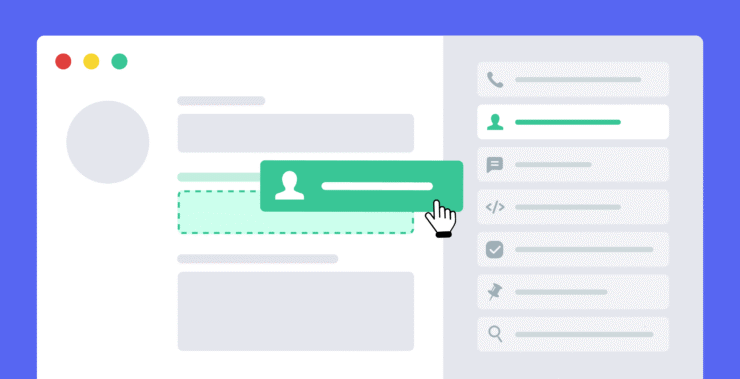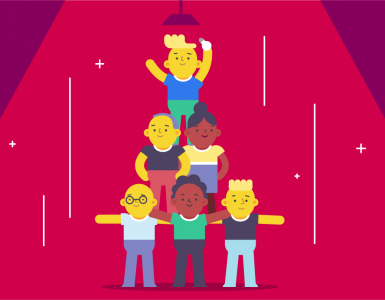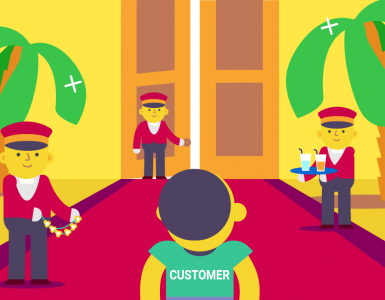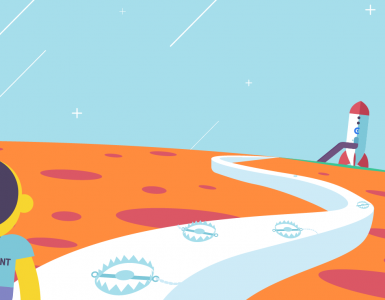Forms are the unsung heroes of each website. They’re the bridge between you and your users, providing easy communication, gathering valuable data, and even turning browsers into buyers. From getting feedback to managing customer leads or making it possible for users to reach out to you with inquiries, forms keep companies in check and responsive. Website forms are crucial in enhancing your site’s interaction and making it more user-friendly.
But the silver lining here is that you don’t need to be a coding wizard to add these forms to your website. Yes! With the arrival of no-code form builders, anyone – technical expertise or not – can create and embed custom forms on websites easily.
Imagine building a feedback form in minutes, constructing a simple survey, or collecting sign-ups for your next event, all without having to deal with HTML or JavaScript. Like magic, you say? Well, not quite! No-code form builders are making these choices possible for all, and in this guide,we will guide you through creating forms for your website that will enhance its functionality without a single line of code.
Let’s begin by seeing how you can quickly add forms to your website and make communication faster, brighter, and slicker than ever.
1. Why adding forms to your website is crucial
Website forms are more than just blank fields on a page. They’re powerful tools that help businesses streamline communication and capture essential data. Whether you’re running a small business, an online coaching platform, a logistics company, or a bustling restaurant, forms allow you to interact with your audience effortlessly.
Here’s how different industries benefit from having forms on their websites:
- Lead generation: Convert website visitors into potential clients by collecting contact details or inquiries.
- Customer feedback: Understand what your customers love – or what needs improvement – through simple survey forms.
- Event registrations: Whether it’s a webinar, a training session, or a local meet-up, forms make sign-ups seamless.
- Order & booking requests: Retail stores, restaurants, and service providers can streamline reservations, appointments, and purchases.
- Employee & client surveys: Gather insights that drive better business decisions and improve workplace engagement.
And the best part? You don’t need a developer to make it happen. No-code form builders have transformed the process, making it easier than ever to design, customize, and embed forms on your website. This guide will walk you through the process step by step, helping you choose the right tool and ensuring that your form is functional, visually appealing, and easy to use.
2. How to create a no-code form: a step-by-step guide
Now that you have a clear idea of why website forms are essential, let’s walk through the process of creating and embedding one on your website – without touching a single line of code.
Step 1: Choose a no-code form builder
Before you start building, you’ll need a tool that fits your needs. Here’s what to consider:
- Ease of use – A drag-and-drop interface makes customization simple.
- Design flexibility – The ability to tweak colors, fonts, and layouts to match your brand.
- Integrations – If you need to connect your form to email marketing tools, CRMs, or payment gateways, check compatibility.
Once you’ve picked the right tool, sign up for an account—most offer free versions with paid upgrades for advanced features.
Step 2: Start with a template or a blank form
Most no-code form builders offer pre-designed templates for common use cases like contact forms, surveys, or event registrations. If you find one that fits your needs, great! You can customize it to save time.
Prefer a custom design? Start with a blank form and add the fields you need.
Step 3: Add the necessary fields
Form for your website should be simple yet effective. Consider adding:
- Text fields – For collecting names, email addresses, and short responses.
- Dropdown menus – Perfect for structured choices like product categories or service types.
- Check boxes & radio buttons – Useful for multiple-choice questions or preferences.
- Date/time selectors – Great for appointment bookings or event registrations.
- Keep it clear and user-friendly – too many fields can overwhelm users and reduce form completion rates.
Step 4: Customize the design
Make sure your form blends seamlessly with your website. Most no-code builders allow you to:
- Adjust colors, fonts, and button styles to match your branding.
- Resize or reposition fields using drag-and-drop controls.
- Add a logo or background image for a professional touch.
Labels and instructions should also be clear and precise – for example, instead of just “Name,” use “Full Name” for better clarity.
Step 5: Configure form settings
Before publishing, fine-tune your form’s functionality:
- Set a confirmation message – Let users know their submission was successful with a thank-you message.
- Enable email notifications – Ensure you receive alerts when someone submits the form. You can also integrate notifications with a CRM or email marketing tool.
- Redirect users after submission – Send users to a thank-you page, a special offer, or a custom URL after they submit their responses.
Step 6: Preview & test the form
Before embedding, always preview the form to check for any formatting issues or missing fields. Run a test submission to confirm that:
- The form captures data correctly.
- You receive the expected email notification or database entry.
- Any redirects or confirmation messages work as intended.
Step 7: Embed the form on your website
Now it’s time to place the form on your site. Most form builders will generate an embed code (usually in HTML or iframe format). Here’s how to add it to different website platforms:
- WordPress – Paste the embed code into a “Custom HTML” block.
- Wix or Squarespace – Use the “Embed” or “Custom Code” option in the site editor.
- Custom-built websites – Insert the code within the relevant HTML section.
After embedding, adjust the placement if necessary to ensure it looks great on both desktop and mobile devices.
Step 8: Final testing on your website
Once embedded, visit your live website and test the form again. Ensure that:
- It displays properly across different devices.
- Submissions are correctly recorded.
- Confirmation messages or redirects work smoothly.
If everything checks out, congratulations! You’ve successfully added a fully functional, no-code form to your website.
3. Advanced customizations and integrations
As you grow and your form requirements become more sophisticated, many no-code form builders offer advanced customizations and integrations. These additional features can streamline your business processes and add more functionality to your forms. Here’s a look at some options that can help elevate your forms:
- Conditional logic: Conditional logic allows you to create dynamic forms on your website that adapt based on user responses. For example, if a specific product or service is chosen by the user, you can make certain fields show up or become hidden. It personalizes your forms and helps reduce user friction by only showing appropriate questions. It is extremely useful in fields like marketing, online mentoring, or healthcare, where specific responses to a particular question determine the following questions.
- Payment processing: Where you want to process payments directly on your website form fields, most of the builders offer payment fields. This is necessary for restaurants or retail-type businesses where the customers can make or pay for services in advance. By accommodating payment processing systems like PayPal or Stripe, you make your form a one-stop-shop for payment and orders, making the overall transaction process frictionless for the users.
- CRM integration: If you want to manage form submissions and lead management even further, integration of your site form with a CRM software like Salesforce, HubSpot, or Zoho is absolutely game-changing. With integration into your CRM, form data can be auto-filled right into your CRM, eliminating manual entry and making leads actionable right away. This feature is particularly useful for IT professionals, marketing specialists, and retail businesses with customer relationship management as a key growth driver.
- Email marketing integrations: A more advanced function is the facility to link your form to email marketing tools like Mailchimp, Constant Contact, or ActiveCampaign. With it, you’re able to schedule adding new leads to your mail list so that you can immediately begin building a relationship. For newsletters, advertising messages, or reminder notices about events, this facility keeps you at the lead of your constituency with little added effort.
These more advanced features are well worth the price, especially if your business requires a great deal of automation or personalized workflows. Keep in mind that although these features will cost money, they will also save you time and make your form function better.
4. Troubleshooting common form issues
When you start placing forms on your website, having some knowledge about how to correct some of the issues that are likely to come up during the process is beneficial. Some of the issues that you are most likely to face, along with easy fixes, are as follows:
Form not showing on your website
If your form doesn’t show after embedding, there are a few things to check:
- Double-check the embed code – Ensure the HTML or iframe code was copied and pasted in its entirety and properly. Missing or incorrect snippets are common culprits.
- Platform compatibility – Some website platforms won’t take custom code or might have a specific embed type (e.g., iframe, JavaScript) that needs to be used. Double-check to ensure that your platform takes the form’s code.
Form submission errors
Submissions are most important in ensuring you’re receiving the right information. If submissions are not working correctly:
- Check form settings – Check your form builder settings, particularly email notifications, to ensure they’re set up correctly. If notifications are turned off or set up incorrectly, you may not receive an alert when a form is submitted.
- Data capture settings – Make sure your form is configured to capture and send all the data it needs. If the form is connected to a CRM or email system, verify the integration settings to ensure data is being sent properly.
Design problems
Occasionally, forms don’t quite look right on your site. If the styling isn’t correct for your site’s design or the layout is incorrect:
- Return to the design settings – Most form builders will allow you to customize the layout, colors, and fonts. If the form design is too bulky or doesn’t align with your brand, try out these settings to make it look more integrated.
- Responsive design test – Make sure your form is not just for desktops but form works also on mobile. Many site visitors will access your site via mobile, so responsiveness testing is crucial to providing a good user experience.
By addressing these form issues early, you can have a seamless and effective form integration that works in concert with your site.
Conclusion
It is now simpler than ever to integrate forms into your website without any coding knowledge. Thanks to no-code form builders, businesses from different sectors like retail, education, healthcare, marketing, and more can now design custom forms as per their requirement. Whether it is about gathering feedback or lead management and event registrations, you can do it all without worrying about coding.
By using the easy, step-by-step procedure we’ve detailed, you can have your form live on your site in no time. With the right tools and some creativity, not only will your forms look fantastic, but they’ll also function flawlessly to gather the information you need to move your business ahead. So, get started today and make your site more interactive, more user-friendly, and more data-driven, all without writing a line of code!