People come and go, so your team space needs management. Chanty lets you delete team members if you no longer need them on your team space.
Note: Currently, deleting team members is available from browser and desktop apps. The team space creator is the only person on a team who can delete other members.
Start deleting a team member by navigating to the Dashboard.
- Click on your User profile photo in the bottom left
- Choose Manage team
- Click on Manage under the Members in the Dashboard section
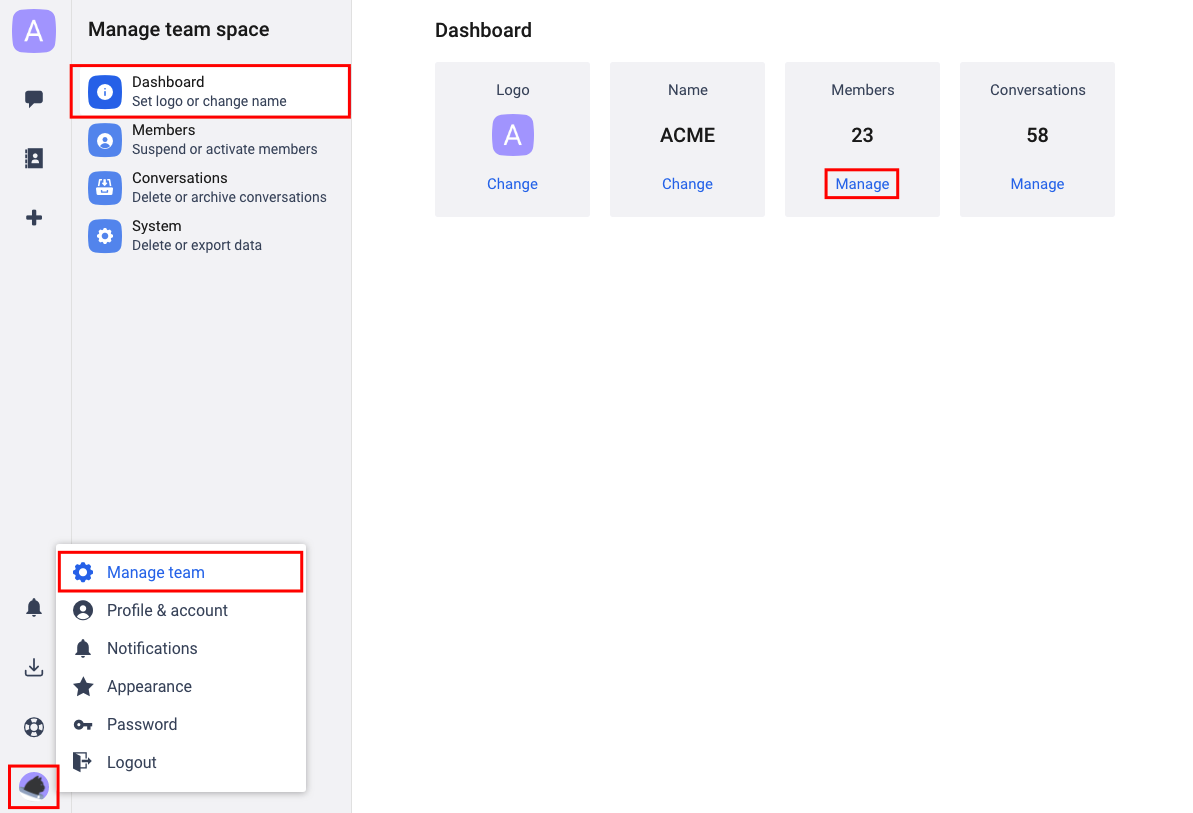
While in the Members menu, click the ![]() three-dots icon and choose Delete.
three-dots icon and choose Delete.
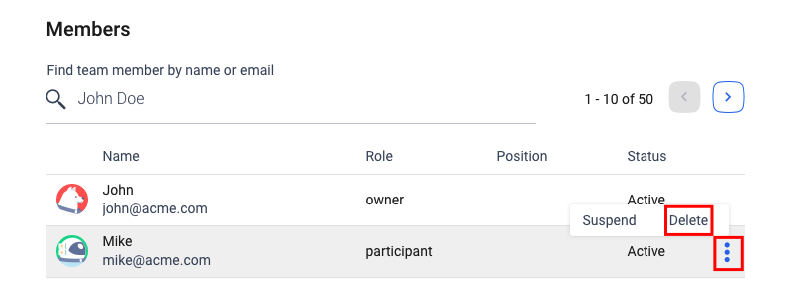
Note: Public and Private conversation history generated by deleted members will remain, but Direct message history will be deleted. Direct messages are not included in any type of Data Export provided by Chanty, so you won’t be able to export private messages from the team member you are about to delete from your team space.
