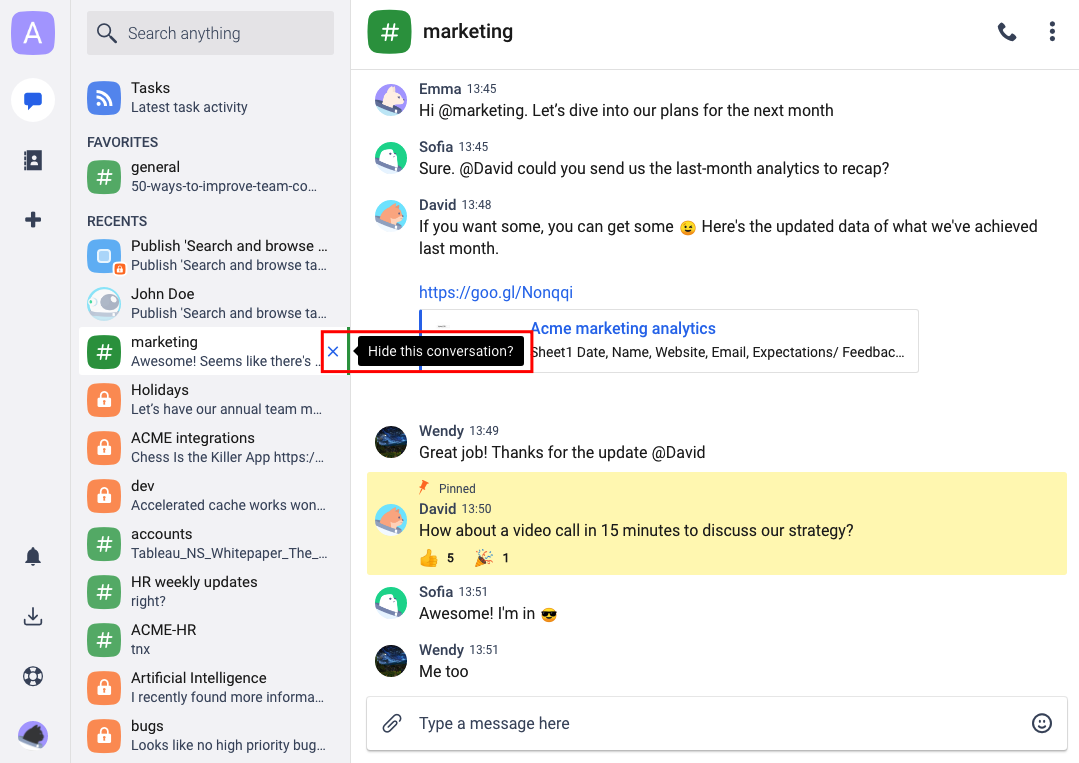Currently, only the team space creator can delete conversations in Chanty web or desktop.
Tip: If you don’t know who is the team space creator in your team – open general Public conversation with all team members.
Click the ![]() three-dots icon to open the Conversation actions menu.
three-dots icon to open the Conversation actions menu.
Choose the View details option from the list.
You will see the Created on details. The person who created the general conversation is the team space creator.
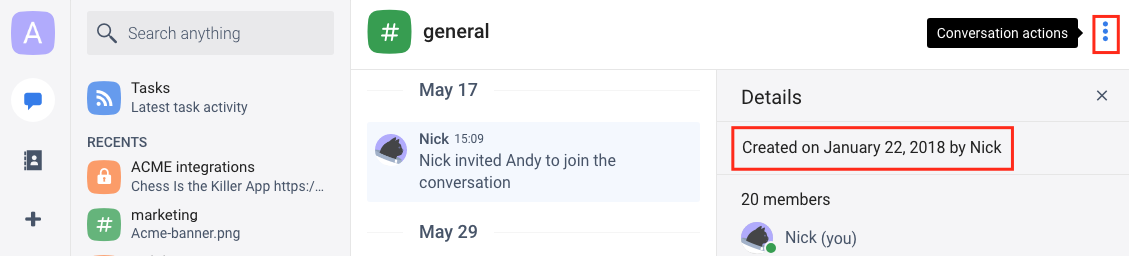
- Click your Profile photo in the bottom left corner of the app
- Choose Manage team in the popup list
- Choose Manage under the Conversations menu
- Click the three-dots icon next to the conversation you need to delete and click Delete
- Confirm deleting the conversation in the popup window by clicking OK, or choose Cancel if you don’t want to delete the conversation
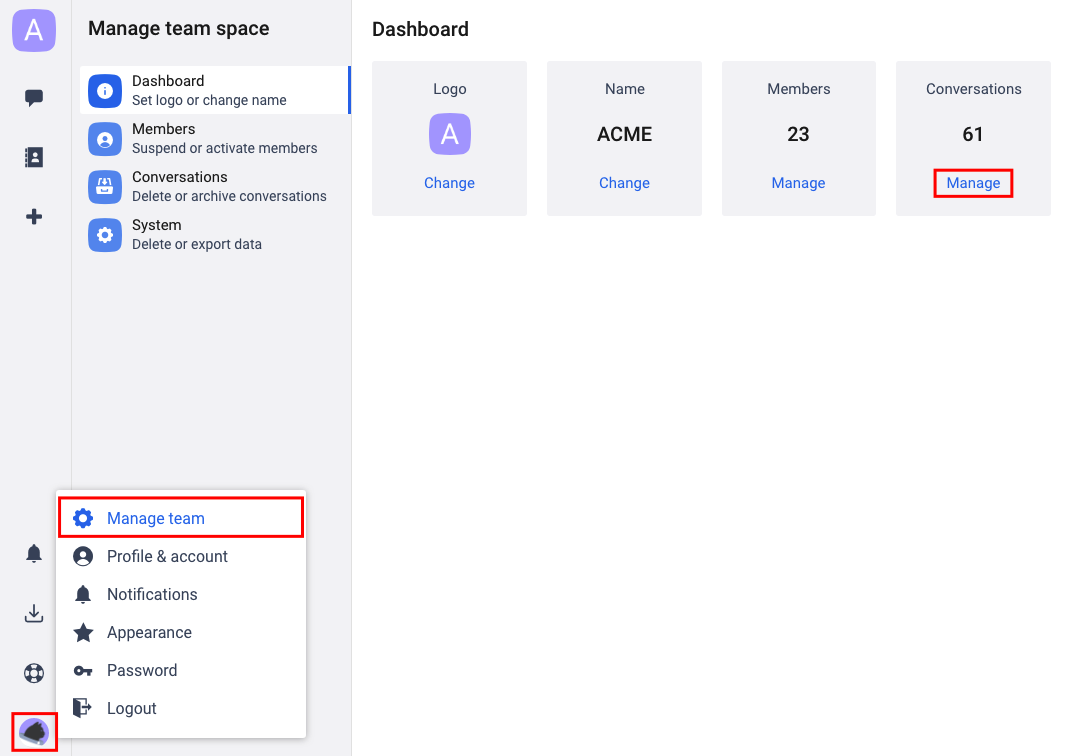
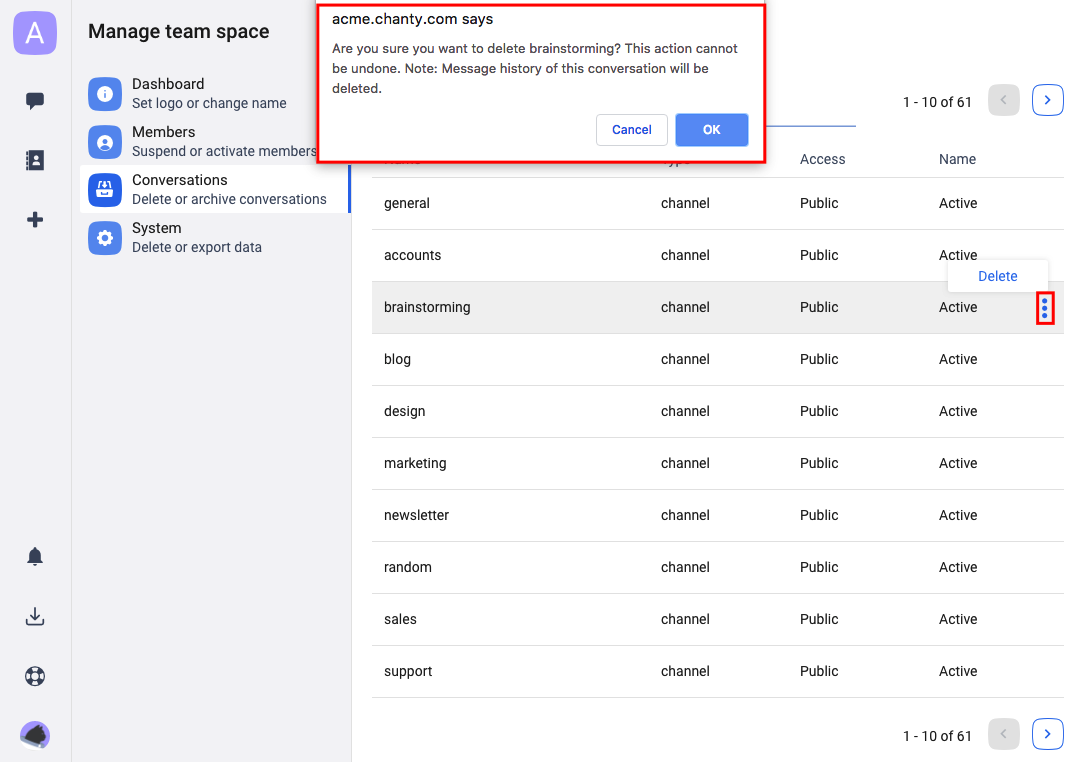
Mind that your conversation will be permanently deleted and all its content (messages, files, links, etc.) will be removed.
Tip: In case you don’t want your conversation to be displayed in the left sidebar, click ![]() Hide this conversation? icon.
Hide this conversation? icon.