Chanty saves you time copy-pasting messages and allows to forward the message to another conversation.
Forward messages on a web or desktop app
- Mouse over the message you want to forward
- Click the
 three-dots icon to open Message actions menu
three-dots icon to open Message actions menu - Choose the
 icon to open the Forward message popup window
icon to open the Forward message popup window
Choose the conversation you want to forward the message to and click Send.
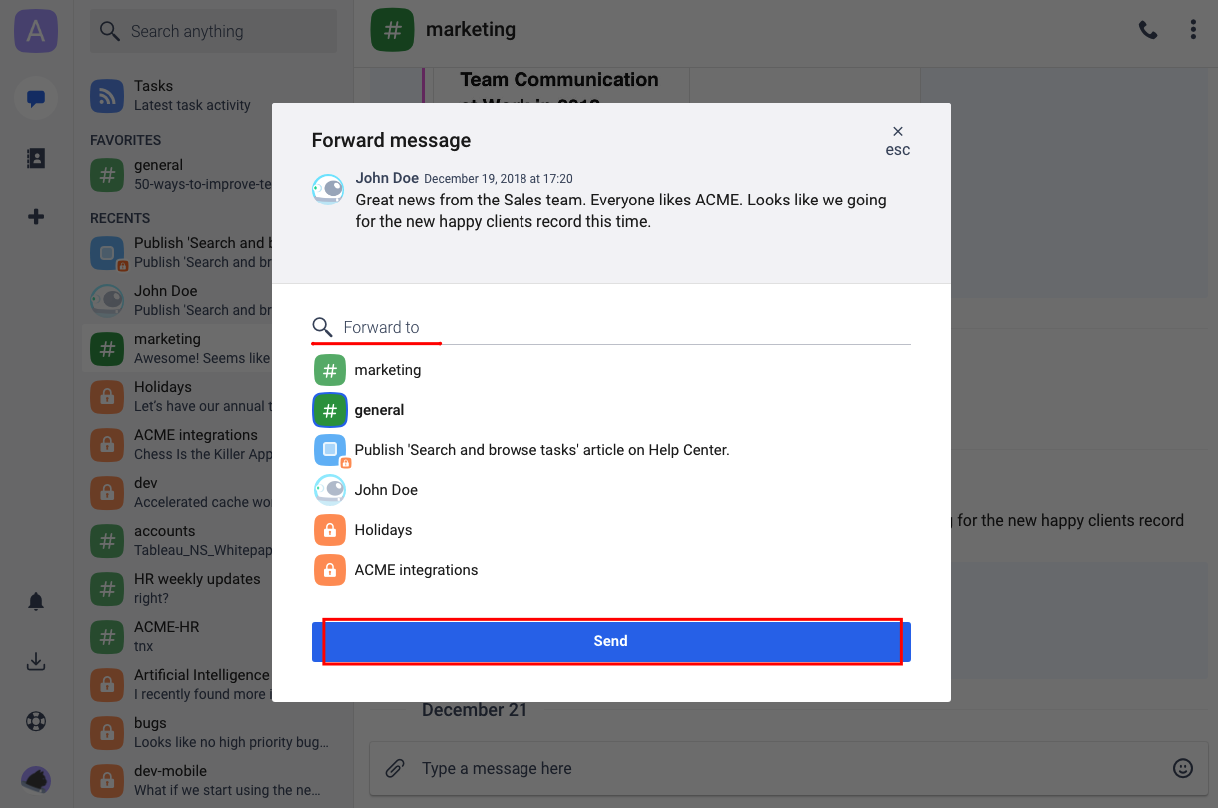
The forwarded message will be immediately displayed in the conversation you choose to forward it to.
Forward messages on mobile apps
Tap the message you want to forward.
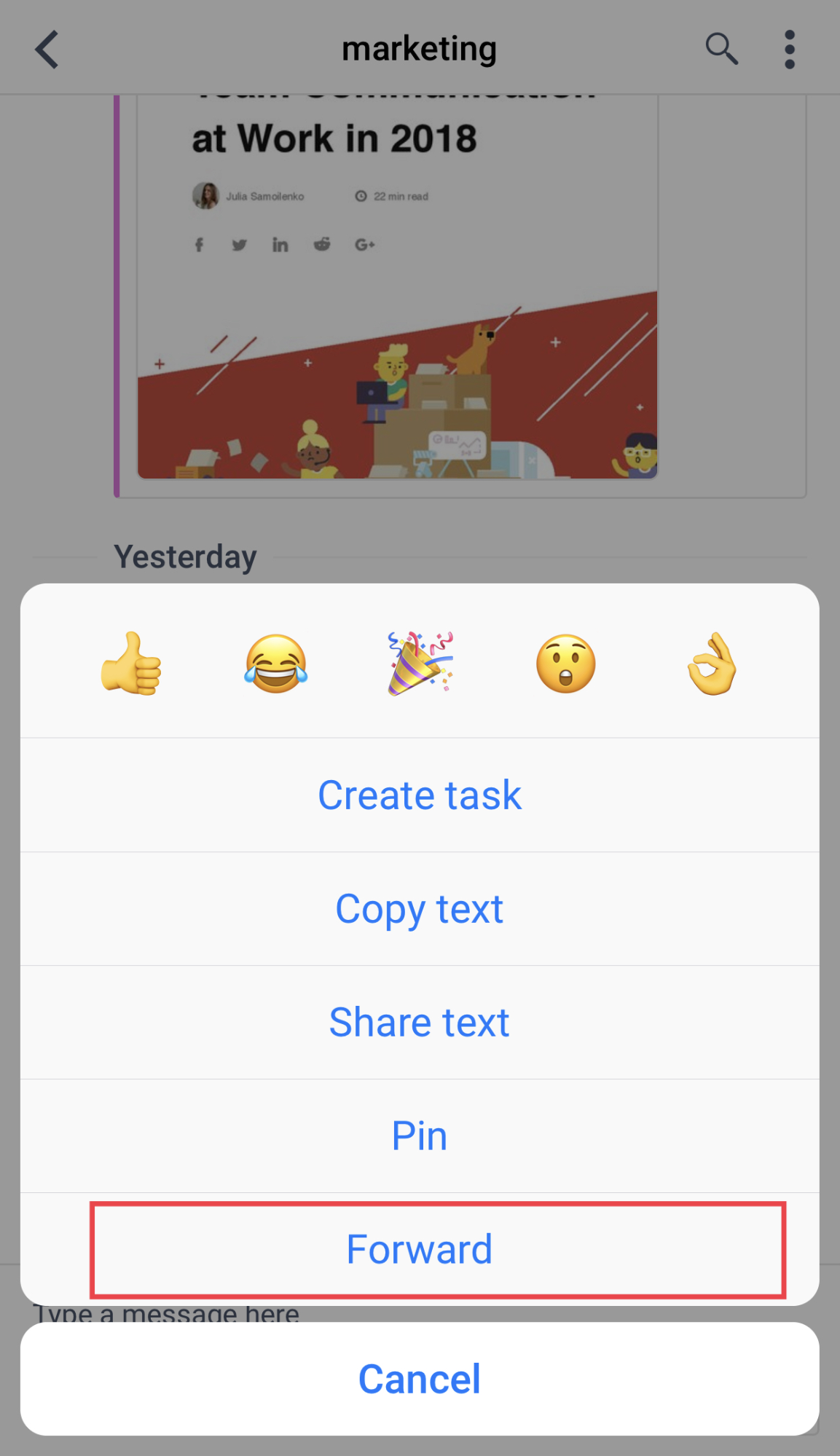
Choose the conversation where you will forward the message to and tap the ![]() icon in the top right corner of the app.
icon in the top right corner of the app.
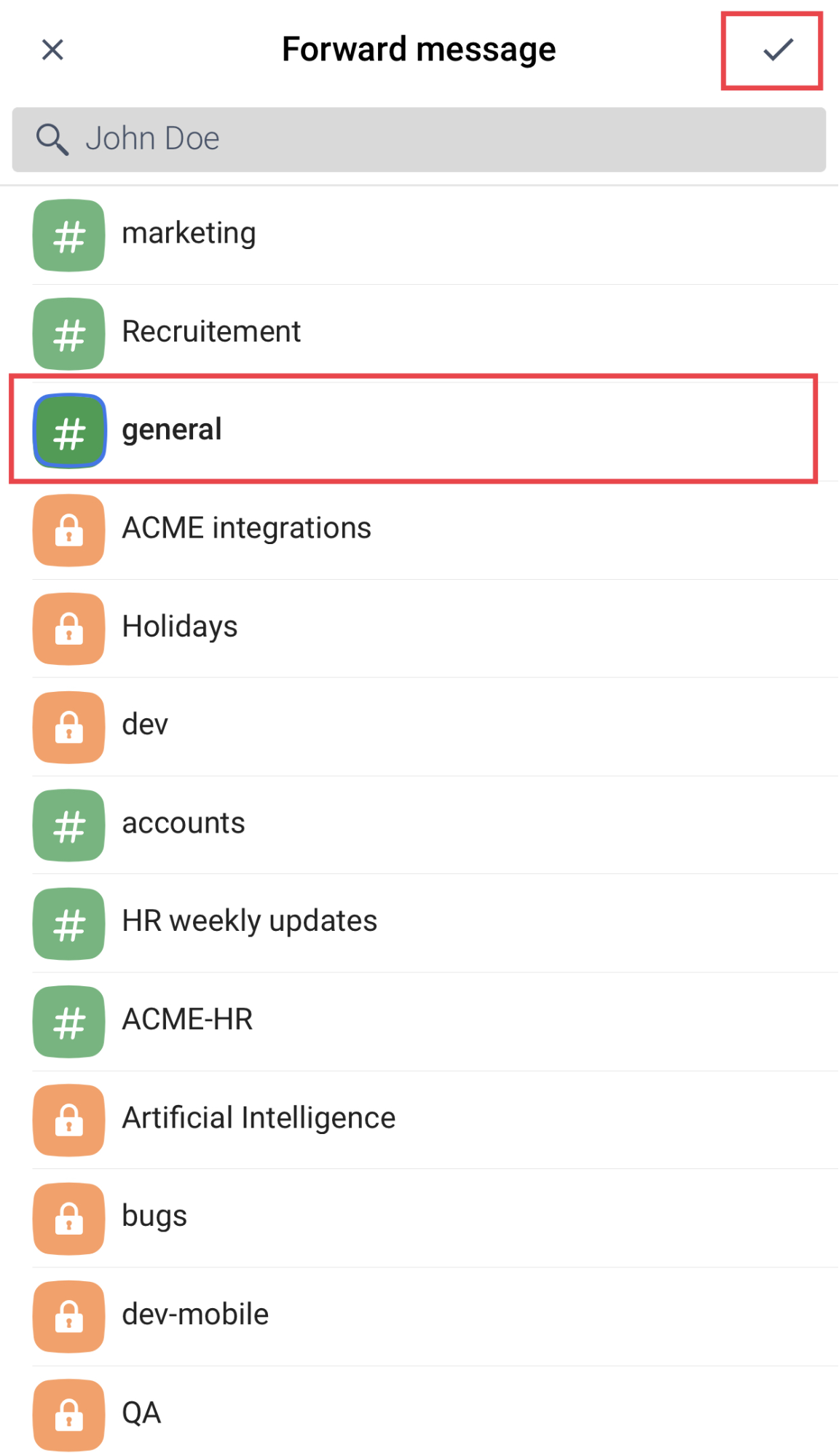
The forwarded message will be immediately displayed in the conversation you choose to forward it to.
Edit messages
You can edit messages you’ve previously sent to any conversation on Chanty.
Edit messages on web or desktop apps
- Mouse over the message you want to edit
- Click the
 three-dots icon to open the Message actions menu
three-dots icon to open the Message actions menu - Choose the
 icon to edit a message
icon to edit a message - Make the necessary edits and click Save


The message you save will be labelled as (edited) below the message you’ve changed.

Tip: Mouse over the (edited) label below the message to view the time the message has been last edited.

Edit messages on mobile apps
- Tap the message you want to edit
- Choose Edit from the list
- Make changes to the message and tap Send to finish
- The message you save will be labelled as (edited) below the message you’ve changed.
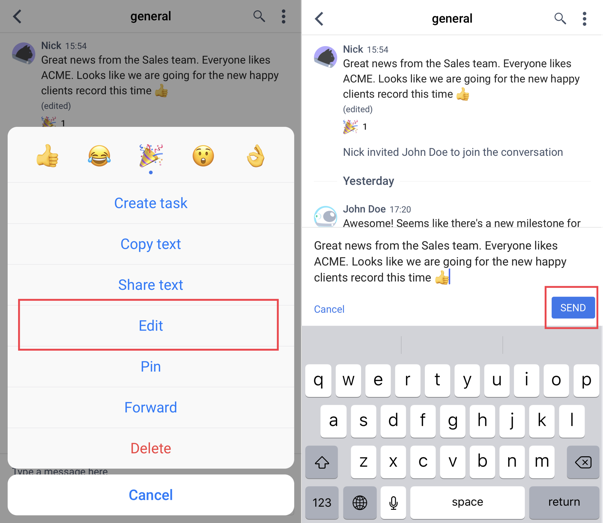
Note: Mind that if you try to save the empty message while editing your message, it will be deleted.
Delete messages
You can delete messages you’ve previously sent to any conversation on Chanty.
Delete messages on web or desktop apps
- Mouse over the message you want to delete.
- Click the
 three-dots icon to open the Message actions menu.
three-dots icon to open the Message actions menu. - Choose the
 icon to delete a message.
icon to delete a message.

- Click OK to confirm deleting the selected message.
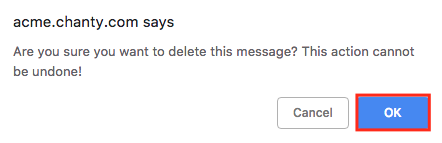
Delete messages on mobile apps
- Tap the message you want to delete
- Choose Delete from the list
- Tap Delete to confirm deleting a message
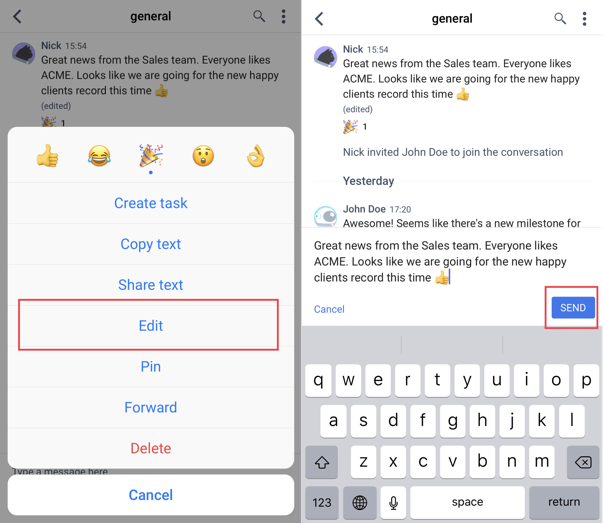
Note: Once you delete the message, it will disappear for everyone from both the conversation history and History timeline in Teambook.
