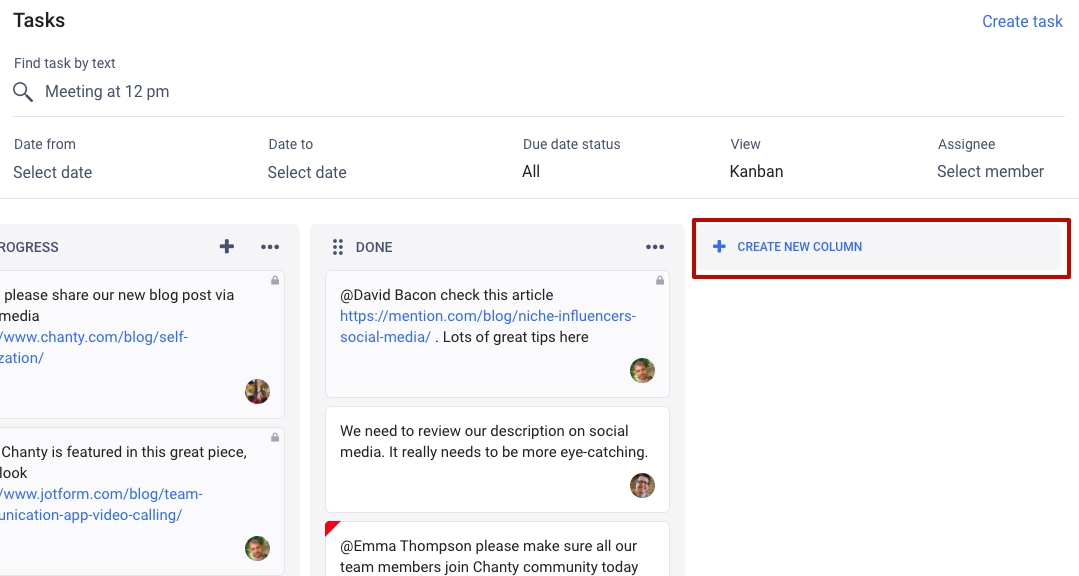There are two ways that you can list tasks in Chanty: as a list or as a Kanban board, which is the topic of this short guide. It’s essentially a way to view tasks in rows and columns, similar to what you would find in today’s popular project management tools.
How to switch from list to Kanban view
Go to the left-hand side of your Chanty application, click on Teambook, and then click on Tasks. At the top of the screen, you will see a drop-down menu with action items. Click on “View” and select Kanban from the drop-down menu.
Creating tasks
If you want to create a task, there are four ways you can do it.
- Go to Teambook on the left side on your screen, then Tasks and choose Create a task.
- Click on the + sign and then select Task.
- In any conversation, you can turn any message into a task by hovering over it and clicking “Create task” on the far right side of the message.
- From the Kanban board, create a new task by clicking on + in the TODO or custom column.
Assigning tasks
As you create a new task, it will automatically be assigned to yourself. To change the assignee, just click on your own name in the task and change it to the name of the person you want the task to be assigned to. When you open a card in the Kanban view, you can see who is assigned to the task.
Priorities
You can set the priority of your task to low, medium, or high.
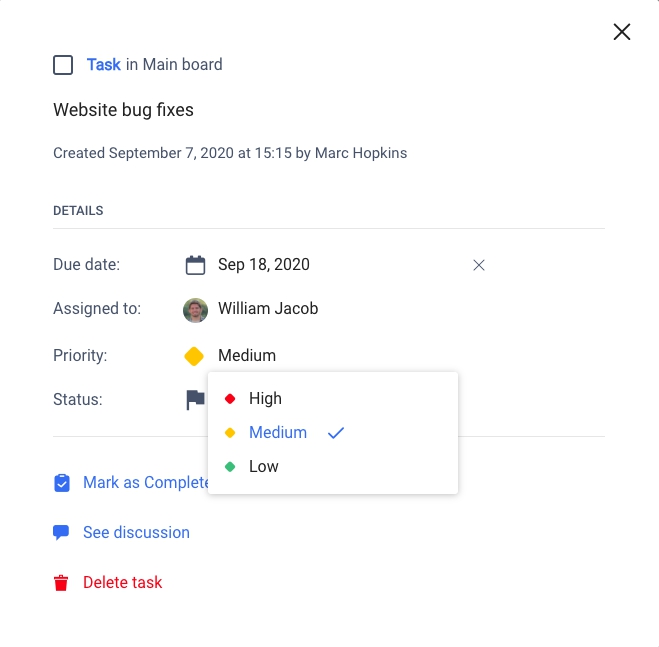
Deleting tasks/cards
When a card is done, you can delete it.
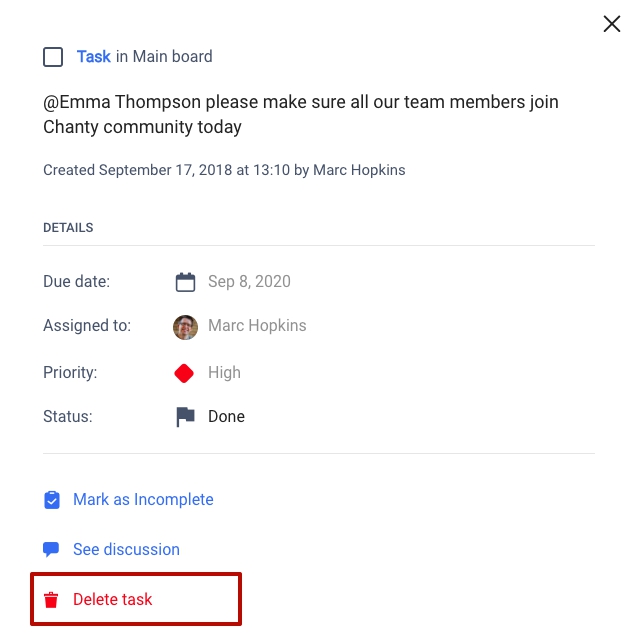
Moving cards/tasks
If a task is marked as incomplete, it will be shown in your TODO column. On the other hand, if it’s marked as DONE, it will move to the DONE column. You can also move tasks/cards around manually.
Permissions (roles)
Everyone can create and assign tasks, except for guest users and multi-conversation guests. When it comes to editing, only the task creator can edit a private task.
Discussing tasks
Within each task, there is an option to discuss it in a conversation similar to the main Chanty chat feature. In each card, simply click on “See discussion” to open this feature.
Adding/deleting columns
By default, you get two columns in Chanty: TODO and DONE. When you add a new task, it will automatically go to the TODO column, unless you create them manually in your own designated column. Once a task is marked as “completed”, it will automatically go to the DONE column.
Besides the basic columns in the Kanban view, you can create and add your own new columns by either clicking on the + button on the column or the “burger” icon on the left.