Chanty lets you send files and links to make your messages more collaboration-oriented. Uploaded files and links are stored, organized and easily searchable across your team space.
You can send files and links to: Public, Private or Direct messages, create a task from a file or link, forward or delete files and links to save time resending them again.
Add files to Chanty on web or desktop apps
- Open a conversation chat window
- Drag and drop a file, or click the
 icon next to the message field to choose the file from your device
icon next to the message field to choose the file from your device - Add a description to your message if you need it
- Hit Enter to start uploading a file
Once the file is uploaded it will be immediately displayed and available to other team members in a conversation.
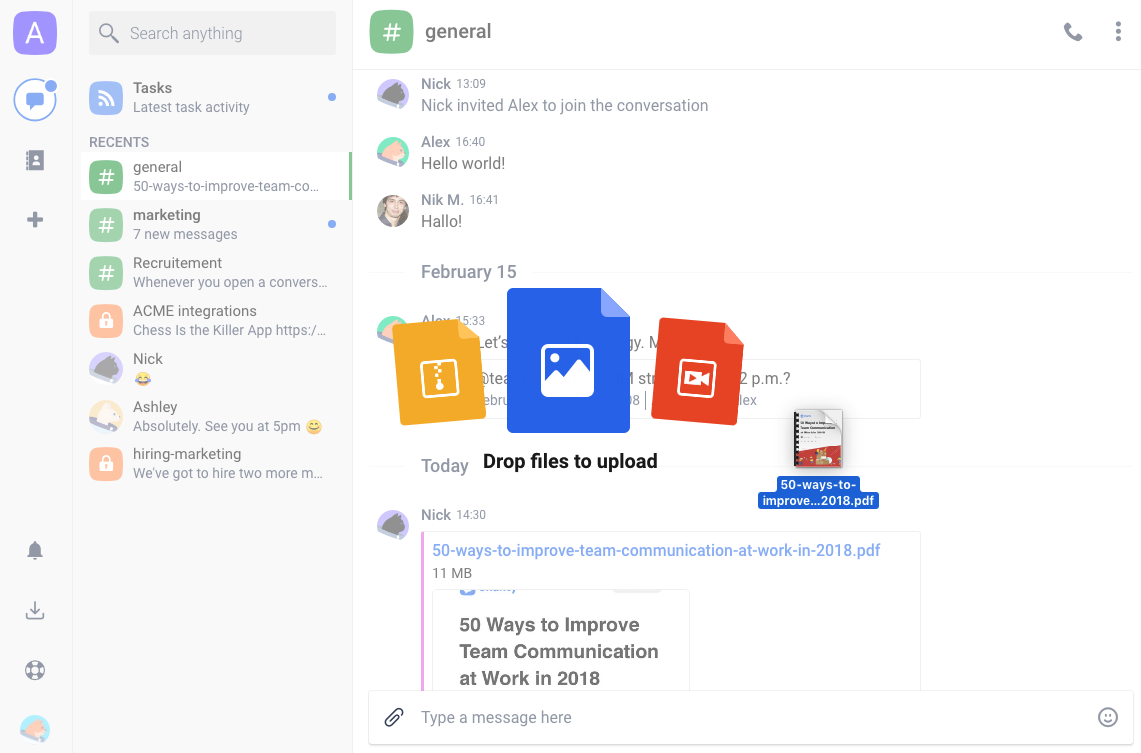
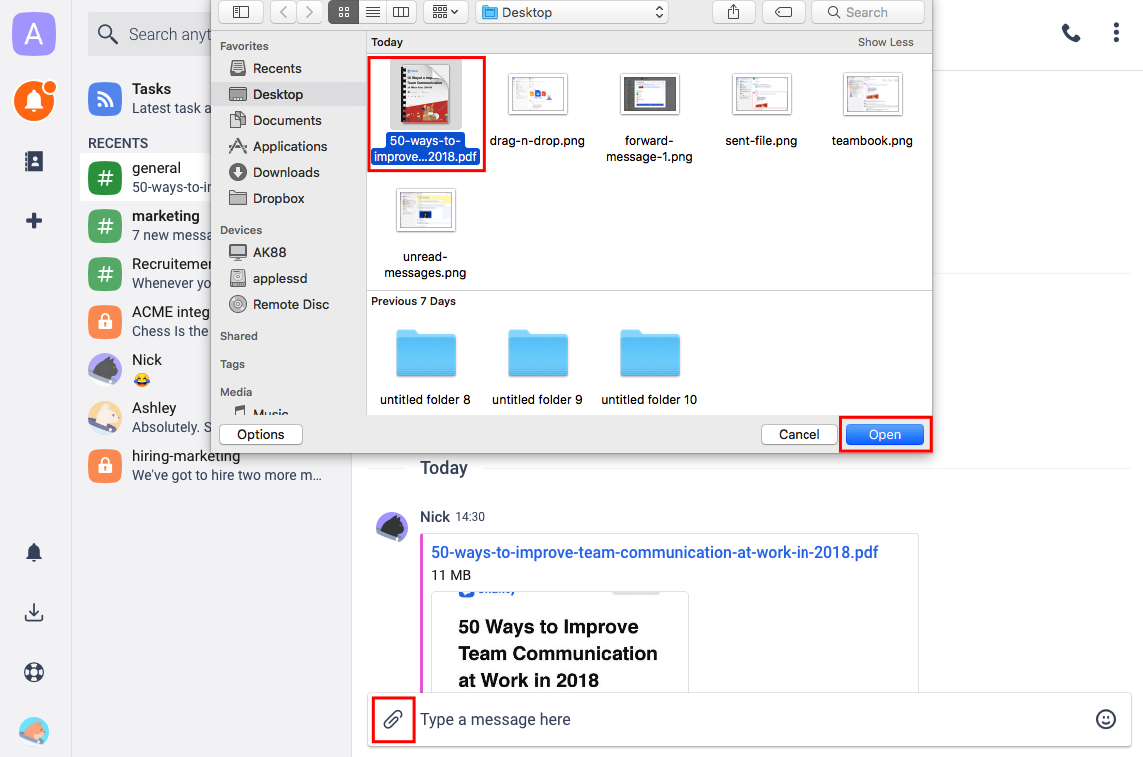
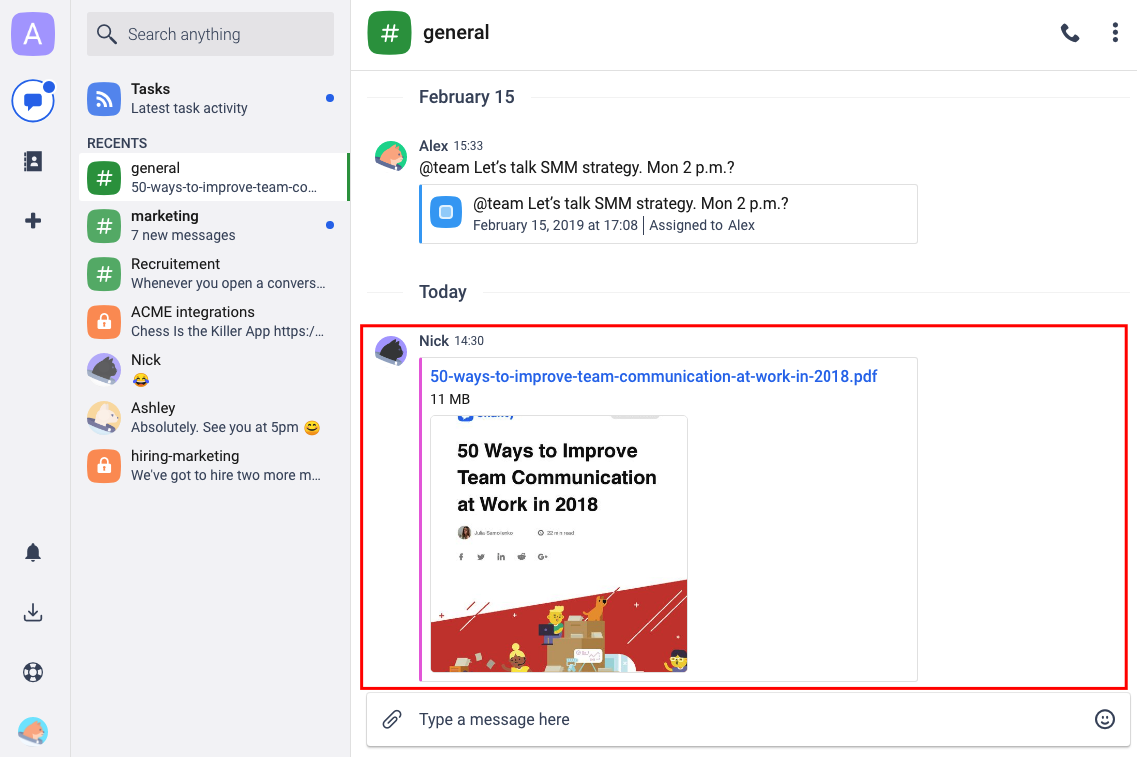
Add files to Chanty on mobile apps
- Click the
 icon next to the message field
icon next to the message field - Choose the file from your device
Once the file is uploaded it will be immediately displayed and available to other team members in a conversation.
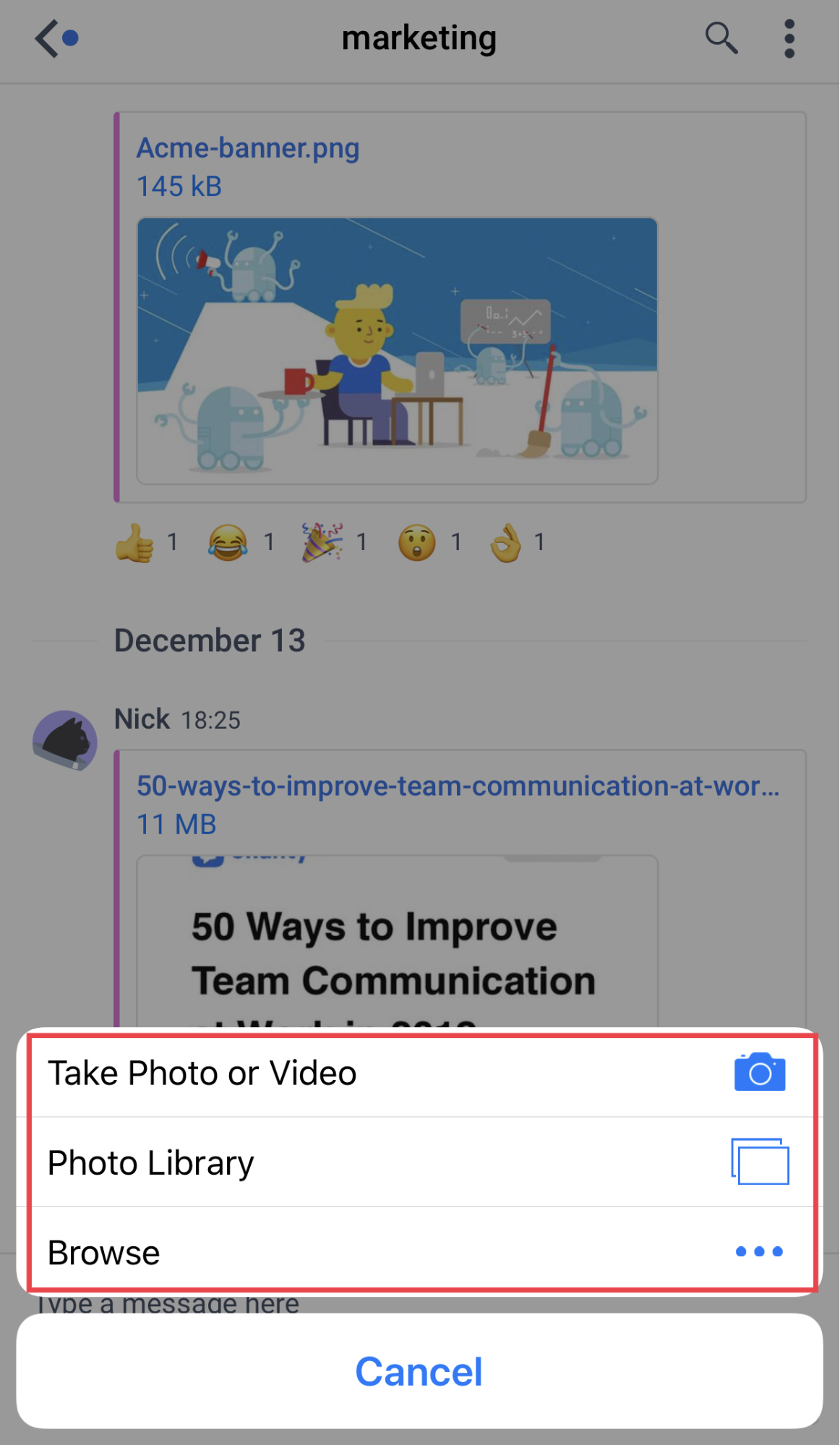
Tip: The list of all files in a conversation is available in the Files menu. The list of all files on a team space is available in Shared files menu on Teambook.
Add links to Chanty on web or desktop apps
Type or paste a link in the message field at the bottom of the chat window and press Enter to send it in the conversation. Once you send the link to Chanty, the link preview will be generated automatically.
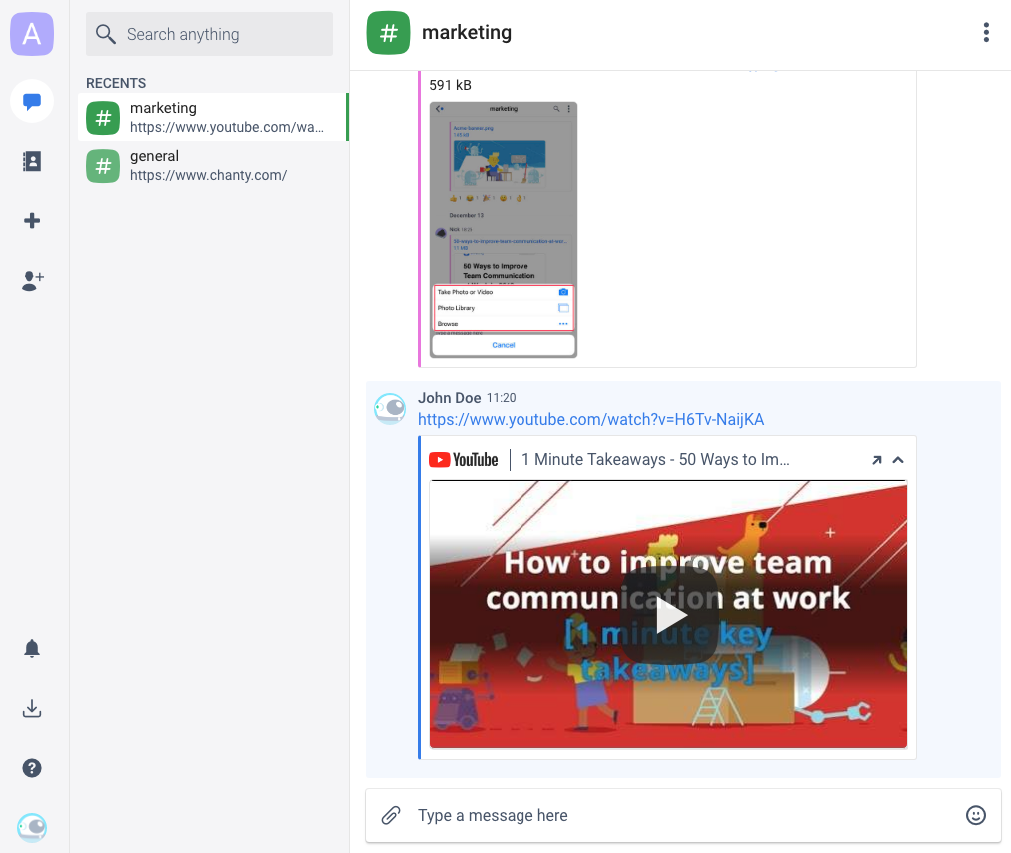
Add links to Chanty on mobile apps
Type or paste a link in the message field at the bottom of the chat and tap Send. Once you send the link to Chanty, the link preview will be generated automatically.
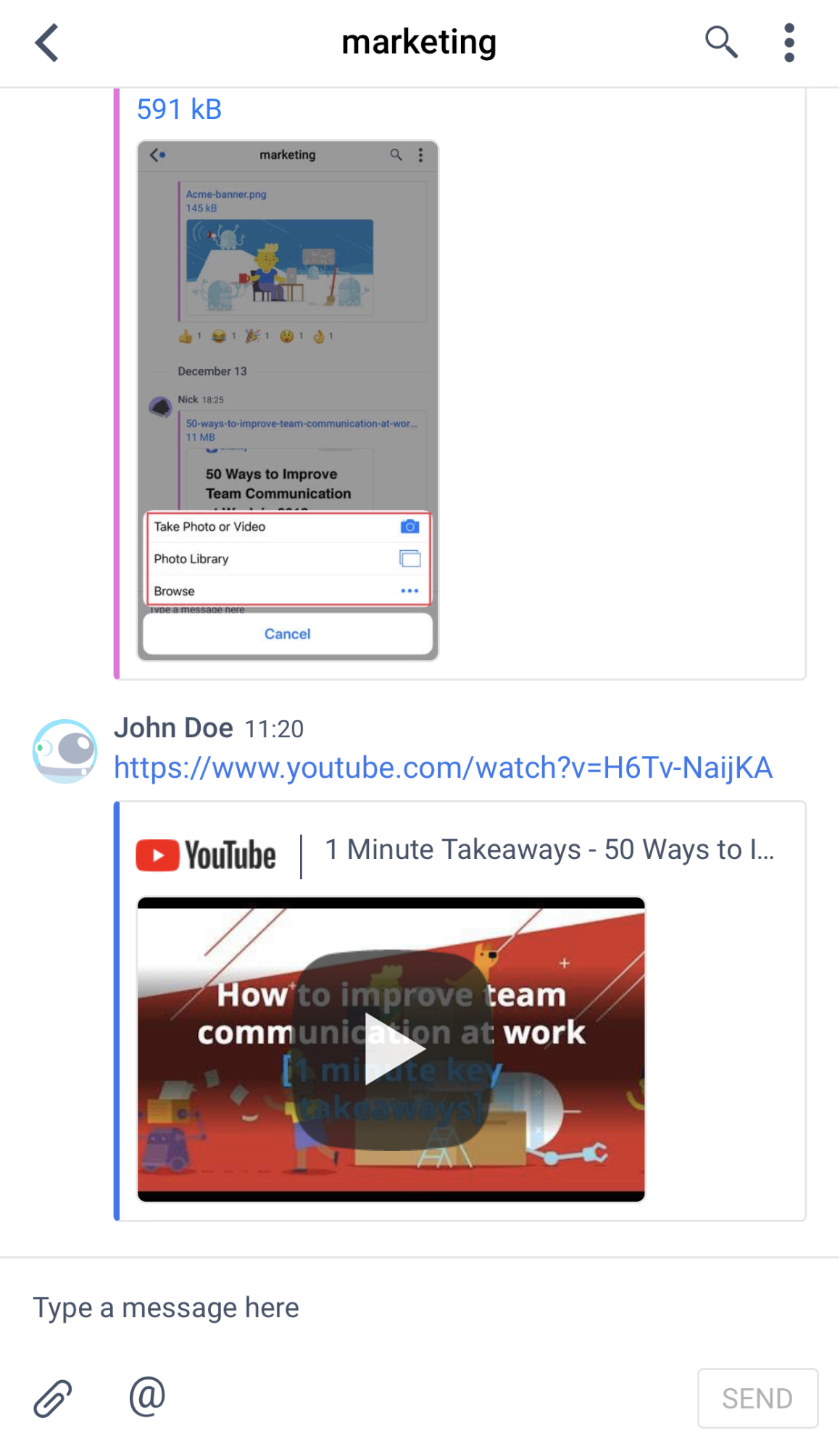
Tip: The list of all links in a conversation is available in the Links menu. The list of all links on a team space is available in Shared links menu on Teambook.
