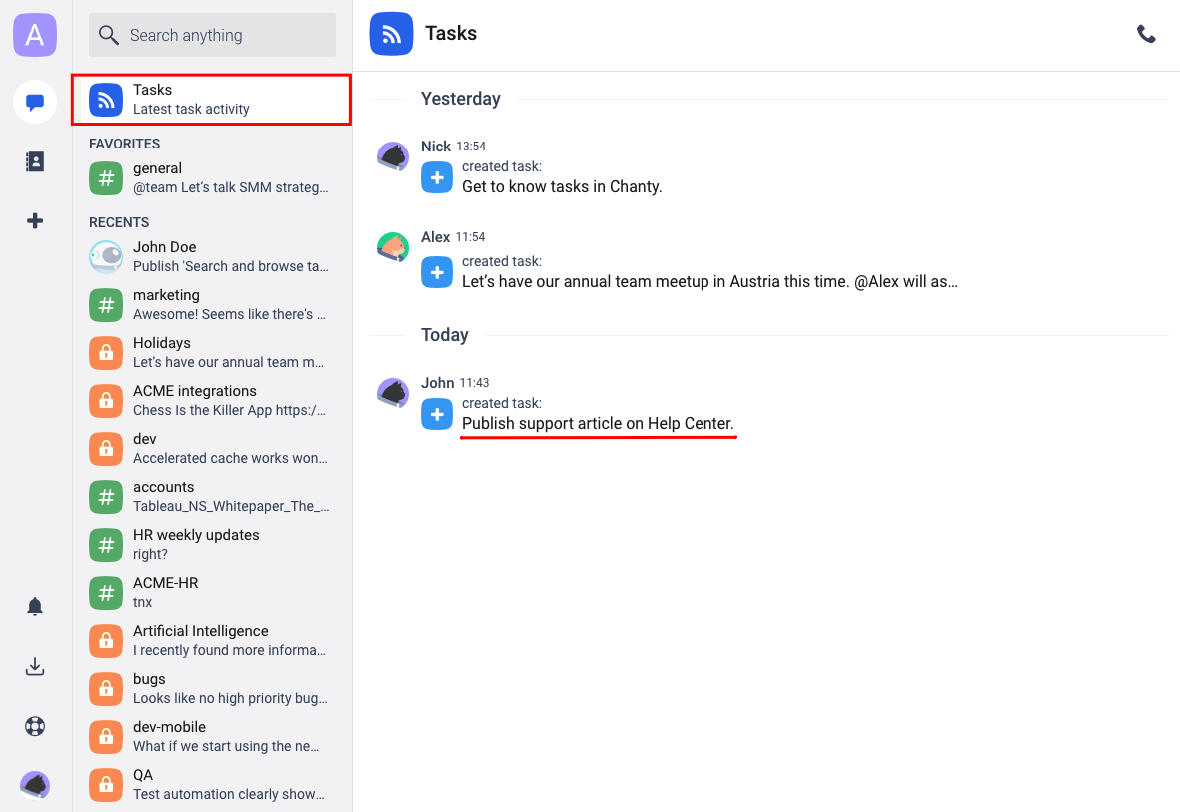What’s the point of setting tasks if you can’t see the progress? Luckily, you can track progress with Chanty tasks.
![]() Once you create the new task, its status is immediately set to Undone.
Once you create the new task, its status is immediately set to Undone.
![]() When the task is completed, you can change its status to Done.
When the task is completed, you can change its status to Done.
Ways to change the task status
1. In a conversation history
On your web or desktop app, you can click the ![]() three-dots icon and choose the
three-dots icon and choose the ![]() Mark as Done option from the Task actions.
Mark as Done option from the Task actions.
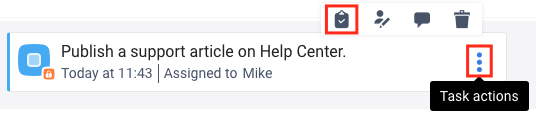
The task icon will change immediately.
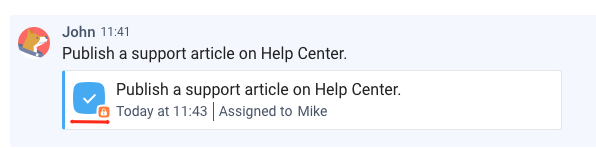
Note: The team member who got assigned to the task will get a notification if configured in the Notification settings.
2. Tasks section in Teambook menu
Find the task in the list, click the ![]() three-dots icon and choose the
three-dots icon and choose the ![]() Mark as Done option from the Task actions.
Mark as Done option from the Task actions.
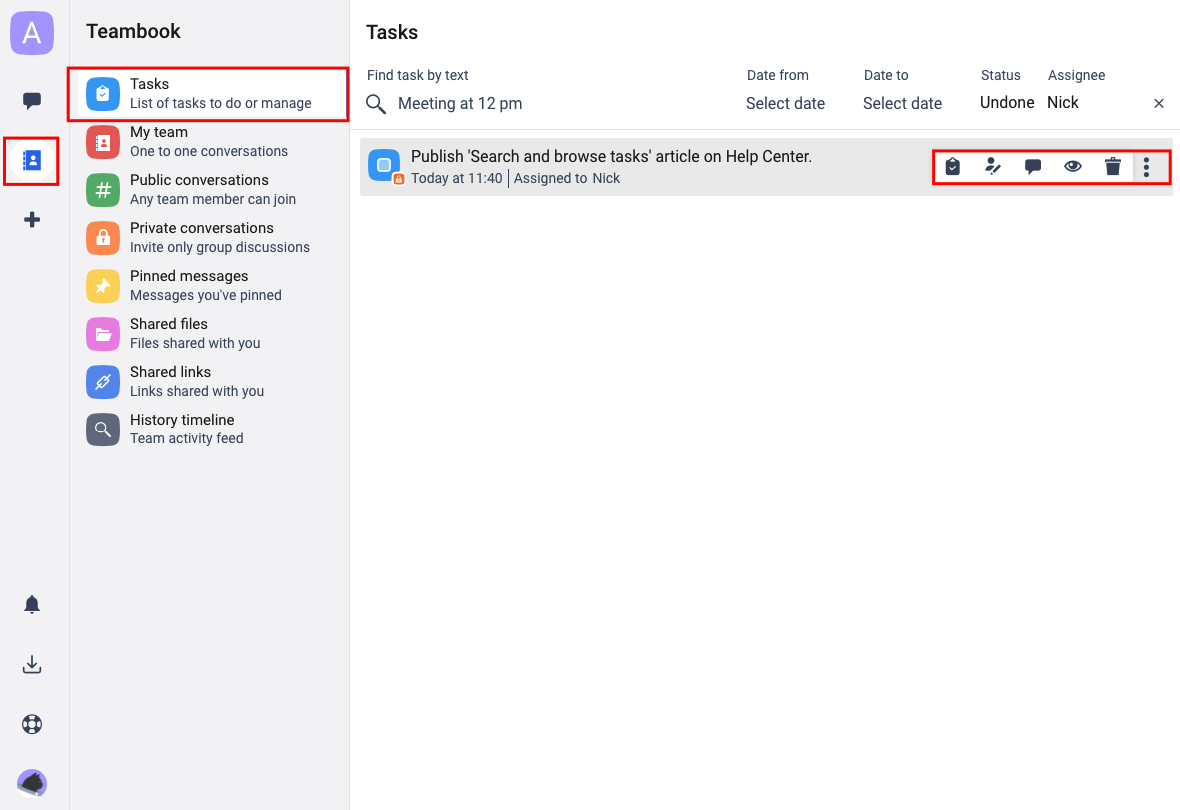
3. Tasks list in a conversation actions menu
Open the Conversation actions menu with the three dots icon and choose Tasks from the list.
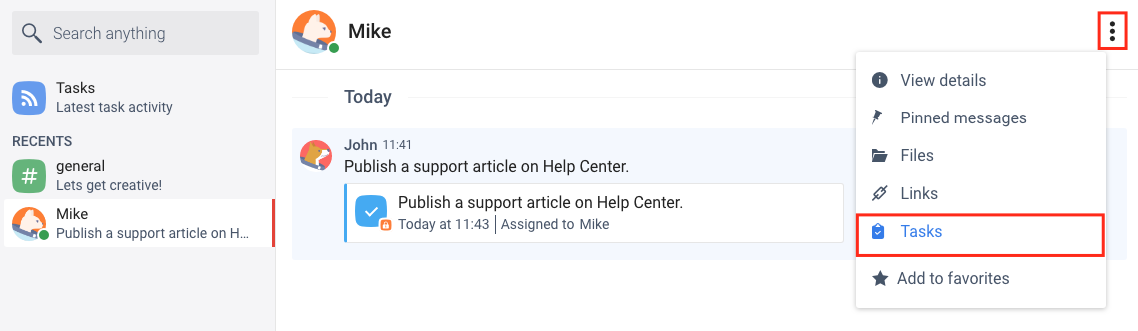
Then, on your web or desktop app, click the ![]() three-dots icon and choose the
three-dots icon and choose the ![]() Mark as Done option from Task actions.
Mark as Done option from Task actions.
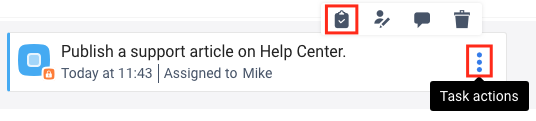
The Tasks feed section will display information that the task has been completed.