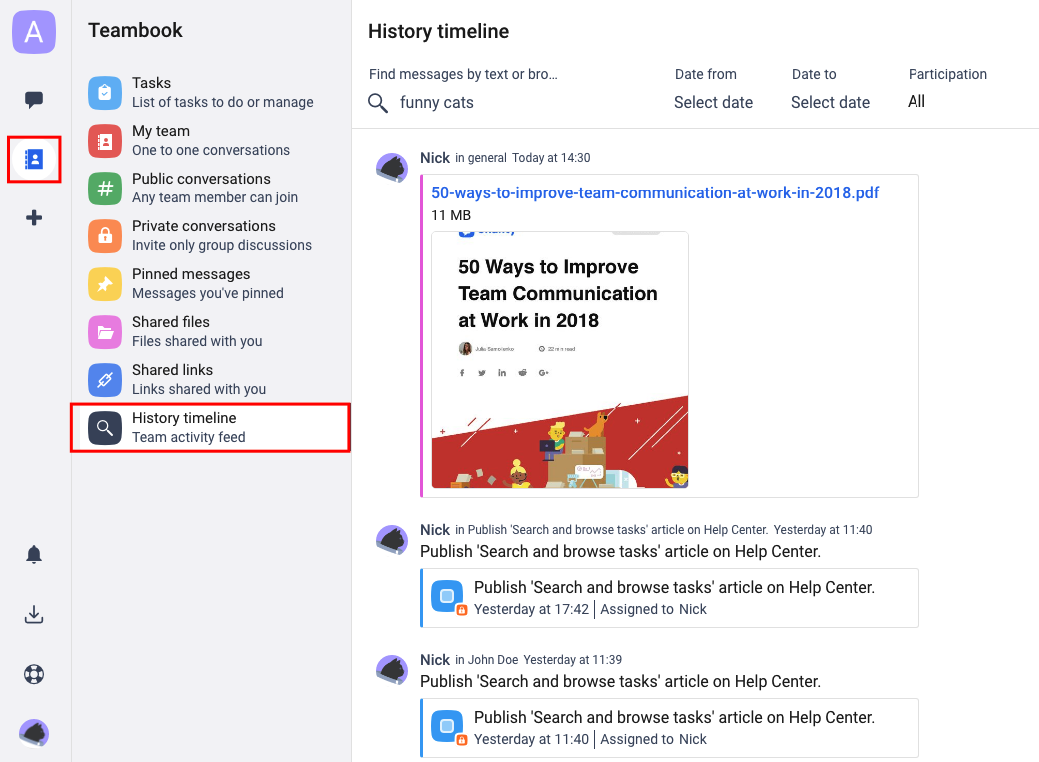Content in Chanty is collected on multiple levels – in Teambook menu and in every conversation on your team space.
Conversation actions
Any conversation can contain text messages, files, links, pinned messages or tasks.
Click the ![]() three-dots icon to open the menu to view the list of options available.
three-dots icon to open the menu to view the list of options available.
- Pinned messages shows all the pinned messages in a particular conversation
- Files shows all the files messages in a particular conversation
- Links shows all the links messages in a particular conversation
- Tasks shows all the tasks messages in a particular conversation
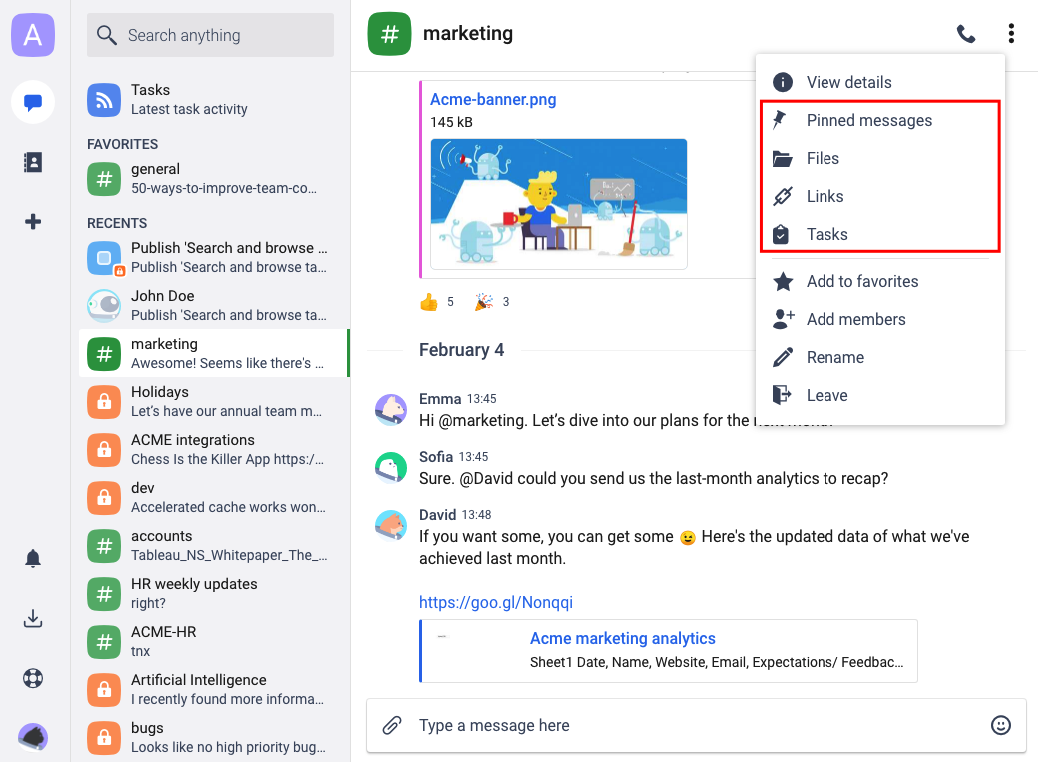
Actions with Pinned messages
Point at the pinned message in the list to view the list of actions available:
![]() View message switches you to the original message in the conversation history.
View message switches you to the original message in the conversation history.
![]() Unpin lets you unpin any message in the conversation.
Unpin lets you unpin any message in the conversation.
![]() Forward allows to forward the pinned message to another conversation on your team space.
Forward allows to forward the pinned message to another conversation on your team space.
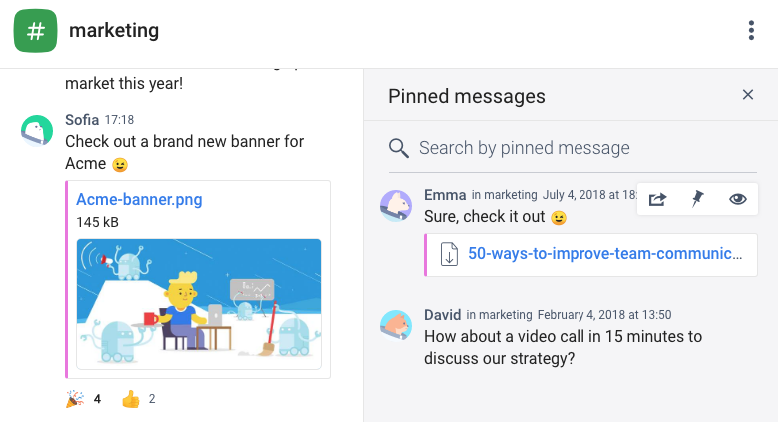
Actions with Files
Click the ![]() three-dots icon on the shared file to view the list of actions available:
three-dots icon on the shared file to view the list of actions available:
![]() Download opens the file in the new tab and lets you save the selected file there.
Download opens the file in the new tab and lets you save the selected file there.
![]() Forward allows forwarding the file to another conversation on your team space.
Forward allows forwarding the file to another conversation on your team space.
![]() View message switches you to the original message that contains the file in the conversation history.
View message switches you to the original message that contains the file in the conversation history.
Actions with Links
Click the ![]() three-dots icon on the shared link to view the list of actions available:
three-dots icon on the shared link to view the list of actions available:
![]() Open link opens the link in the new tab in the browser.
Open link opens the link in the new tab in the browser.
![]() Forward allows to forward the file to another conversation on your team space.
Forward allows to forward the file to another conversation on your team space.
![]() View message switches you to the original message that contains the link in the conversation history.
View message switches you to the original message that contains the link in the conversation history.
Actions with Tasks
Click the ![]() three-dots icon on the conversation-related tasks to view the list of actions available:
three-dots icon on the conversation-related tasks to view the list of actions available:
![]() Discuss creates a task-related conversation to discuss the task details.
Discuss creates a task-related conversation to discuss the task details.
![]() View message switches you to the original message that contains a task in the conversation history.
View message switches you to the original message that contains a task in the conversation history.
Note: If the task has been created from a message in a Public conversation, any team member can join the Discussion. In case the task has been created from a message in a Private or One to One conversation, only the person who created a task and the person who is assigned to the task can participate in task discussion.
Teambook content
![]() Pinned messages menu contains a list of all messages pinned by you in all conversations on a team space.
Pinned messages menu contains a list of all messages pinned by you in all conversations on a team space.
You can filter pinned messages by date using the Date from and Date to filter. And don’t worry, the list of pinned messages is visible to you while other members do not have access to it.
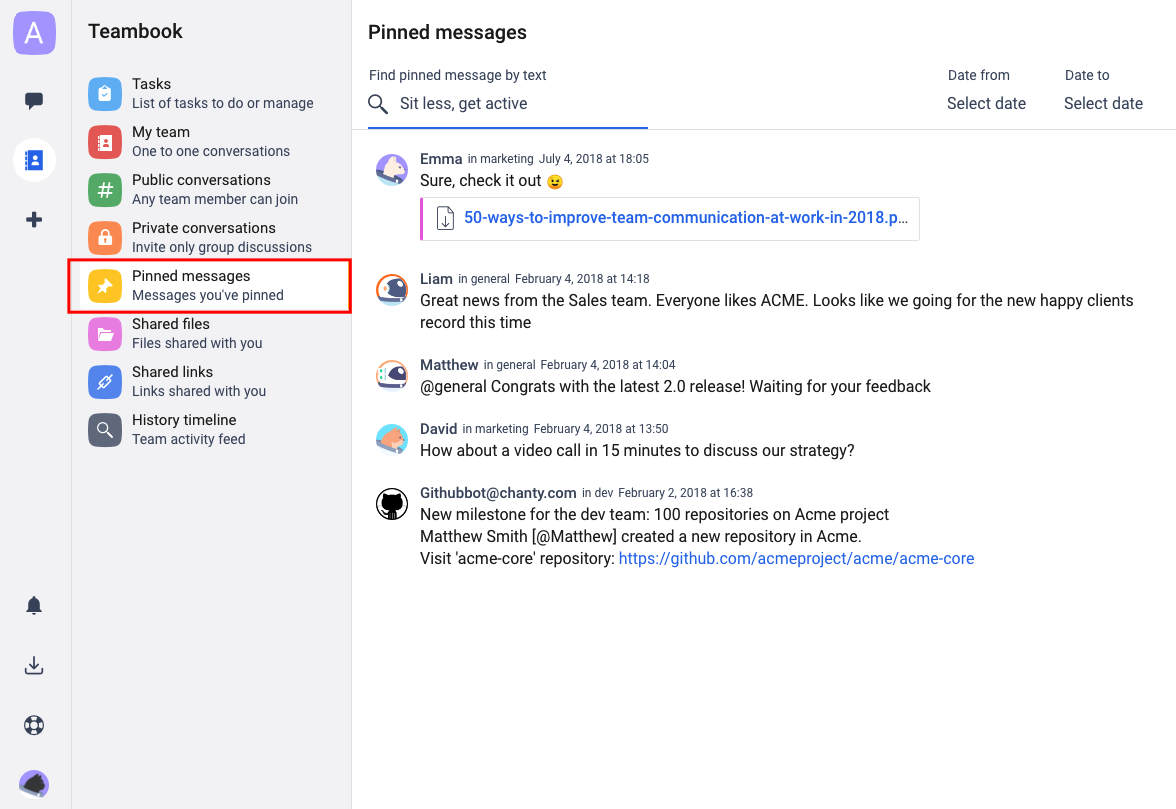
![]() Shared files menu stores all the files shared with you in a team space.
Shared files menu stores all the files shared with you in a team space.
You can toggle the view from Table to Cards using the top right corner switch. The Shared files menu comes with the sort by Date, Type and Participation filters.
- Date filter sorts the files within the time range: Date from … Date to.
- Type filter allows to display only the necessary file format.
- Participation filter lets you sort files sent by you, other team members, or display all files on a team space.
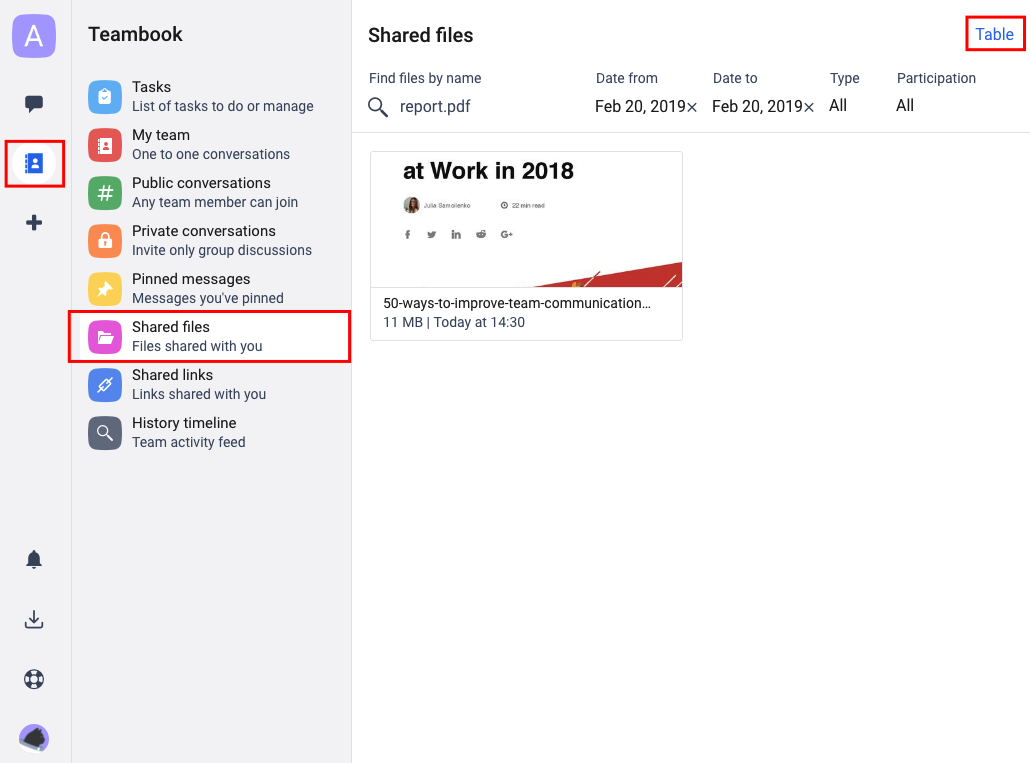
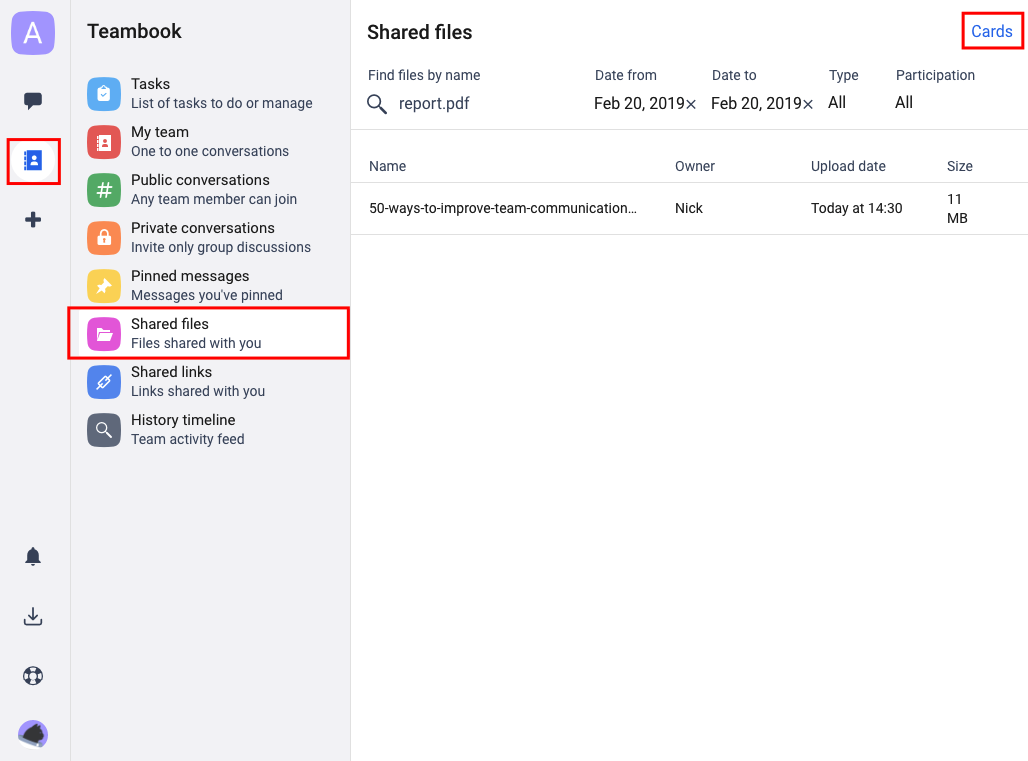
![]() Shared links displays shared links in your team space.
Shared links displays shared links in your team space.
You can change the view from Table to Cards using the top right corner switch.
The Shared links menu is filtered by Date and Participation.
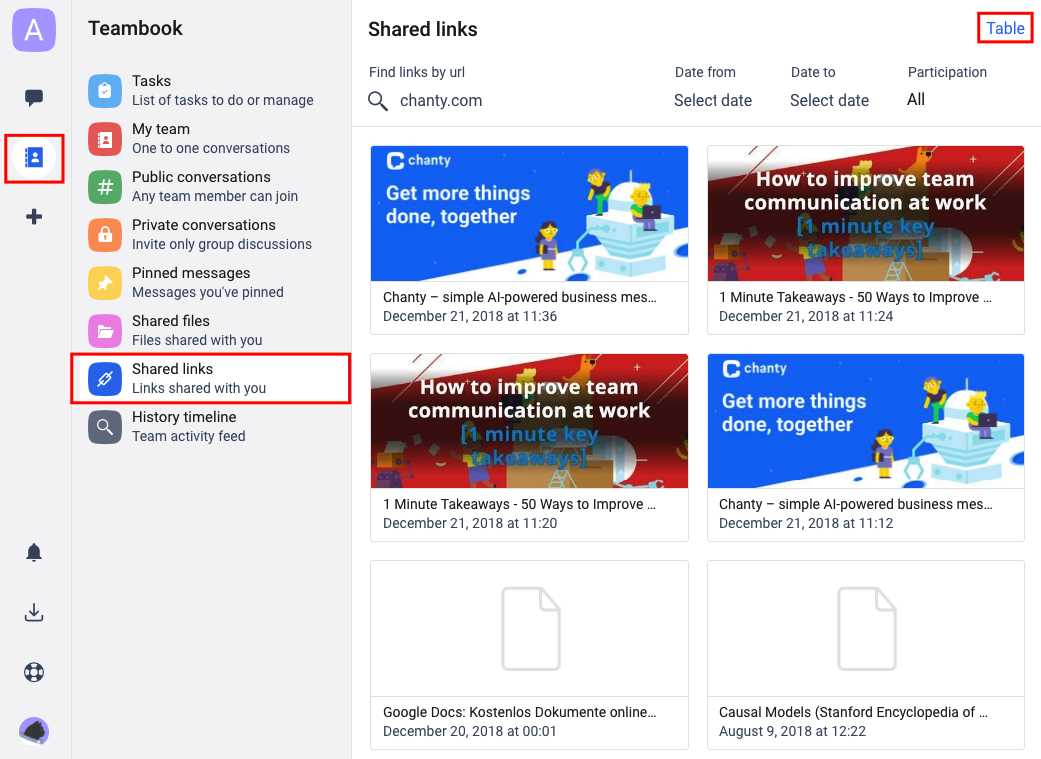
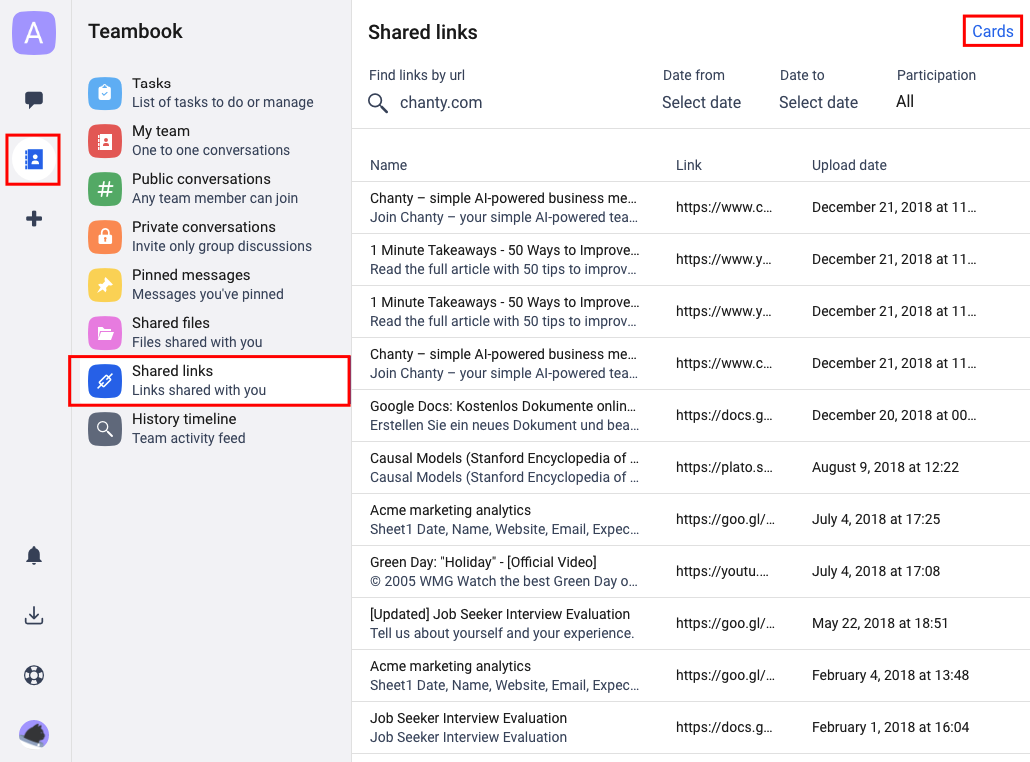
![]() History timeline contains all the messages from all conversations you have access to. You can apply Date and Participation filters to display more specific message history on your team space.
History timeline contains all the messages from all conversations you have access to. You can apply Date and Participation filters to display more specific message history on your team space.