It looks like you’ve tried Slack, but it doesn’t quite fit your team’s needs. You’re not alone! Many users feel the same way. Whether it’s the complexity, the costs, or the crowded interface, Slack isn’t the right choice for everyone. And when it comes to finding something that’s faster, easier, and more affordable, there’s no shortage of options out there.
If you’re in the market for a Slack alternative that is more straightforward without giving away functionality, this is it. In reality, so many teams are in desperate need of communication tools that neither have a steep learning curve nor come with hefty price tags. While Slack has no doubt made its mark, it just doesn’t fit every single team’s needs. So if you’ve ever thought to yourself, “There has to be a better way,” we got your back.
In the quest for the solution, we put several Slack alternatives to test and find out which one can make day-to-day collaboration smoother. And after getting hands-on experience with all of these, we have prepared a list of the best options. A few of these tools aren’t mere alternatives; maybe they’re what you’re looking for.
From budget-friendly to feature-packed, these options offer what Slack sometimes doesn’t: simplicity and ease of use. Having used Slack ourselves for quite some time, we realized there was a gap in the market for a tool that feels less cluttered and more intuitive. That’s when we decided to build our own app, Chanty, one that we’re proud of, but don’t just take our word for it.
That said, this article is our team’s real experience with these tools, so you can be sure of the recommendations we are about to make. Now, let us dive into the world of team communication and explore Slack alternatives that will best fit your team!
Slack alternatives – quick overview
- Chanty – Simple team chat with built-in task management and unlimited message history.
- ClickUp – All-in-one platform combining chat, tasks, docs, and goals.
- ProofHub – Team messaging with advanced project management features.
- Rocket.Chat – Open-source, secure, and self-hosted for full control.
- Pumble – Free forever plan with unlimited users and message history.
- Clariti – Context-based conversations integrating email and chat.
- Fleep – Combines team messaging with built-in task management and email support.
- Flock – Chat plus productivity tools like notes, to-dos, and polls.
- Microsoft Teams – Powerful integration with Microsoft 365 tools.
- Ryver – Team chat with task boards and workflow automation.
- Google Chat – Seamless integration with Gmail and Google Workspace.
There are 100+ Slack alternatives. Or are there?
If you do a quick Google search for “Slack alternatives”, you’ll find plenty of results listing various apps as Slack competitors. The problem is, that a good number of these tools are CRM apps which are hardly a true Slack competitor. This can be confusing for those specifically searching for tools that match Slack’s communication and collaboration features.
The reason for listing CRMs (and other types of apps) as Slack competitors is probably just to add some numbers to their posts. So while the choices may seem endless, finding the right one for your team requires some digging. Not all of the apps that have been touted as alternatives are going to deliver the magic that everyone expects from messaging or collaboration, let alone their seamlessness.
If you want to know the real number, you can head to alternativeto.net and find out that there are more than 100 different Slack competitors out there. However, we are here to focus on quality, rather than quantity, so here are the very best.
Why do people choose Slack?
There are three main reasons why people use Slack as their application of choice. Communication, collaboration, task management, and integrations. It lets you chat with your team, share files, and use different integrations, as well as stay up to date with notifications, all the while taking your communication away from your email inbox.
Another reason for Slack’s popularity is its user-friendly interface, which appeals to teams looking for an intuitive experience. The app’s ability to centralize workflows and reduce the need for endless emails has made it indispensable for modern workplaces. Slack also keeps evolving with new features, ensuring it stays ahead of competitors.
Here is what we had to say about Slack in a video:
If you want to find out more about Slack in detail, you can read our Slack review. Let’s briefly discuss the advantages of using Slack instead of its many competitors.
- It’s hip. While talking to a large number of CEOs and founders, I found that they all love Slack. No matter their management styles, their industry, niche market, or size of their company, everyone knows about Slack. It also has this air of being cool, probably thanks to its fancy bots and the fancy copy on its website. Usually, when I ask people what’s cool about Slack, they have a hard time explaining it. It mostly boils down to “It’s popular and everyone else is using it”. Integrations are one of the best parts of the app, but very few Slack fans actually integrate Slack with their other apps at work.
- Integrations. At the moment of writing, there are more than 2400 different integrations for Slack. If you don’t know what integrations are, here’s the best way to explain them. When you integrate your other work apps with Slack (such as MailChimp, Zendesk, Salesforce, etc.), you can get notifications from them within Slack in real-time. You don’t have to open any of these apps and check them all the time – you have everything in one place. It acts as a single notification hub for your workplace.
- Powerful search. When you create a lot of messages daily, you’ll have to search for them quite frequently. Slack allows searching through messages and files, and even the content within the files. More precisely, you can search through Google Docs, Office and Dropbox files that you shared in Slack. There are advanced search operators (such as quotation marks) that let you search for a specific phrase, for example.
Why do companies seek slack alternatives?
Despite its popularity, many businesses still look for other options. While Slack provides a solid foundation, it has limitations that could make it less than ideal for every organization:
- High pricing. Slack is very pricey, especially for small businesses. While it does have a free tier, the free tier does not provide important features, and the paid versions could cost much when adding add-ons such as Slack AI. Its many competitors offer better value for money in these aspects.
- Security gaps. For teams in regulated industries, Slack might be a little short on security. It doesn’t have advanced features like end-to-end encryption and granular data controls, which companies operating in more regulated verticals need.
- File sharing frustrations. The file-sharing isn’t the smoothest in Slack. Teams relying heavily on either Microsoft Office or Google Workspace may find it less frictionless to share files as compared to alternatives like Microsoft Teams or Google Chat, respectively.
- Overwhelming notifications: Slack can quickly become overwhelming with constant notifications, especially in large teams or busy work environments. This can lead to “notification fatigue” and hinder productivity.
While Slack has traditionally been a popular choice due to its good reputation and ease of use, the above limitations have often made businesses look for options that better fit their needs. Now, let’s take a look at some of the top Slack alternatives. Hopefully, you’ll find the one that suits your needs the best.
The top Slack alternatives
Chanty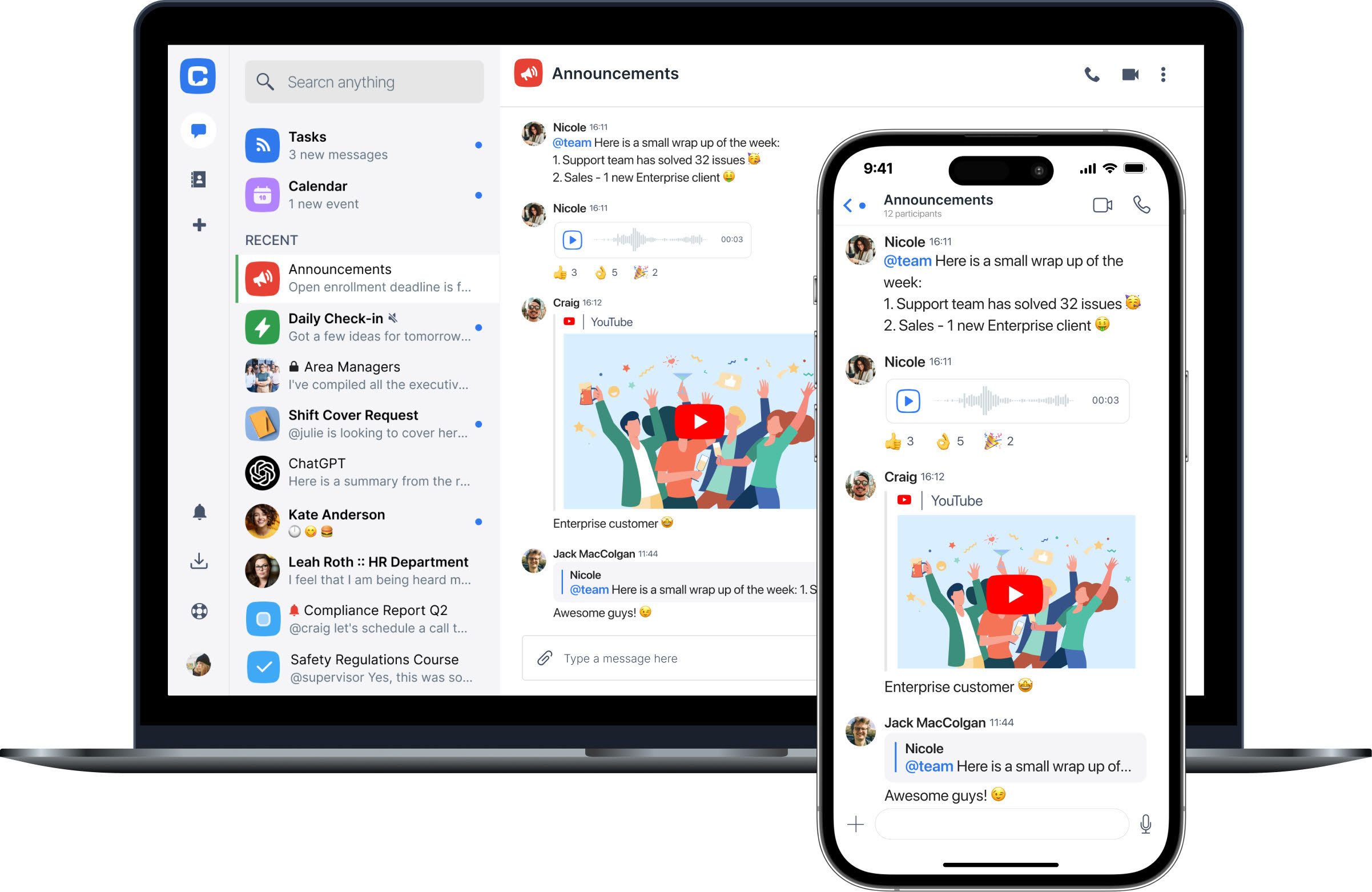 |
At Chanty, we’ve spent the past seven years building a platform designed to make team communication effortless and productive. Our journey started with a simple goal: to combine technology and seamless communication into a tool that feels intuitive and natural to use. Chanty is more than just a chat app – it’s a workspace built to simplify teamwork and help teams achieve more with less hassle.
Why choose Chanty?
We know that team collaboration tools should feel empowering, not overwhelming. That’s why Chanty focuses on keeping things simple while offering the features your team really needs to stay connected and productive.
If you have ever had this feeling about Slack, like it’s slowly turning into an over-feature-filled hub, then Chanty may feel a little refreshing. We are more about nailing a clean interface and painless onboarding so that everyone can start using the tool in minutes.
Here’s where Chanty is different:
- Simplicity without compromise: while Slack is complex, sometimes to a fault, Chanty manages a balance between ease of use and functionality. Easy to use and full of powerful features to support your workflow.
- Affordable for any team size: Chanty is up to 75% cheaper than Slack, which puts it within the budget of many businesses looking to cut unnecessary expenses. Plus, we don’t limit your messaging history – even on the free plan.
- Build-in task management: Turn messages into tasks, assign them to team members, and then track progress without ever leaving the app. No extra tool is needed; everything is integrated with Chanty.
- Audio and video calling with screen sharing: Connect seamlessly with your team using high-quality audio and video calls. Need to collaborate in real time? Share your screen right in the call for clarity.
- Teambook for better organization: Teambook keeps all of your files, links, tasks, and conversations in one central location, making it quick and easy to find what you need without having to dig through numerous threads.
- Unlimited messaging for everyone: Unlike Slack’s free plan, which only retains message history for 90 days, Chanty allows unlimited messaging for everyone, regardless of the freemium plan.
- Full compliance and security: Chanty keeps your data safe and private with full HIPAA, FINRA, and GDPR compliance, so your team can communicate confidently.
More ways to boost productivity
We’re constantly evolving to meet the needs of modern teams. In recent months, we’ve introduced features like:
- Zapier integration: Connect Chanty with a number of apps to automate workflows and simplify repetitive tasks.
- Voice messaging: Send quick, efficient messages on the go and keep communication flowing without slowing down.
- Enhanced audio and video calls: Seamlessly host meetings and discussions, whether your team is in the office, remote, or hybrid.
- Landline calls: Bridge the gap between traditional phone systems and modern collaboration 0150 make and receive calls directly in Chanty.
- Built-in calendar: Plan tasks, set deadlines, and schedule events directly in Chanty. Collaborate by adding team members or keep events private.
If you’re wondering how Chanty can improve your team’s productivity, here’s a neat video that shows how simple and effective team collaboration can be with Chanty:
Our main purpose: Keeping teams connected, focused, and balanced.
At Chanty, we believe in a little more than work: balance. Every feature that we add is aimed at saving your team time, so you can focus on the things that really matter to you-be it completing that project, brainstorming ideas, or getting home a little early to spend time with loved ones.
Our journey is far from over, and we are always listening to your feedback to make Chanty even better. Be it managing a startup or a big organization, Chanty’s here to make your work life easy. Give it a try and let us know what you think-we’re excited to be part of your journey.
Clickup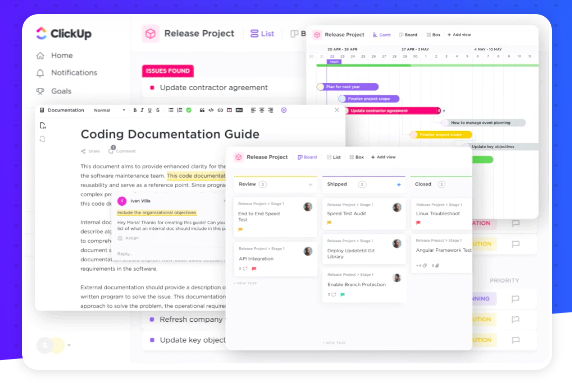 |
Unlike some of the other tools we tested, ClickUp did not begin as a video conference or chat app. Instead, it took a task-first approach to work management and collaboration, incorporating chat as a direct part of a broader project management system. Their goal is to be the “one app to replace them all,” aiming to either replace or integrate will all your other tools to help you keep track of all your work from one place.
ClickUp vs Slack: what’s the difference?
ClickUp and Slack take opposite approaches to workplace collaboration. While Slack begins from the perspective of messages and notifications, ClickUp begins with the work being done and builds its messages and notifications on top of that.
Here’s what makes ClickUp different from Slack:
- Includes a full project management functionality, including multiple project views to improve how your team collaborates (Table view, Board view, Gantt view, Calendar view, Whiteboards).
- Messages and notifications are directly tied to specific tasks or ongoing projects.
- Gives you a place to store files, notes, or reminders (that does not require your to send them to yourself), and includes a search function to help you find them later.
Our experience using ClickUp
We asked the ClickUp team which features Slack users might be interested in exploring, and they did not disappoint. To begin with, ClickUp offers a built-in chat feature that operates similarly to a Slack channel but can be added anywhere within the ClickUp hierarchy to discuss ongoing projects.
In addition to this Chat feature, ClickUp lets you add chat-like comments on any of its tasks, Docs, or whiteboards. This is especially useful when paired with Assigned Comments, which turn chats or comments into action items for you or your team that can be tracked towards completion alongside ongoing tasks or projects.
ClickUp also has granular notification settings that help you control exactly when and how you receive notifications – not just for tasks or projects, but for assigned comments or “@ mentions” as well. While ClickUp does not have the same “chat” feel that Slack does, it is very effective at driving conversations about work towards actionable outcomes.
It’s not all sunshine and roses, however. Some ClickUp users have complained about noticeable slowdowns, and while their SVP of Engineering addressed these concerns in a blog post, it is difficult to estimate when these changes will be implemented. Unless you’re planning on importing a library’s worth of information into ClickUp, you probably won’t have to worry.
ClickUp summary
You will like ClickUp if:
- You need to keep track of all your work in a single place, with a single platform, or via integrations.
- You want to collaborate on work from the same place you are tracking it.
- You work with dispersed or remote teams.
- You’re ready for a new approach to workplace collaboration.
ProofHub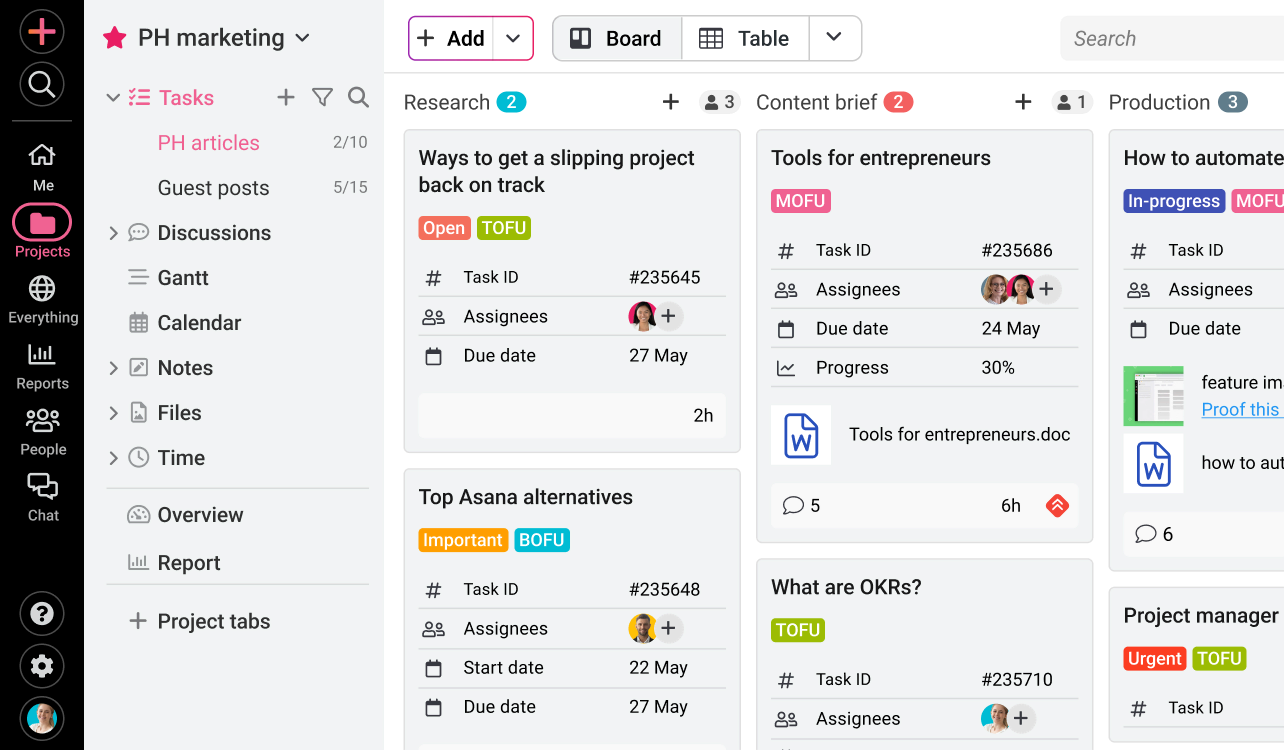 |
An award-winning business collaboration app, an easy-to-use interface, and an almost never-ending list of features are the USPs of ProofHub. Besides standard Group chat, ProofHub also provides its users with a dedicated space where they can carry out real-time discussions. You also get an online proofing tool, which is fantastic if your team has to collaborate quite often on creative files. The tool is available in more than half a dozen languages, which makes it truly global.
ProofHub vs Slack: which one stands out
ProofHub stands out for being a lot more than just a simple communication tool. It has an easy-to-use interface, with features that can help teams in overall work management.
Here’s how ProofHub stands out from Slack:
Makes working in teams easy as teams can create custom workflows using Kanban boards.
Brings flexibility in the way teams can work with its multiple project views (Table view, Board view, Timeline view, Calendar view).
Helps in keeping things organized with in-built Note-taking and advanced file management capabilities.
All-in-one tool for planning, collaboration, and keeping work organized.
- Built-in calendar and time-tracking software to help manage all your tasks.
Simple, no per-user pricing (unlimited users and unlimited projects) means that ProofHub proves to be a highly cost-effective option where you don’t have to pay for standalone tools for every team member.
Our experience using ProofHub
As a communication tool, ProofHub allows you to have one-to-one conversations as well as group chats. You can share files, and links, use emojis, and carry out all the basic functionalities that are available in Slack.
However, compared to Slack, ProofHub has the advantage of having some top project and task management capabilities.
For example, it has online proofing features that make collaborating on creative files a breeze. It has this cool feature called Quickies in which you can add quick links or jot down random information to keep it handy – it works just like quick notes.
The interface is super-easy to use, and despite having all the advanced features this all-in-one project management and team collaboration software has little to no learning curve.
ProofHub summary
ProofHub is a must-have app if:
- You use several apps for managing your daily tasks.
- You are tired of paying for a per-member subscription for all the apps.
- You want your team communication tool to be as easy to use as possible.
- You want a tool that can help you with more than just communication.
RocketChat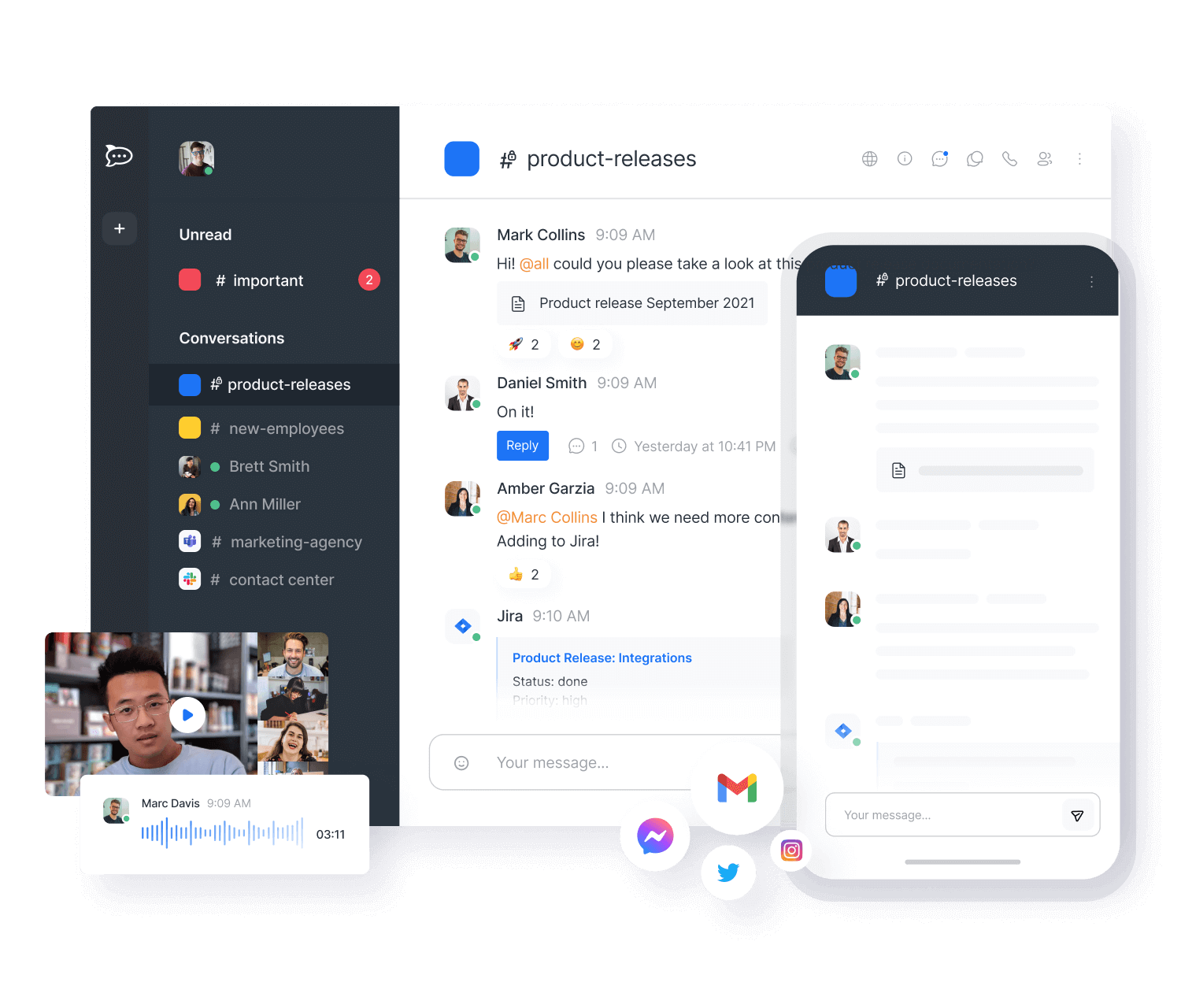 |
Rocket.Chat is an open-source communication platform designed to give organizations complete control over their data. Unlike Slack, which operates as a proprietary SaaS product, Rocket.Chat offers cloud-hosted, self-hosted, and air-gapped deployment options, making it a strong choice for government agencies, and enterprises that prioritize security, compliance, and customization.
By integrating real-time messaging, voice and video calls, and omnichannel support into a single platform, Rocket.Chat goes beyond internal communication to enable businesses to manage citizen engagement, external conversations, and inter-agency collaboration in one place.
Rocket.Chat vs Slack: What’s the Difference?
Rocket.Chat distinguishes itself from Slack in several key areas:
1. Data Ownership & Self-Hosting
Rocket.Chat provides on-premise hosting, giving businesses full control over their data, ensuring compliance with GDPR, HIPAA, and other industry-specific regulations. Slack, on the other hand, operates on a SaaS model, meaning all data is stored on Slack’s servers, which can be a concern for industries that require strict data privacy.
2. Security & Compliance
For government, defense, federal and critical infrastructure, security is a top priority. Rocket.Chat offers end-to-end encryption, data sovereignty, granular role-based access controls, and mission-ready security configurations. Slack does not provide end-to-end encryption, and businesses must rely on its enterprise-grade plans for additional security features.
3. Open-Source Flexibility & Customization
Being open-source, Rocket.Chat allows companies to modify the platform to fit their workflows, integrate it with proprietary tools, and add custom features. Slack does not allow the same level of modification, as it operates within a closed ecosystem.
4. Omnichannel Customer Communication
While Slack is designed purely for internal team communication, Rocket.Chat enables businesses to manage external communications through channels like:
- Live chat widgets on websites
- WhatsApp, Facebook Messenger, and Telegram
- Email and SMS support
- Helpdesk ticketing and CRM integrations
This makes Rocket.Chat a complete communication hub, merging internal collaboration with external citizen interactions.
5. Pricing & Cost Efficiency
Slack’s pricing can be expensive for larger teams, especially when factoring in add-ons like Slack AI and increased storage limits. Rocket.Chat, on the other hand, offers a free self-hosted option, making it a cost-effective solution for businesses that want to scale without recurring per-user costs.
Our Experience Using Rocket.Chat
After testing Rocket.Chat, we found it to be an ideal alternative for teams that need more than just a chat app. The ability to manage both internal communications and external interactions in one place gives it a significant edge over Slack for businesses that want an all-in-one solution.
Additionally, its open-source nature allows for deeper customization. Unlike Slack, where you are limited to its pre-defined interface and integrations, Rocket.Chat provides pre-built modules, SDKs, and APIs, enabling teams to create custom apps, workflows, automate tasks, and build unique integrations tailored to their business.
Rocket.Chat offers pre-built integrations with tools like GitHub, Jira, Zoom, Zapier and the likes of such apps. We provide integration with Slack through Slack bridges, to connect users and messages on both platforms.
Rocket.Chat Summary
Rocket.Chat is a powerful alternative to Slack, particularly for organizations that require full control over their data, enhanced security, and omnichannel communication capabilities.
You should consider Rocket.Chat if:
- You need a communication tool that supports self-hosted or air-gapped deployment to comply with industry regulations.
- Your business requires end-to-end encryption and advanced security measures.
- You want a highly customizable solution with API access and open-source flexibility.
- Your team manages both internal collaboration and citizen engagement across multiple channels.
- You are looking for a cost-effective alternative to Slack with more control over pricing and storage.
For organizations that prioritize security, compliance, and omnichannel communication, Rocket.Chat offers a more flexible and scalable solution compared to traditional messaging apps like Slack.
Pumble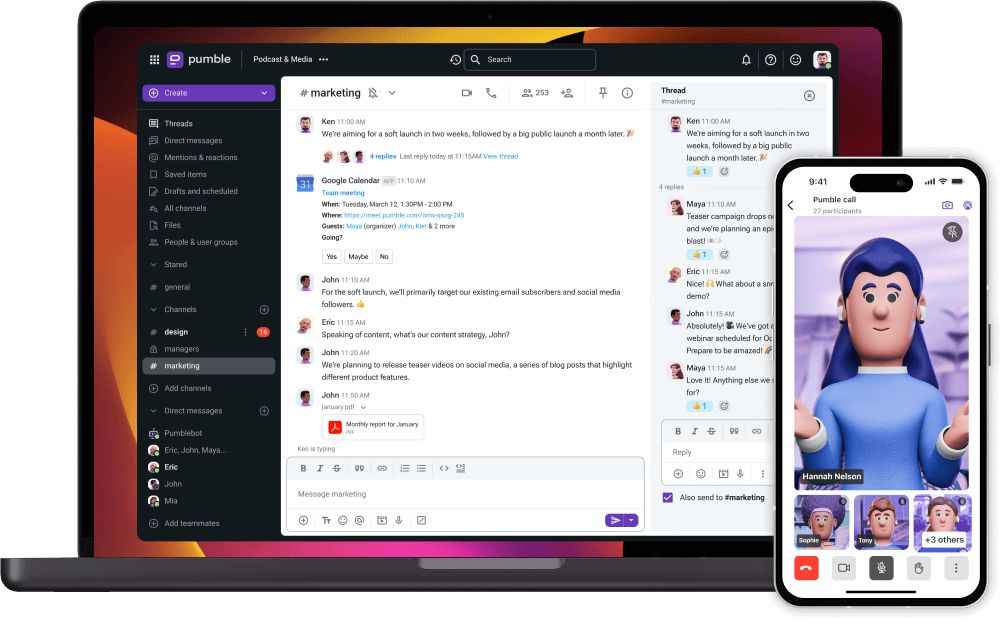 |
Pumble is an excellent Slack alternative that allows teams of all sizes to collaborate for free.
It enables real-time communication through 1-on-1 and groups direct messages, as well as public and invitation-only channels. Additionally, Pumble users can easily share files, save messages and set reminders about important tasks. When sending text messages is not practical, users can take advantage of sending voice messages or making voice and video calls with a screen-sharing option.
Pumble vs. Slack: What’s the difference?
Compared with Slack, Pumble provides a better cost-value ratio, which is the main reason why users switch to this business messaging app, aside from an easy and user-friendly approach to communication.
On top of that, unlike Slack, Pumble lets you see message history for free.
Namely, while Slack offers access to the past 90 days of message history and file storage, Pumble users see the entire message history of all conversations from the beginning for free.
Furthermore, in Pumble’s free plan users have 10GB of free storage space for the whole workspace.
However, while Slack allows 3rd party app integrations, Pumble still doesn’t have this feature (it’s in the planning stage).
Our experience using Pumble
Generally speaking, Pumble is very similar to Slack in terms of user-friendliness and functionality, but far more affordable than Slack. Plus, it’s very easy to sign up and set up.
Unlimited free chat history is undoubtedly the greatest advantage, which is very important for many departments. There’s also a notification preferences feature, which allows you to customize web and mobile notifications and schedule messages.
The quality of both voice and video calls is excellent, but there’s still no option for group calling.
Pumble Summary
You should opt for Pumble if:
- You want a more affordable team messaging app than Slack
- You need maximum data security
- You need to keep track of conversation history from the beginning
- You want an easy-to-use and user-friendly messaging app
Clariti
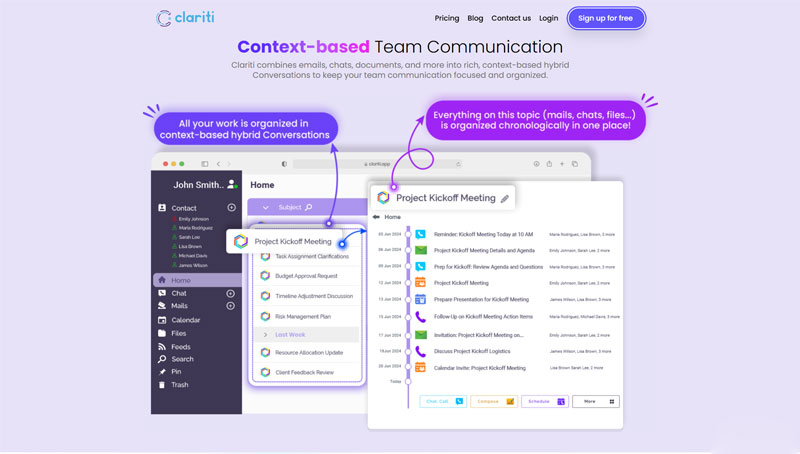
Clariti stands out as one of the best Slack alternatives by providing integrated communication and collaboration features, with the added advantage of AI-powered contextual organization. Unlike Slack, which focuses primarily on chat, Clariti organizes emails, chats, and files into hybrid Conversations, ensuring that users can work with full context. With built-in tools for event scheduling like to-dos, calendar events, and calls, all linked to specific topics, Clariti streamlines workflows without the need for separate applications. Additionally, its AI-driven approach enhances productivity by automatically grouping related communications, making it easier to stay on top of tasks and priorities.
Clariti vs Slack: What’s the difference?
- Clariti integrates emails seamlessly into its platform, powered by AI to group related messages, while Slack focuses exclusively on chat-based communication.
- Slack uses channels for organization, whereas Clariti employs AI-powered hybrid Conversations for superior context and efficiency.
- Clariti includes event scheduling (to-dos, calls, and events) directly in its interface, enhancing productivity, unlike Slack, which relies on external integrations for similar features.
- AI in Clariti helps automate the organization of messages, documents, and files, which Slack does not offer.
- Clariti bridges the gap between email and chat, enabling a seamless communication flow, while Slack requires third-party tools for email integration.
Our experience using Clariti
Clariti provided a seamless onboarding experience, with a user-friendly interface and AI-driven features that made transitioning from traditional communication tools smooth and efficient. The hybrid Conversations feature, enhanced by AI, enabled us to organize emails, chats, and documents around specific topics, reducing clutter and saving valuable time.
The ability to switch effortlessly between emails and chats within a single conversation was particularly impactful, helping us maintain context and continuity without the need to juggle multiple tools. The event scheduling capabilities, including to-dos, calls, and calendar events, ensured we stayed on top of deadlines and discussions without losing track of important details.
Real-time collaboration through built-in voice calls and screen sharing was seamless, offering a comprehensive set of tools without requiring additional apps. The AI-powered organization further streamlined our workflow, automatically grouping related items to prevent missed connections or miscommunication.
Overall, Clariti delivered a cohesive workspace that prioritized organization and efficiency. Its AI-driven contextual features made it easier to track communication across multiple mediums, ensuring a productive and streamlined experience for our team.
Clariti Summary
- Clariti organizes communication through AI-powered hybrid Conversations, reducing chaos and improving focus.
- It integrates emails, chats, and event scheduling (to-dos, calls, and calendar events) within the same context, streamlining workflows.
- Built-in tools like voice calling and screen sharing enhance real-time collaboration without requiring external apps.
- Its intuitive design, combined with AI-driven organization, ensures smooth adoption and optimized efficiency.
- Clariti bridges the gap between emails and chats with AI-enhanced contextual communication, offering unmatched productivity benefits.
Fleep
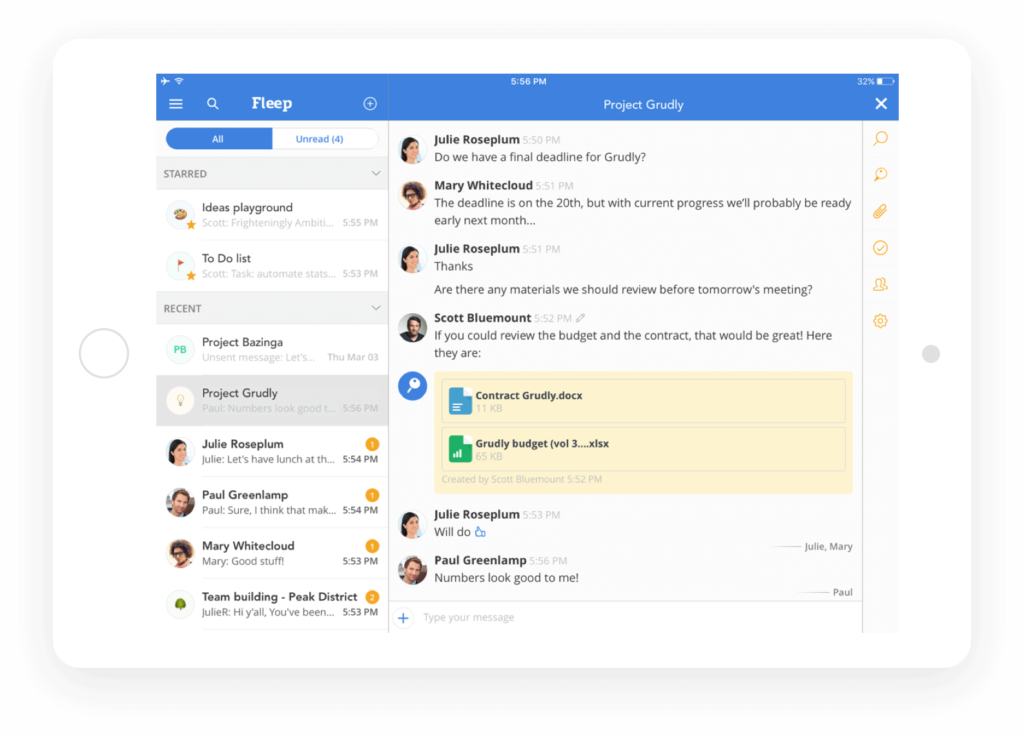
The first thing you should know about Fleep is that you can send a message to anyone who uses this app. All you need to know is their email and you can connect with any Fleep user out there. In theory, this app should fit somewhere between email and a team chat app. Instead of creating a sandbox such as Slack, Fleep’s idea is that you can communicate with anyone who uses the app.
Fleep vs. Slack – how do they stack up?
We personally asked the Fleep staff about the differences between Fleep and Slack. This is what they answered us:
- Fleep is an open network and you can chat with anyone who’s using the app. If you want to be a member of several teams or projects at once, you need one account only. In Slack, you need an account for each team you’re in.
- Fleep is completely free if you don’t need admin controls, i.e. you don’t need to control your company’s accounts and conversations. The cheapest paid package is called Fleep for Business and it costs 5 Euros per user per month.
- In the free Fleep package, you get unlimited message history and unlimited integrations.
Our experience using Fleep
The way that Fleep is set up, with users being in the focus, actually makes it more complicated for use in teams. It’s similar to Skype but with the option of sending and receiving emails. This isn’t such a bad idea, but then again, Skype is not ideal for team communication.
Just like Slack, Fleep also has the option to send a message to yourself. In other words, you can click on your own name and send yourself a note or copy and paste a link so you can save it for later. Fleep has the same option and you can create unlimited monologues with yourself. It’s kind of easy to get lost in them, but the good news is that you have the option.
Fleep summary
You should use Fleep if:
- You communicate more outside of your team than with your team members
- You’re not a fan of emails
- You need more than access to the past 90 days of message history in Slack for the free plan
- You require more than 10 app integrations for work on a free plan
Flock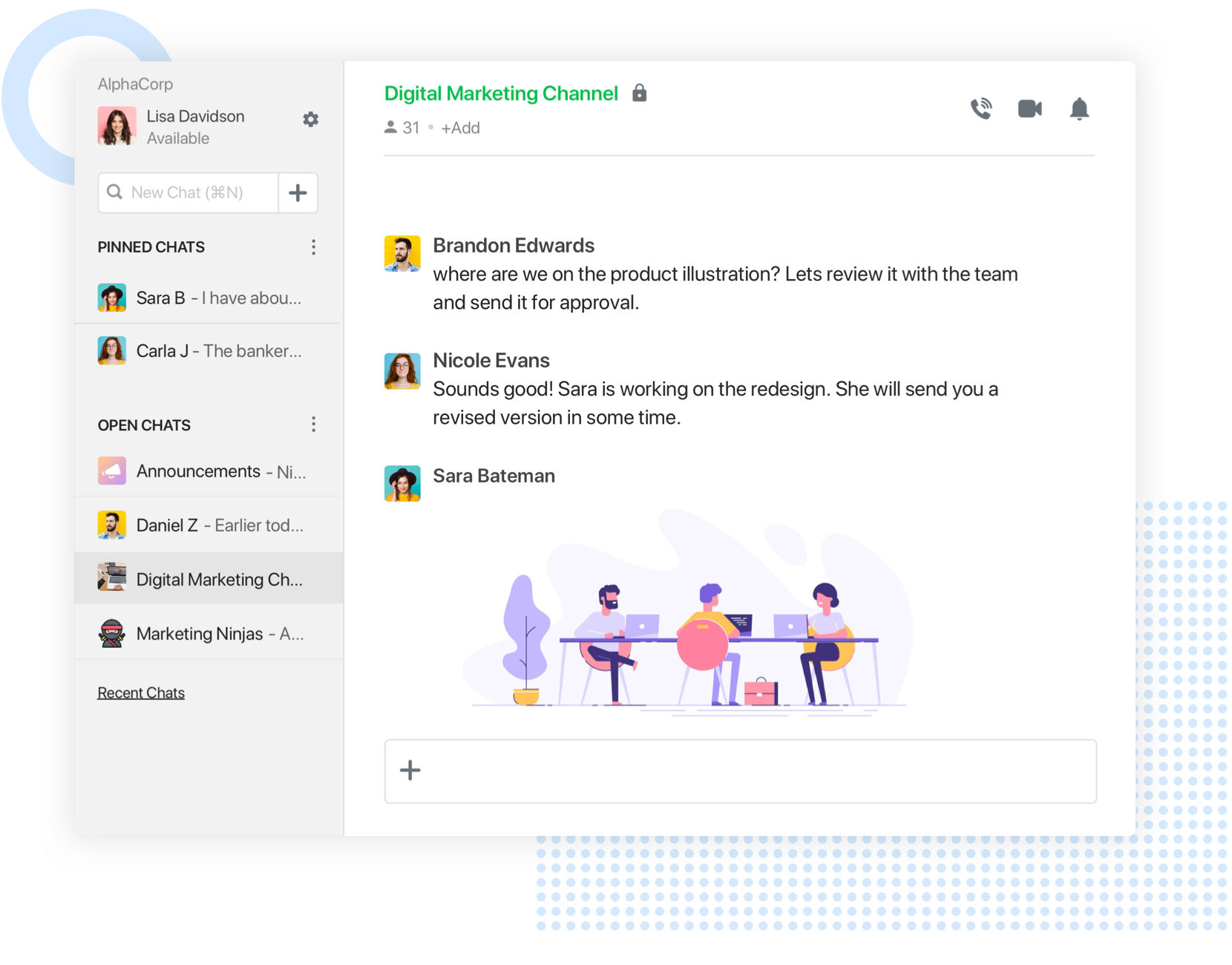 |
Founded in 2014 in India, Flock is a messaging app that has been around almost as long as Slack. Besides standard messages, it supports group chat, video and audio calls, screen sharing and more. You also get polls and to-do lists, which require third-party integrations in Slack. Flock is available in several languages, including Spanish and Portuguese.
Flock vs Slack. What’s better?
We went and asked the guys from Flock what makes them better than Slack. Here are some of their points:
– Flock claims to have a better UI than Slack. We decided to test this out and we spent a week using Flock. We found out that the 5-column interface can be a bit complicated.
– According to load time and file sharing tests, Flock is faster than Slack.
– Flock is cheaper than Slack.
– Flock offers a limited 10,000 searchable message history and unlimited integrations in the free plan.
Our experience with Flock
Compared to other team chat apps on this list, we’ve used Flock the longest. The interface and design are pretty good. We especially loved their parakeet green color for the app. As mentioned before, the interface is split up in 5 columns, which is a bit too busy. However, Flock turned out to be fairly easy to use.
We had one big issue though – we lost our message history one day and couldn’t access it for over 8 hours. It happened on the third day of testing Flock. We couldn’t access a single private or channel message, which slowed us down for the day significantly.
Flock summary
You should use Flock if…
- The disappearing message history in Slack makes you mad
- You don’t mind being left without your message history for more than 8 hours
- You want a cheaper price than Slack
- You want a Spanish or Portuguese interface in your team chat app
- You want more than 10 integrations that Slack Freemium offers
Microsoft Teams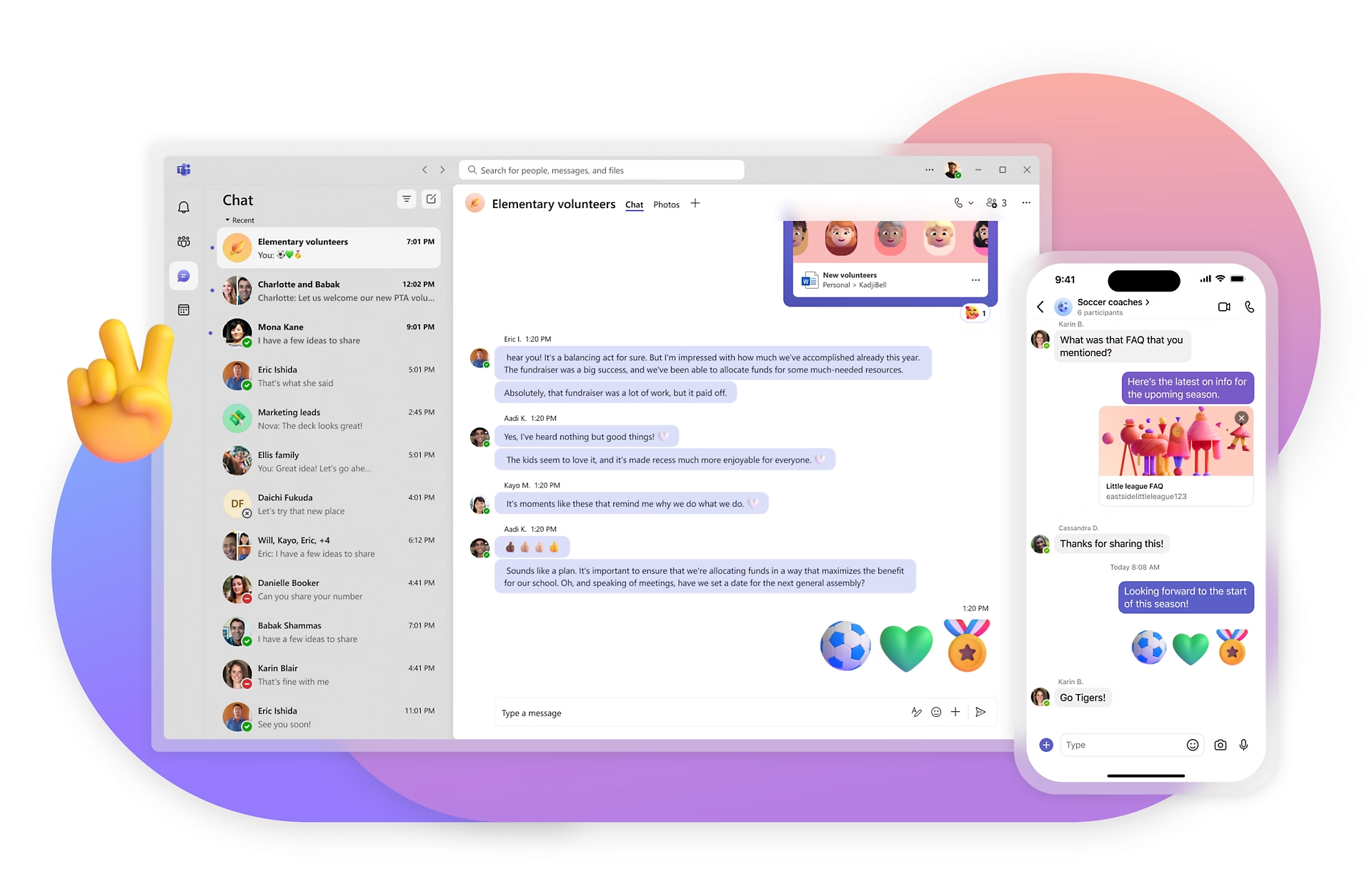 |
The main target audience for Teams is the enterprise sector. However, judging by the way it looks and feels, it takes some inspiration from Slack, so we decided to give it a go.
Microsoft Teams vs. Slack. Are they similar at all?
One of the biggest selling points of Microsoft Teams is that the app seamlessly integrates with Office 365. This makes it especially useful if you already depend on this suite for your daily operations.
If you’re interested, we have an in-depth comparison of Microsoft Teams vs Slack on our blog.
Our experience using Microsoft Teams
Setting up this app was not an easy task. We assigned it to the most patient guy on our team, who spent an entire day setting it up as part of the Office 365 Business Premium package. If a guy with over 15 years of experience in development can’t install and set up an app within a day, something’s not right.
Particularly annoying is the fact that you have to set up a unique email for each user in your team, such as user@teamname.onmicrosoft.com which you have to use every time when you log in. If you forget your email or password (which happened to me, twice), tough luck – it’s another 30 minutes of struggle to get them back.
If you want to set up Teams yourself, make sure you have an experienced admin on your team. By the way, the app now supports drag-and-drop uploads.
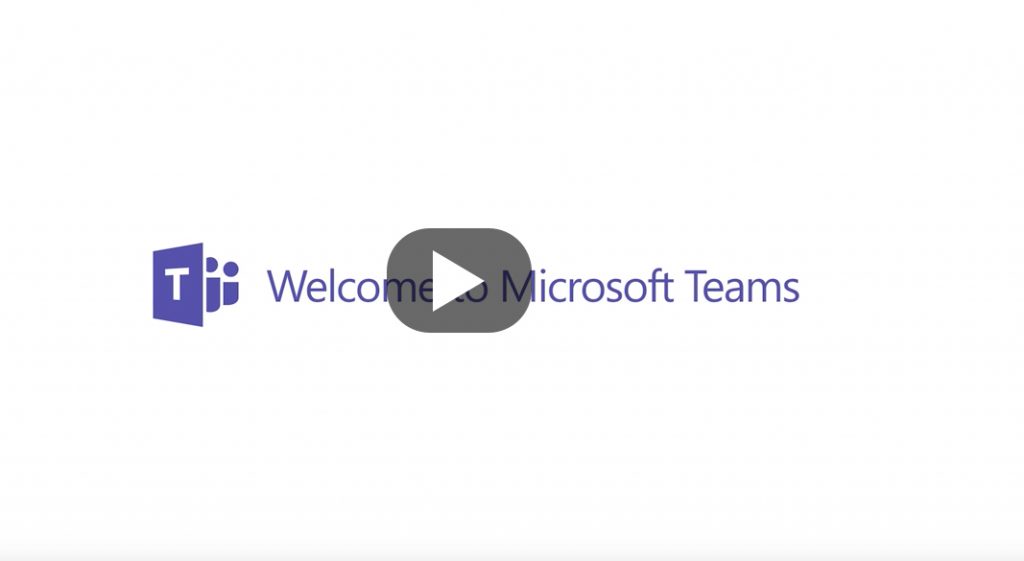
Microsoft Teams is a great product. However, the user experience leaves much to be desired. According to our team, although it is difficult to set it up, Teams meets their business needs.
Microsoft Teams summary
You should use this app if:
- You already have a contract with Microsoft and have no choice but to use this app
- You have no problem with technical obstacles when using apps
- You use other Office 365 products every day
- You have a boatload of patience
Ryver
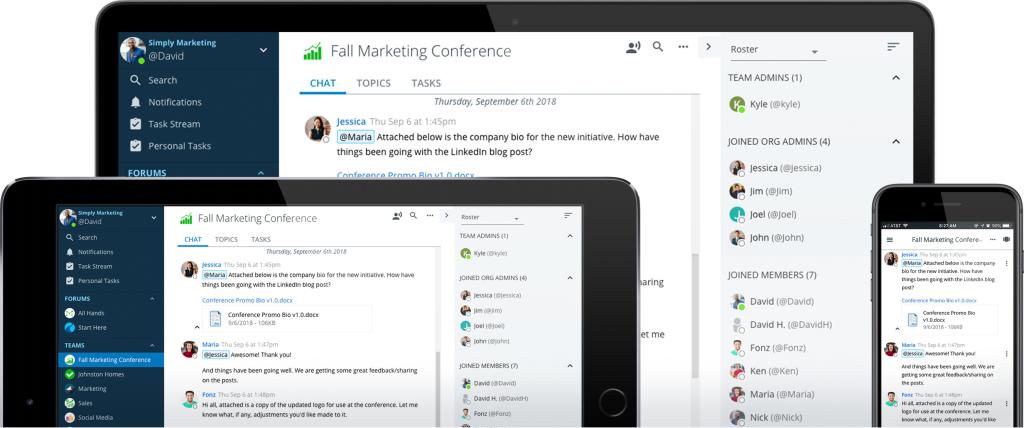
Launched in 2015, Ryver came into the team chat app game when Slack was already doing great. To get the upper hand, Ryver attacked Slack with Twitter ads.
Ryver’s main selling point is its combination of team communication and task management. It’s like Slack and Trello rolled into one. The idea of this mix sounded interesting, so we were eager to try it out.
Ryver vs. Slack – what’s the difference?
According to the Ryver team, having both communication and task management in a single tool is crucial for productivity. Besides the native task management feature, they also have integrations with Google Drive, Dropbox and Box, so you can choose and upload files directly from the cloud. The app allegedly integrates with more than 2000+ different apps through Zapier.
Compared with Slack, setting up Zapier is much more complicated. Each integration you set up has to be tested, which can take quite a bit of time and a few errors. We wrote an in-depth comparison of the two tools on our blog if you’re interested. The main takeaway is that Slack’s search options, notification management and integrations are much more advanced and intuitive.
Of course, price is one of the main considerations. The freemium Slack plan is fairly limited, so you will have to switch to a Pro plan or Business+. Ryver’s pricing has changed over the years and since December 2018 they no longer have a freemium version, even for small teams.
Ryver also comes with audio and video calls as native features. We tested them out and the quality was pretty good. However, there were no advanced call features. You cannot record calls (like in Microsoft Teams) or react with emojis to what a colleague has said in the call (like in Slack). However, the quality was pretty good.
In Slack, there is a limit of 15 people in audio and video calls. If that’s not enough, you can use any video conferencing tool for meetings with your entire team.
Our experience using Ryver
The first time I opened Ryver, it seemed confusing and not very intuitive. What’s the difference between Forums and Teams? What do I do with All Hands? Tasks were split up under Task Stream and Personal Tasks. Overall, the user experience seemed like it could be much better.
Ryver conversations are organized in Open forums, Private teams and Direct messages, similar to Slack. Also, there are Topics, similar to threads in Slack.
We also tried the task management part of the app, which didn’t go as smoothly as planned. I wasn’t able to assign tasks to my colleagues from the messages that I sent to them. Search results couldn’t find any forums or teams I was looking for, while the Assign field was disabled. Therefore, I couldn’t assign a task to any team members
Ryver summary
You should use Ryver if…
- You like using Kanban for your projects
- You don’t mind potential UI and UX issues
- You need lots of integrations and you’re already paying for Zapier
- You prefer a flat rate plan rather than a per member per month plan (not sure if needed)
Google Chat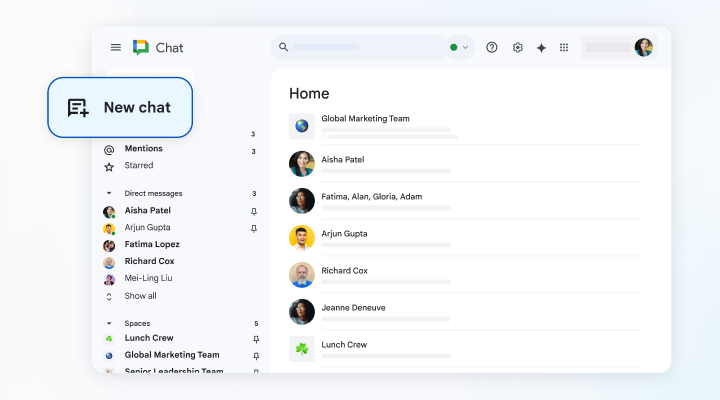 |
Google Chat is available as part of the Google Workspace suite, and it’s tightly integrated with the rest of its tools. One of the main benefits is the ability to view files from Drive and Docs directly in conversations.
Similar to Slack, Google Chat has a dedicated space for group conversations. It’s called Rooms, and it’s similar to a channel in Slack. You can also send private and group messages within the tool. There are more than 50 integrations available, including tools such as Asana, Box, and Zendesk, but there is no Zapier integration.
Google Chat vs. Slack – which works better?
First of all, Google Chat doesn’t have a free version of the app, unlike Slack. Second, Google Chat organizes communication in threads, while Slack has public channels.
Third, all Rooms in Google Chat are private by default. Unless you invite someone to a room, no one in your Google Workspace can view or join it. On the other hand, when you create a channel in Slack, you can choose if it’s private or public.
Our experience using Google Chat
When we explored Google Chat, we found some pretty unique features. For example, there is a Smart Reply feature, similar to what you have in your Gmail inbox. When you start typing, Smart Reply will suggest the right word or phrase to you.
Google Chat summary
When comparing their functionality, Google Chat seems not to be as good as Slack, but it is fairly easy to use.
If you have a Google Workspace subscription, using Google’s messaging platform seems like a reasonable choice. However, bear in mind that you cannot use Google Chat for free.
If you do choose this app, you need to be comfortable with using Threads to communicate. Also, make sure to check if your favorite integrations are supported.
Will Google Chat replace Slack at some point? It’s difficult to say.
Which Slack alternative is right for you? A quick comparison
Now that you have a deeper understanding of these Slack alternatives, here’s a quick comparison to help you decide which tool might be the best fit for your team:
| Name | Definition & Main Purpose | Ideal For | Main Feature | Pricing |
| Chanty | Team chat platform designed to improve teamwork and productivity. | Small to medium-sized teams looking for a cost-effective, user-friendly chat tool. | Built-in task manager and unlimited message history | Free plan available; Paid plans start at $4/user per month |
| ClickUp | Project management platform with team collaboration tools, task management and productivity features. | Teams requiring comprehensive project and task management with collaboration. | Task and project management with collaboration tools | Free plan available; Paid plans start at $7/user per month |
| ProofHub | Project management tool with built-in team work, discussions and task tracking. | Project teams needing an all-in-one tool for managing tasks and collaboration. | Task management, team discussions and file sharing | Starts at $45/month for unlimited users |
| Pumble | Simple, open-source team chat app with features for team communication and collaboration. | Teams looking for an open-source, customizable, and privacy-focused chat tool. | Real-time messaging, customizable channels | Free plan available; Paid plans start at $2/user per month |
| Fleep | Team messaging app that integrates email and messaging, designed for easy communication. | Teams looking for seamless integration between email and messaging. | Email and messaging integration | Free plan available; Paid plans start at $5/user per month |
| Flock | Team messaging and collaboration tool with chat, video calling, and task management features. | Small to medium teams needing an easy-to-use collaboration tool with productivity features. | Messaging, video calling, and task management | Free plan available; Customizeble pricing |
| Microsoft Teams | Comprehensive team collaboration platform with chat, video conferencing, and file sharing. | Larger organizations, especially those already using Microsoft 365 suite. | Integrated with Office 365, video conferencing | Free plan available; Paid plans start at $4/user per month |
| Ryver | Team communication platform combining messaging with task management and workflows. | Teams looking for a combination of team messaging and task management. | Task management and team collaboration | Free plan available; Paid plans start at $34.50/user per month |
| Google Chat | Communication and collaboration tool within Google Workspace, offering chat and file sharing. | Teams already using Google Workspace for email, calendar, and documents. | Integration with Google Workspace, messaging | Free with Google Workspace; Paid plans start at $6/user per month |
Choosing the right Slack alternative is key to improving team collaboration and boosting productivity. Consider what features are most important for your team and choose a tool that best fits those needs.
The result
The Chanty team has been using different team chat apps for weeks in order to find the best solution for our needs. Our aim with Chanty is to create a team chat and collaboration tool that stands a step above the rest: something very simple, easy to set up, and most importantly, actually tailored for business needs. We’re looking to provide a seamless user experience that doesn’t overwhelm teams either with complex features or setups.
While there are lots of choices out there, the most important thing is to look for a Slack alternative that really meets your specific needs as a team. It should further enhance collaboration and communication in ways that perfectly fit your workflows.
Chanty is going to be the perfect option among the free Slack alternatives, offering a great balance between the set of powerful features and for friendly price. Chanty will surely turn out to be the best contender in the race for teams of all sizes: whether to increase productivity or facilitate communication – both tasks can be accomplished here.
Give it a try and let us know what you think!
DiscoverSlack:🔍 Review 💰 Pricing 🧑💼 Slack for Business ⚖️ Competitors 🔄 Alternatives 🛠 Self Hosted Slack Alternatives |





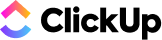
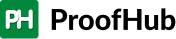
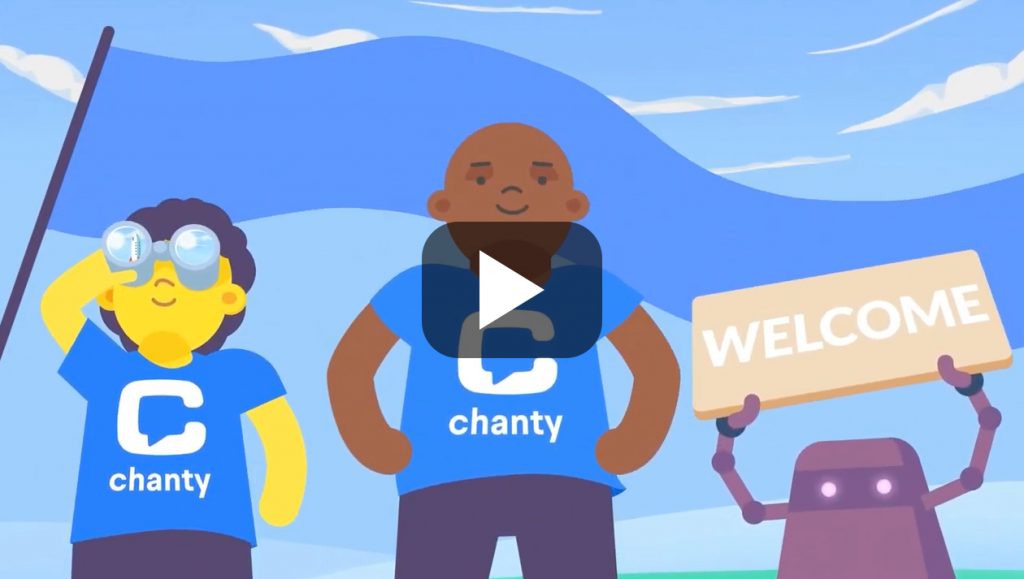
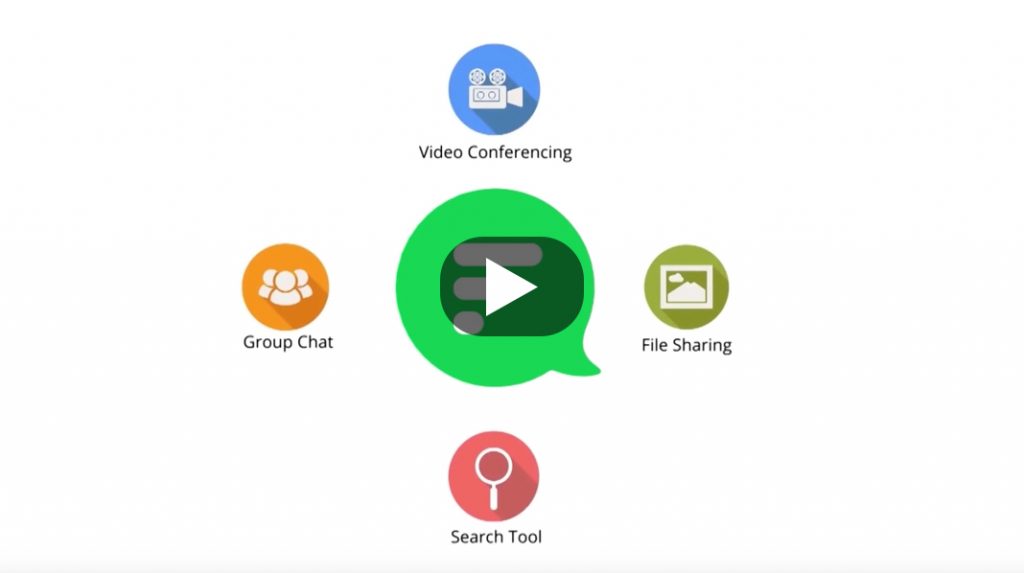
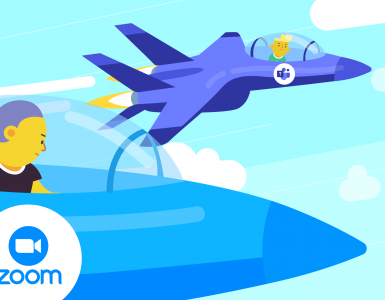
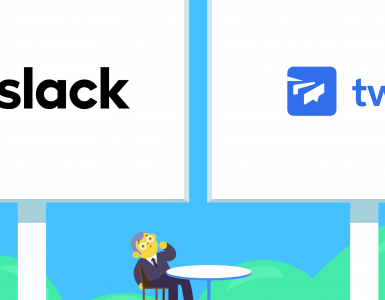
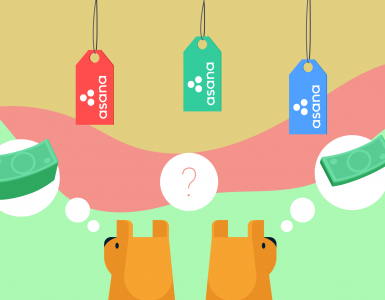


Add comment